Manage non-present devices on Windows with Device Cleanup Tool
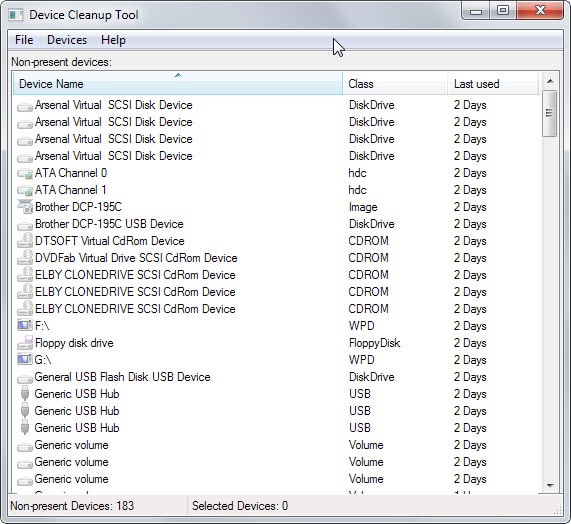
The Windows operating system saves records of every device that it recognizes while the PC is running.
If you connect a new USB Flash Drive for instance, it will save those information in various places. The same is true for other devices such as printers, external hard drives, scanners or input devices.
It is possible to display those devices in the operating system's Device Manager. To do so press Windows-Pause to open the System Control Panel and click on Device Manager once it opens.
There you need to select View > Show Hidden Devices to enable the display of devices that were connected in the past to the system.
Note that you may also need to run the command set devmgr_show_nonpresent_devices=1 on the command line before these devices are displayed in the Device Manager.
While that works, you may prefer to access a list of non-present devices only as it will speed things up considerable.
Device Cleanup Tool is a free portable program for all versions of Windows that displays all non-present devices sorted alphabetically by default.
Each device is listed with its name, class and last use date. A click on a header allows you to sort by class or last used instead which can be useful depending on how many devices you find listed by it.
Sorting by class allows you to find specific device types, disk drives for instance.
A double-click opens the selected device's properties in Windows which may reveal additional information about it.
The details tab may reveal hardware IDs for example or the install date.
You may want to create a system restore point before you run any removal operations. This is done with a click on File > Create a System Restore Point.
The program offers two options to remove non-present devices. A right-click on any device opens a context menu with an option to remove it from Windows.
A more radical approach allows you to select some or even all devices listed by the program and remove them in one go using the Devices menu at the top.
The operation should not cause issues on the computer. What you may experience however is that drivers may need to be installed for removed devices once they are connected to the system again.
Device Cleanup Tool works similar to GhostBuster, another free program for the job. One core difference between the two programs is that GhostBuster is not listing last access times while Device Cleanup Tool is.
Verdict
Device Cleanup Tool is a tiny, portable program for Windows that uses less than 40 Kilobytes on the hard drive or storage device.
It is easy to use and includes an option to create System Restore points as a safeguard. While it may not be something that you need to run every day, it may make sense to run it every now and then.
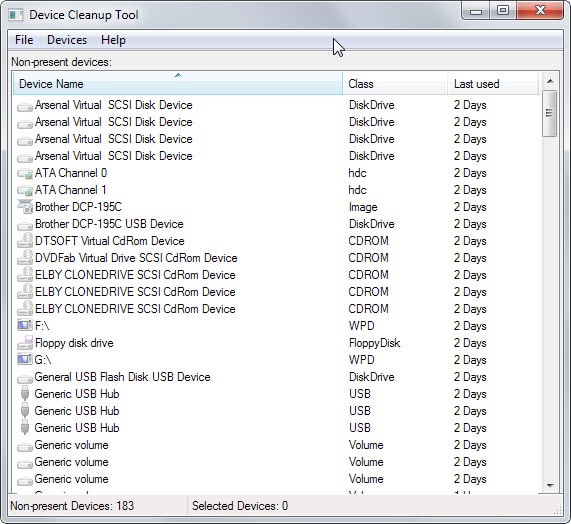






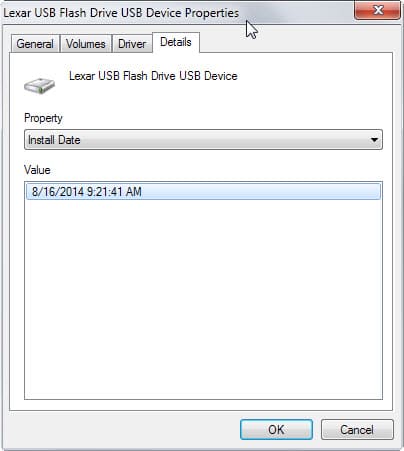




















To respond to Richard and DonGately, we have computers at our camera store which have many USB devices and memory cards connected over a period of time. I can’t speak about WHY this happens, but eventually they begin to behave very erratically, refusing to connect a new device. This is particularly noticed on two kiosk computers used by customers to select, edit, and print pictures. One of the two has three USB-connected printers that are normally accessible from most other computers in the store. One or more of these printers eventually goes crazy, disappears, and requires reinstallation. This happens when there are hundreds of non-present devices accumulated, not just a few. Occasional removal of non-present devices corrects or avoids these behaviors.
Device Cleanup Tool V1.0 released! (19 April 2020)
https://www.uwe-sieber.de/misc_tools_e.html
From a quick test i just did it seems that this new release detect far more ghosted devices and legacy drivers than the old version.
Hi,
I currently have a project I have been building for a month or so, however I am now at the stage where my technical knowledge is lost.
I want to be able to run a automatic drivers cleaning tool (remove unwanted drivers, unused and duplicates). I would like there to be log files / csv / tvt exported the results before and after the removal has been completed
I don’t mind having to copy the application file into the directory of the batch file, however the application would need to be very small (couple of MB) + able to run once rather than having to be installed on each machine.
If anyone has any help that would be much appricated
I’d like to know more about how listed devices are linked to drivers. A program which provides some kind of overview would be really cool. I want to know what devices are registered, what drivers are installed and what uses what. And ideally be able to change them in the GUI, and export and import a hardware configuration.
I think that’s reasonable.
On another topic, currently I have a Microsoft RawPort in my devices list that I can’t get rid of, and which doesn’t show up in Device Cleanup.
You are the man! You just answered one of my long concerns. Thanks Martin.
Nice find, thanks!
The gHacks entry on HTTPS Everywhere probably has been there / enabled for some time (via HTTPS Finder add-on). The Google+ page you sent this morning worked fine.
This is unrelated to this article but I figured you’d want to know it. Your site worked fine until you switched to https yesterday. Something must be out of whack in your settings. I don’t have this problem anywhere else. Server settings are over my head. I can’t help with that.
Chrome Stable 42 now jumps from https back to http and only the images in your ads load. I reinstalled Chrome over itself but it is still the same.
In Chrome Canary 44 I can use http or https. When using https your last two posts don’t display on your homepage but all of your images are loading. When I use http none of your images load but all of your posts are loading on your homepage.
In Firefox 37.0.1 I can use http or https. When using https your last two posts don’t display on your homepage but all of your images are loading. When I use http all of your images load and all of your posts are loading on your homepage.
I have no problem with you deleting this post after reading it.
You should not get https at all except on the one post I enabled it on. Can you try and clear your cache? I do the same here on the backend.
I also have an issue since today (Firefox 37.0.1). No images etc. unless I disable HTTPS Every where or at least the Ghacks entry I have in there. Tried clearing cache first but that did not help.
Did you enable it yesterday? I have limited HTTPS for now on the admin backend and that single post I mentioned on Google Plus and Patreon until I can resolve all issues
Martin,
Why do we want or need this? Why do we care about removing the history of these devices?
Depends. It is useful if you want to check if someone else connected a device to your computer. I’m not 100% on this one but it may speed up things a bit as well on start but I could not find any benchmark information that verifies it.
I for one like to have a clean system. Even if it has no advantage, I like to remove old entries from it that are of no use anymore.
So far as you know then, these non-present devices have no real impact on system performance. Right?
Can their presence have any other functional impact? I well understand liking clean but don’t have the time for it right now unless there is a good functional reason.
Don, I have never seen proof that removing these devices speeds up the system in a way (e.g. through benchmarks).
I don’t think there is another functional reason to remove them other than privacy.