How to find your phone using Google Search
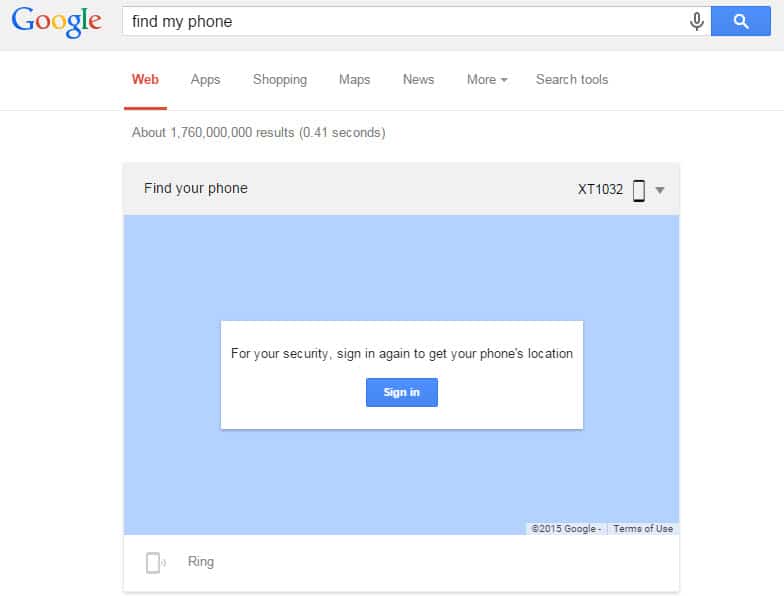
Remember Android Device Manager? Google introduced the service back in 2013 to help you locate your phone and erase the device if it was stolen or cannot be found anymore.
It required that you enable the service on the device before you could use the web dashboard to track down the phone.
If you did not do that, you had no option to locate your phone using the device manager service.
Today, Google introduced a simpler option to locate your phone. All that you have to do is search for "find my phone" on Google to start the process.
Google asks you to sign in to your account or confirm your password before it starts to track your phone's location.
Once that is out of the way, it displays the current location of your phone on Google Maps right away.
There is one caveat though as this works only if certain features are enabled on the device.
First, the location service needs to be enabled. If that is not the case you get a device unavailable error message and cannot use the ring functionality as well.
Ring sends a command to the phone to play the ring time in maximum volume for five minutes. Great for location the device when you cannot find it. To make it stop press the power button on the phone.
Second, it only works if you are connected to the Internet. It does not matter if WiFi or mobile is enabled, as both work fine.
The location radius may improve after a short while. When I tested it, it showed a radius of 50 meters first and then a couple of seconds later a radius of 22 meters in which the device was detected.
If you compare the functionality to Android Device Manager you will notice that certain functionality is missing.
You cannot erase or lock the device for instance which you can do on the Device Manager dashboard.
The main advantage of using Google Search is that it works without Device Manager activation.
If you have enabled the feature however, you may want to use the dashboard instead as it provides you with additional options that you may find useful.
Find my phone is ideal for situations where you misplaced your phone and need to locate it quickly. If you happen to lose your phone often in your own apartment, this should work well for you provided that you keep the location service and at least one connection to the Internet enabled on the device at all time.
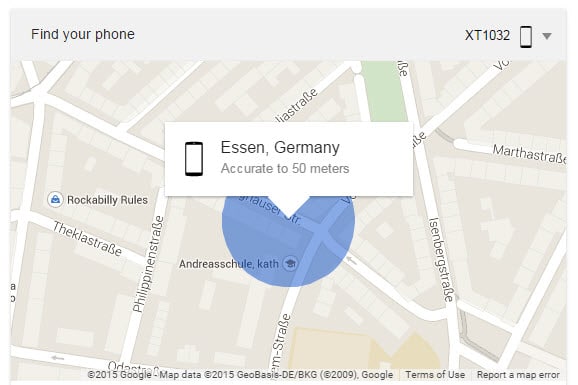




















First time
what if the phone fell in a bucket of cow dung , what if it fell in the garbage where flies are migrating into flies do you still want the phone!!!!! WELL DO YA !!!!!!
All this tracking is useless when there is no data ON and GPS off. I mostly turn off gps and data when I am going outside. So what’s the use of ‘android device manager’ when I lost my phone when I am outside? Then how can I track the phone? So your lost phone is lost for-ever!
One more thing that i want to add is mannualy enable GPS from Android Device Manager dashboard. In currently way there is no option to enable it remotely as far as i know. For example if our phone has stolen and someone turn off the GPS then we can not find our phone, so hereby i want to be integrate this feature with system and we will able to mannualy turn on GPS from dashboard.
I can’t use this feature cause I always turn off Location Services on my Android phones. Google knows way too much about me already.
Works just fine for me on my older Galaxy S3. I like that feature!
Well, Android Device Manager is integrated into the Play Services and I only can hope that Google or any other company can’t access our phone location or state with the device manager because I don’t want such behavior. It’s one story to enable it and allow it and another story if it comes pre-installed (without any chance to remove it) and another if it’s activated maybe without it shows his true status. For example Maps activate the gps location even if it’s disabled, that’s really insane. If I look into the app-ops list, it shows the whole lime that androids location service is running without that any app is running which depending to use this. I’m really scared of such behavior, normally Android should shutdown the service which are not really really necessary all the time (non cached)).