How to configure the new Android Device Manager on your phone
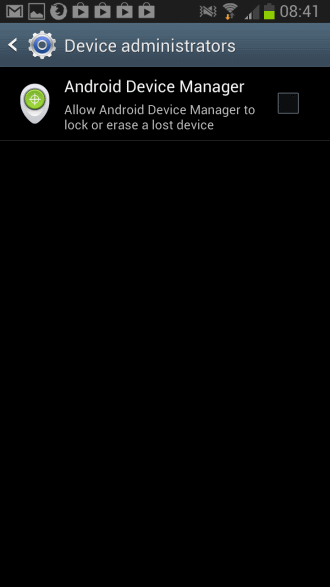
When you lose your phone, you may be in a world of trouble. This is especially the case if it gets stolen and you have not taken the right precautions to protect your data from access, for instance through the use of encryption.
Even if you have only misplaced it, you may run into issues locating your Android phone.
Remote access software can help you out in both cases, either by locating your phone or by erasing all data on it so that a thief cannot access the data and do even more harm.
Up until now, you had to rely on third party apps like Plan B for that. Google recently announced the launch of the Android Device Manager. It is a free built-in service that provides you with basic remote access capabilities, provided that your phone is supported by the feature.
My Samsung Galaxy Note II was updated yesterday, and I'd like to take the opportunity to provide you with a guide that explains how you can set it all up.
Android Device Manager
The first thing you may want to do is check on your phone whether the feature is available or not.
- To do so, open the Settings and switch to the security menu there.
- Locate Device administration here and tap on Device administrators.
- If you see Android Device Manager, you know that the remote access feature is available on your device.
- Tap the box to enable the feature.
- This opens a permissions dialog that you need to accept by clicking on activate.
Now that you have activated the Android Device Manager on your phone or tablet, it is time to head over to the admin interface on the web to make use of it.
You need to sign in to your Google account that is linked to the Android device first, and will receive a maps overlay afterwards. It lists the following information and options:
- The phone's current location. This did not really work for me, even after I have enabled GPS on the phone.
- Ring the device for five minutes at full volume. To stop that from happening, press the power button.
- Erase Device to perform a factory reset which will delete data on the phone without warning.
I suggest you bookmark the web page so that you can access it immediately when the need arises.
Verdict
Android Device Manager is not offering as much functionality as third party solutions as Android Lost (yet) but it is natively built-in. If all you need is the ability to erase the device's data, to locate it, or ring it, then there is no need to select a third party app for remote access functionality. If you want more, then you need to look elsewhere as it is rather basic.
Update
As Marco pointed out, if you are running Android 4.1 or newer, you need to enable location access under Google Settings > Location > Access location.
Advertisement
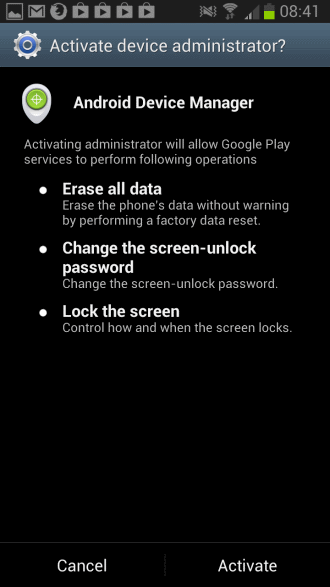
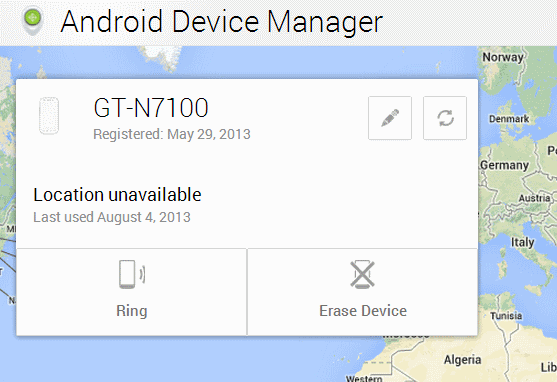




















unfortunately, when I tap SECURITY>PHONE ADMINISTRATOR, I get a screen saying: NO ADMINISTRATORS AVAILABLE
I have this on my Tablet and my phone. When I open the manager on line, it only shows my Tablet? How can I switch over to my phone? or can you?
It works! I have enabled the location too and it works :)
I enabled the Android Device Manager on my G Nexus. I did have to refresh the page 4 times before it found my device, though.
I also have the full, paid, premium version of Lookout on my phone. I really like this app and all of it’s features, so for me, the yearly price is worth it. It does not seem to slow down my phone, either. The only slowness I notice is when it’s doing a full scan. Opening and using apps while it’s doing a full scan is a bit slower, but the scan doesn’t take too long, so not a big deal for me.
For those of us with decent to high quality front facing camera’s. Lookout mobile security is a great all in one package that not only secures your internet downloads like an anti-virus checker (passive), the free version, can be set to take a snap shot of anyone trying to access your phone (assuming you have a security code set) after 3 attempts and then emails you their picture, and the location of your device when the hack was attempted. You can use it locate your device via GPS if you’ve lost or misplaced it.
The paid version has an active scanner that not only checks files you download, it checks the sites you visit. Also it has the ability to erase data, change lock codes and more all remotely via their website.
I’m currently using the free version and after 2 months of replacing Norton’s App version with this I’m considering purchasing the full version. I’m totally happy with this multi-purpose app.
Noticed one slight issue, kinda messed up if you have 2 step verification. You require your phone, which may be lost, to access the Android Device Manager website, for 2 step verification. Sure, you can use the other methods, such as secondary phone number for SMS verification how often do you have your secondary phone with you?
Hi Martin, I had your same issue (Location unavailable) and this Google solution worked perfectly for me:
https://support.google.com/accounts/answer/3265955?p=android_device_manager&rd=1
I thought I would share it here since it can be useful for you and your readers.
Thanks for that Marco, I have updated the article accordingly.