HotKeysList displays globally registered Windows hotkeys
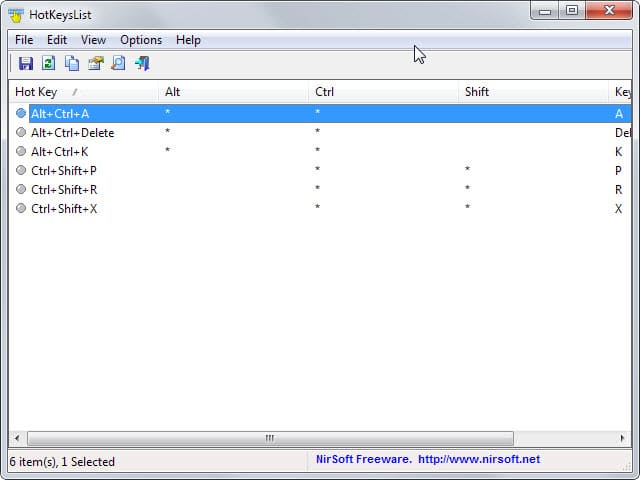
Global hotkeys can be quite useful on a system for instance to open the System Control Panel with Windows-Pause, to copy the screen to the Clipboard with the Print-key, or to open the Task Manager with Ctlr-Shift-Esc.
One has to differentiate between native hotkeys and third-party hotkeys. Programs that you run on your Windows system can map hotkeys as well to provide you with access key functionality. Sometimes, these programs map Windows-keys which is for instance the case if you install a screenshot taking program. Most map Print so that they are used when you hit the key and not Windows' native function.
Problems can arise if multiple programs try to map the same hotkey. The solution in this case is to map different hotkeys to avoid conflicts if the program supports that option.
Some programs allow you to set new hotkeys or enable them which can be useful if you work with keyboard shortcuts regularly.
A core problem here is that you need to make sure that the hotkeys are not already mapped to another program on the system.
That's where HotKeysList comes into play. It is a brand new Nirsoft application that displays all global hotkeys that are currently in use.
Note that it does not display native hotkeys or hotkeys of programs that are not running currently. While that is a limitation, you may be able to work around that by starting all core programs on your system to make sure the majority of hotkeys are displayed by it.
Each hotkey is displayed in its own row in the program interface. There is no indication which program mapped it so that you may need to use them to find out about that. While that is not the most comfortable of solutions, it appears to be the only one that reveals the information to you.
You need to hit on the refresh button if you launch new programs after starting HotKeysList as new mapped hotkeys are not shown in its interface unless you do.
The information can be exported into various formats including text, XML and HTML. This may be useful, for instance if you want to print out the list of keys and add information to each item to list its functionality as well.
Verdict
The main purpose of HotKeysList is to make sure that hotkeys are not mapped already by other programs before you assign them in programs or to other functions of the operating system.
Information about the programs that mapped these hotkeys would have been useful but that is likely a technical limitation and not something that the author of the program can do anything about.
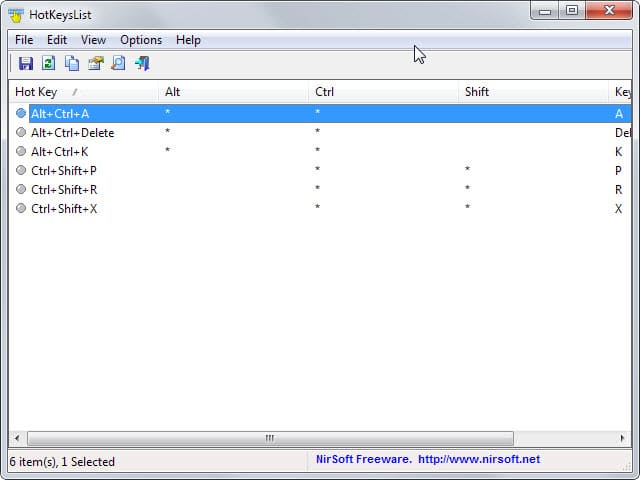


























Here’s three more that have additional capabilities:
Clavier+ 10.6.8 – 32 and 64 bits versions – freeware – updated 8 February 2015
http://utilfr42.free.fr/util/Clavier.php
_______
WinHotKey 0.70 – freeware
http://www.softpedia.com/get/System/Launchers-Shutdown-Tools/WinHotKey.shtml
… Tutorial:
“WinKey Shortcuts and how to create your own, in Windows 8 | 7”
http://www.thewindowsclub.com/create-winkey-shortcuts-windows
_______
Hotkey Commander – 32 and 64 bit versions – 15-day free trial
http://hkcmdr.anymania.com/help.html
I’ve been using ActiveHotkeys for years, until I updated to 64-bit version of Windows, the application don’t work with 64-bit versions of Windows. So when I seen the comment above I kinda got sad, but not so much now knowing it’s been developed by Nirsoft.
http://www.donationcoder.com/forum/index.php?topic=18189.msg162881
Thanks for the Tutorial Martin
Check out the “Shortcut Key Explorer” (SKE) freeware Windows utility:
http://www.rjlsoftware.com/software/utility/shortcutkeys/
For each program that has a shortcut key (aka “hotkey”) assigned, SKE displays a table with 3 resizable columns: 1) Shortcut Name, 2) Shortcut Key (key combination), and 3) Shortcut Location (which shows the full command line). The 3-column table can be sorted by clicking on the column’s tabs.
Note: the SKE window and 3 columns will need to be resized each time the program is opened… It would be perfect if it remembered the last-used window size and column sizes. (And even better if it allowed selecting the font and font size.)
A marvellous little utility, just what I was looking for. Thanks Bill :-))
This can be somewhat useful, but even if there is no way for it to add which exe is in possession of the hotkey, it would be nice if the app included a field to let us add that info ourselves.
I’m very interested by this kind of utility but it doesn’t work really well on my System (win 7 x64).