How to turn off birthday notifications on Google and Facebook
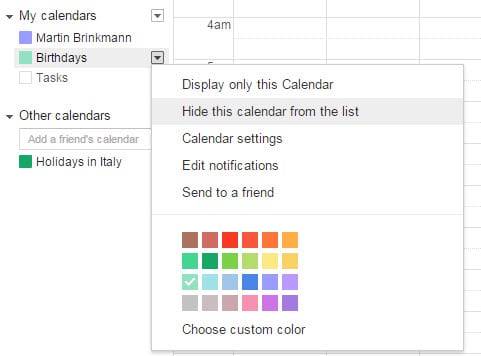
If you are on Facebook or on Google+ and have at least one friend or contact on the site, chance is that you receive birthday notifications.
Birthday notifications are enabled on both systems by default and depending on how many friends and contacts you have, you may get quite a view notifications throughout the year.
That's not always something that you want, especially if you get many notifications throughout the year and don't act on or have another way of keeping track of birthdays.
It is thankfully easy to disable and hide birthday information on Facebook and Google+. The following guide provides you with a walk through that you can follow to turn off birthday notifications on both sites.
Birthdays are powered by Google Calendar and taken from profile information of users that you have in your circles on Google+.
To hide the Birthday Calendar, do the following:
- Open Google Calendar. If you are not logged in your Google account you need to sign in before the information can be accessed.
- Your calendars are displayed on the left. There you find Birthdays if it is enabled.
- Move the mouse cursor over it, activate the menu icon and select "hide this calendar from the list".
To disable Google+ birthdays, do the following:
- Open the Google Calendar settings.
- Switch to Calendars at the top.
- Click Birthdays and switch from showing Google+ circles and contacts birthdays to contacts only.
If you hide the birthday calendar, you don't really need to perform the second operation. It may come in handy though if you want to block Google+ birthday information but like to receive contact birthday information.
Additional information about the process, including information on how to remove individual birthdays, are available on Google Support.
Facebook has a single preference that handles if birthday notifications are pushed to you or not. The easiest way to disable those is the following:
- Open the Facebook notification settings page. You need to sign in to access it.
- There you find Birthdays listed under "what you get notified about".
- It should be set to on which means that you get birthday notifications on the site.
- To turn them off, move the mouse cursor over birthdays and click on the edit icon.
- Use the selection menu that opens up to turn them off by selecting that option.
Closing Words
Simple repeat the processes outlined above if you want to turn on birthday notifications on either site again.
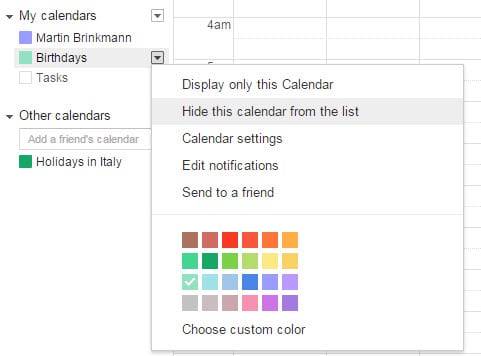

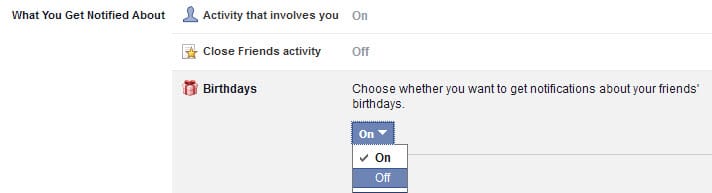




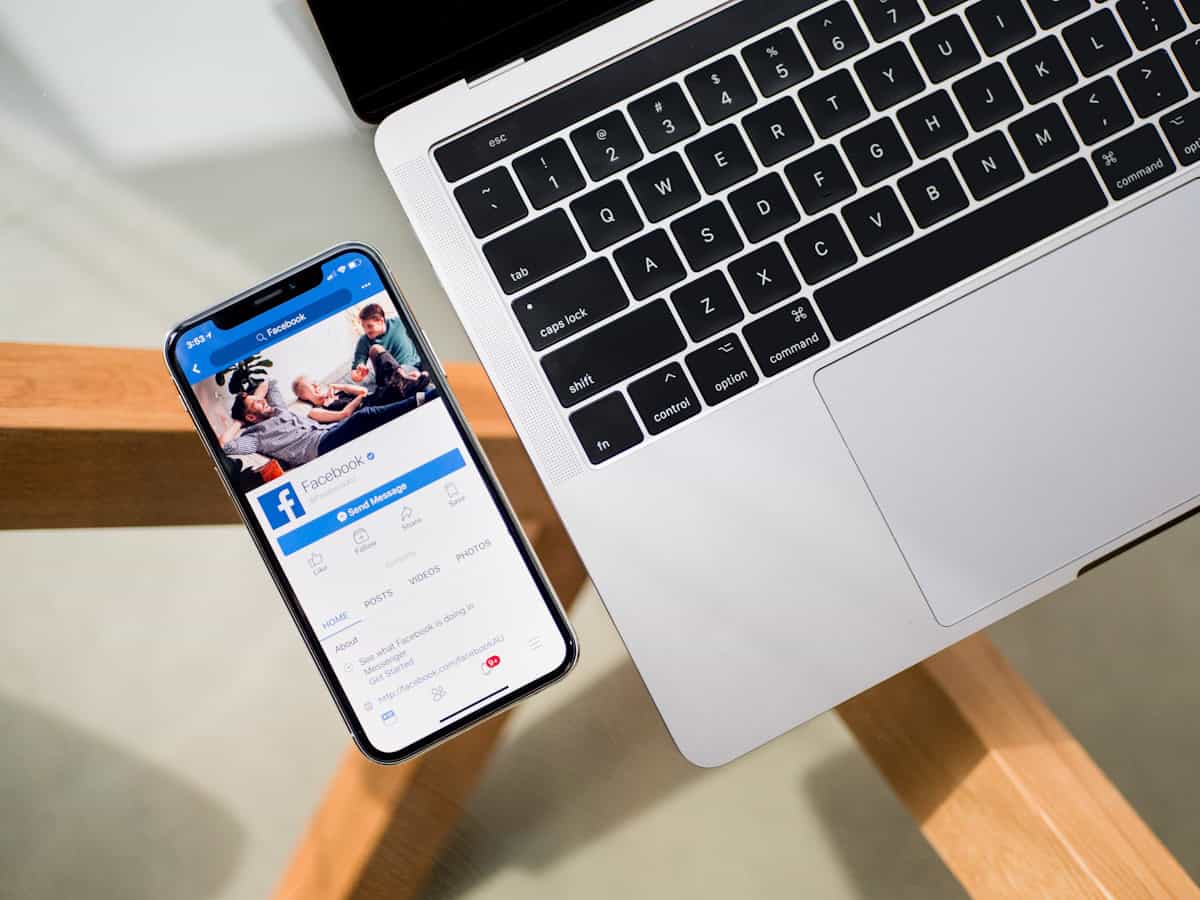
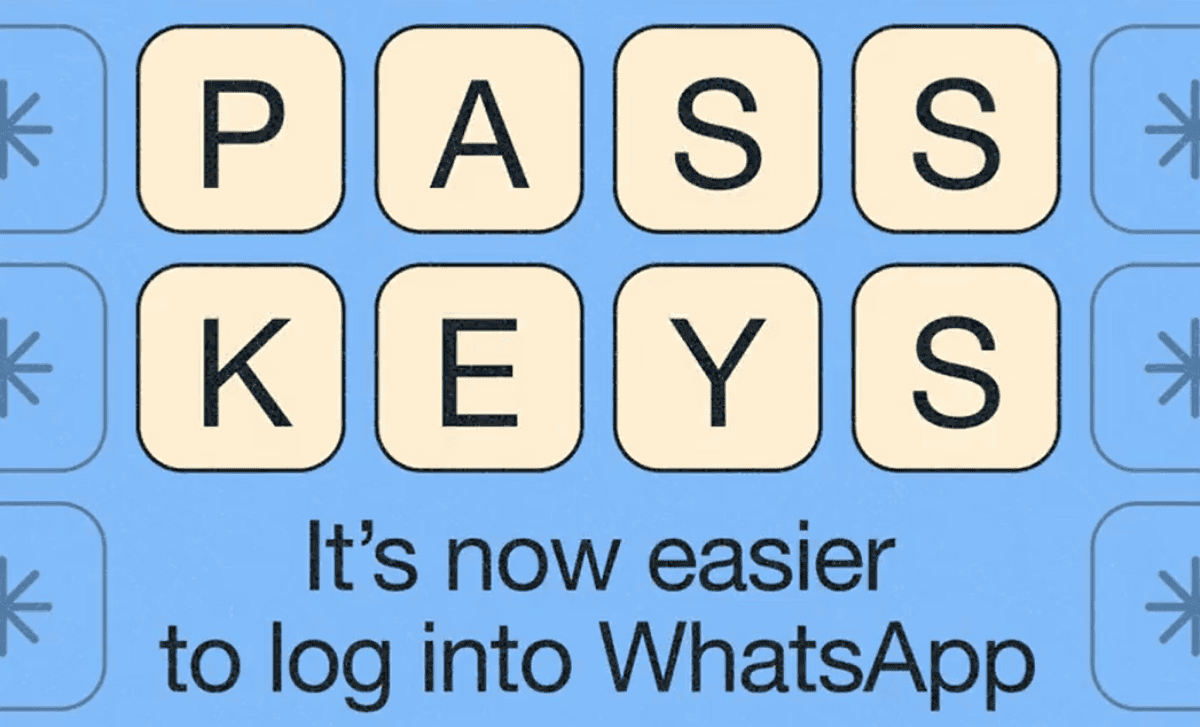











I must say, this development from Meta is intriguing! The idea of ad-free versions of Facebook and Instagram is a breath of fresh air, especially for users like me who have been increasingly bothered by the overwhelming ads on these platforms.
Living in the EU, I appreciate the GDPR regulations and the push for more privacy-focused options. However, I’ll be curious to see how Meta plans to monetize these ad-free versions. Will they be subscription-based? If so, what will the pricing model look like? Will there be additional features or benefits for subscribers?
While the prospect of a less cluttered and more private social media experience is enticing, it’s important that Meta maintains a balance between user privacy and revenue generation. Striking that balance will be key to the success of these ad-free versions.
I hope Meta also considers extending this option to users outside the EU in the future. It would be great to see such privacy-centric alternatives available globally.
Additionally, I recently came across an interesting tool called “Instagram Story Anonymous” at storysnooper.com, which allows users to view Instagram Stories anonymously. It’s another example of how privacy-conscious individuals are seeking alternatives to maintain their online privacy. It will be interesting to see if Meta’s ad-free versions address similar concerns.
Overall, I’m cautiously optimistic about this development and will be keeping a close eye on how it unfolds. What are your thoughts on this, fellow readers?
Re: Sept 18, 2023 article, Ask Meta to delete or block your personal data from third-party sources for AI training
I tried the page a few days ago. I’m in the US and selected the option two. I input my personal info – the same used for my FB account – which I haven’t signed into for a year or more. I got the following response from Facebook, basically brushing me off:
“Hi,
Thank you for contacting us.
Based on the information provided, we were unable to process your request. To help us process your request, please provide examples or screenshots that show evidence of your personal information (for example, your name, address or phone number) in responses from Meta’s generative AI models. Once you provide this evidence, we would be happy to investigate further.
If you have any questions about how Meta uses information from our products and services, please see our Privacy Policy: https://www.facebook.com/privacy/policy
To learn more about generative AI, and our privacy work in this new space, you can review the information we have in Privacy Center: https://www.facebook.com/privacy/genai
Thanks,
Privacy Operations”
The page didn’t ask for any “information”. Maybe because I’m in the US, Facebook won’t do anything? Maybe the page coding is messed up? Maybe this only works if you provide proof of AI use of your PII? Maybe it’s all just sound and fury signifying nothing?
Today I tried again, but the captcha challenge is formatted so you can’t see all the photos and can’t scroll or enlarge the pop-up.
Not even half-baked, I’d say..
lmao, half of the captcha that shows up after submitting is hidden, so… I can’t submit. Classic.
@Martin. In your first paragraph, ‘edge’, not ‘Edge’.
“Considering that only a minority of users is willing to pay for an ad-free experience, Meta would have to keep the regular versions for the rest of users.”
Just like the Be-spied-on “business model”, Pay-or-be-spied-on is still illegal under GDPR (*), even if it’s something that is encountered more and more often those times from many companies on the internet that do not respect the privacy laws and think they can comply instead with an unofficial version of those that they have written themselves. Which in practice is true because those laws are hardly applied, every judge and regulatory agency in Europe that has something to do with privacy laws crumbling under the bribes of Facebook and the like, and not even trying to do that quietly (see noyb dot eu). But there has to be a limit on how long they can delay justice against them.
“it is likely reduced, but it is unclear, if it is disabled entirely for paying users.”
What would be funny is if users end paying *and* being spied on, which would not be surprising from Facebook. After all how would one know what Facebook does ? They are already spying while it is illegal to do so, how would paying them deter them more from breaching our rights ? And it’s not like they are not known for being pathological liars as a company, too.
(*) https://eur-lex.europa.eu/legal-content/EN/TXT/PDF/?uri=CELEX:32016R0679&from=FR
” (42) […] Consent should not be regarded as freely given if the data subject has no genuine or free choice or is unable to refuse or withdraw consent without detriment.”
It would be more helpful if Facebook could just remove their entire website.
Interesting article, however the unresolved issues here with the comments is very discouraging for us the readers. I haven’t found any explanation for this kind of problems by any responsible of this site, so I think this problem will last for some undefined time. Anyway, I will start soon my first job as forestal engineer so it’s probably that I will have not too much time to comment as before. Please keep on the good job with some interesting articles and fix the comments as soon as possible! :]
Glad I never got into social media.
If they didn’t make it prohibitively expensive, then I would 100% pay for ad-free facebook. I’ve been wanting this since forever, just give us the choice to not see the frickin’ ads.
Imagine paying for Facebook. If I were forced to pay for social media at gunpoint I’d easily pick Twitter despite its flaws.
You know even if it’s full of landmines from across the spectrum there are way more people my age. Doesn’t really matter what politics they have, they’re all my sisters and even if someone is at the complete opposite of me politically I’d still feel closer to them over the 50 and 60 somethings.
Even if we have different opinions are are all screwed the same and have more in common than we’d like to admit.
Chinese accounts… even the reality is harder than expected. By the way, comments are still broken. Is there any intention to fix them? :S
It’s odd how the “largest known covert digital influence operation” may not have been seen by any actual users.
“The campaign, which lasted over a year, garnered few, if any, eyeballs from real social media users, based on Meta’s analysis.”
https://www.politico.eu/article/china-behind-largest-ever-digital-influence-operation-says-meta/
https://www.sammyfans.com/2023/08/24/messenger-lite-for-android-to-shut-down-in-september/
I can’t wait until they pull out of Android and make Messenger iOS only too while they are at it. Why do they hate poor people?
Well I know what the word “META” means now in Hebrew. And it sure enough looks like it’s going down! Facebook is doing all it can to take away free speech. I can’t post anything that has got to do with the bible.
Am I the only one seeing the ghacks article’s comment section mix-ups? Recent articles with commenting dated from years ago, on subjects having nothing to do with the article. This has been occurring now for a couple of weeks as far as I can tell.
What is this? A sales pitch for Facebook?
Facebook is an untrustworthy organization and it’s apps are junk.
Go out and do something real. Like meet your neighbors and have a BBQ
Why anyone would want to share details of their private life on like is bewildering.
Must be all those endorphins one receives when someone likes a post.
@yanta,
I really like your comment!
These short articles don’t worth the spent time of reading. I am very disappointed with them.
This article is
Martin Brinkmann
Mar 6, 2015
Updated • Sep 29, 2018
Facebook, Tutorials
In short, it was a topic of its time and may not be useful in today’s world.
Subscribers should pay attention to the “article creation and update dates”.
@owl, I beg your pardon, however I didn’t comment here this comment but in one of Emre Çitak. I see posts of mine in some other articles too with some old dates. I hope someone will fix this issue soon.
Hello, I am desperate for help please.
I often list items for sale via facebook market place. One of my items out of 80 items on sale, was getting a strange amount of view. I had listed it before for about a year and it only ever reached a few hundred fews or so. This time it had reached about 19,000 views in one week, which was fake and abnormal. i was getting horrible pm’s from people on it, really nasty mocking my costume and myself.
I had to take the time down, reported everything to facebook they did not thing!
I then took it down for 3 weeks and have just put it back up and same thing is happening again. if I click the 3 little dots by the message it says leave group, but what group, it doesn’t tell me nor is there a link. I am n a few local buy sell groups or community groups, but how do I know which one it is?
any help how to stop this would be appreciated as somenoe said they think i’m being tagged in a group, but what group i don’t know, i’ts not nice.
It has been a long time so I can’t say for sure but I think you can prevent people from tagging you and last I knew it asks you if someone has tagged you and then you can decline it.
If Facebook doesn’t help you then its clear that they don’t care about you and you should maybe think at the very least about moving your sales elsewhere.
Google’s built-in calendar lets you turn off birthdays from your circles, but it does NOT let you turn off the import of Google+ birthdays into your contacts. So if you have a contact with an email address that matches a Google+ profile then their birthday is forced onto your Birthdays calendar.
Obviously this is annoying as heck, so I built a replacement Birthdays calendar without this problem:
https://better-cal.appspot.com
I turned off FB on my android phone. When I turned it back on, all of the birthdates appeared along with holidays, etc. I do not like this feature as it does not allow me to notice the appointments that I place on my calendar. please tell me how to delete. When I go onto calendar on my android, it does not have settings, so unable to delete or change calender . I don’t want notifications to appear when the birthdays are approaching, but I don’t want them to be on the calendar 24/7. HELP
Every comment has a point and absolutely right, Google tries really hard to hide their settings, it was last year were I stopped using Google services altogether but two gmail and photos. There was one point in time were I was going to change every account that was using gmail address, results it would’ve been more than just a headache and stuck with it.
Thanks for the Preview Martin
You da man, Martin! Do you know how many people on Reddit shot me links and it wasn’t until your article here that I ever saw a page like “Contacts only?” Google really doesn’t want you to find this info! Lol!
They didn’t hide it… if you’ve only accessed the calender through Gmail from it’s tiny reminder notice interface, then you wouldn’t know how much more you can do with it. If you click the 9 boxes icon to access Google services, you can go to the full Calendar at any time and edit, add, change stuff at whim. Changes I make to the full calender get updated to my Android’s calender and vice versa with the only difference is having a full keyboard to type when I’m on my desktop/laptop is better than Swyping or poking contact and event information into the tiny calender APP.
I must admit I don’t mind the reminder.
I use that as a trigger for an annual review.
The week of their birthday I scan their contact details, LinkedIn, Facebook & Twitter to make sure I have all of their public contact information up to date.
That and also send them a quick message.
Pro Tip – I also have a script that on a daily basis will choose a contact at random for review.
Ross