Create custom bookmarks for individual videos in VLC
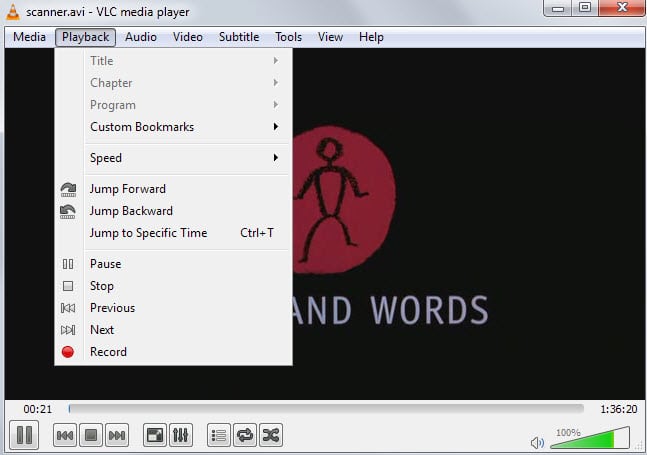
One of the few things that is still lacking in the popular media player VLC is support for playback resume.
While there are some extensions available that add it to the player, I was never able to get them to work properly in VLC Media Player.
Even if you get them to run, they don't automate the process but work more like bookmarks instead.
VLC Media Player ships with bookmark functionality which you can use to save video positions in the player.
To use the feature, select Playback > Custom Bookmarks > Manager or press Ctrl-B to open the edit bookmarks window.
There you can create and delete bookmarks for the video that is loaded in the player. Since you can control both windows (the bookmarks window and playback window) at the same time, it is possible to create as many bookmarks as you require while the video is playing or paused.
Since bookmarks are video-specific, you only find bookmarks for the current video listed by the player.
All bookmarks that you create are displayed under custom bookmarks afterwards so that you can open them from that location whenever the need arises.
Probably the biggest issue is that these bookmarks don't persist across sessions which makes the feature more or less useless.
Moments' Tracker for VLC may be the solution. It is an extension for the media player that more or less does what the program's bookmarking feature is supposed to do: allow you to save video positions to re-open them at a later point in time and across sessions.
You need to copy the file into the extensions folder of VLC:
- Windows: C:\Program Files (x86)\VideoLAN\VLC\lua\extensions
- Mac: Applications/VLC.app/Contents/MacOS/share/lua/extensions/
- Linux: /usr/lib/vlc/lua/playlist/ or /usr/share/vlc/lua/extensions/
It is best if VLC is closed during the operation. If it was open, you need to restart the player so that the extension gets loaded by it.
Moments is opened in its own window when you launch it from the View menu.
The extension adds two options to each video that you play in VLC Media Player. The first allows you to add bookmarks to the video that you can load again at any time using the menu that it makes available.
The other option allows you to set a single checkpoint for a video. The feature has been designed to give you a quick option to continue watching the video without having to juggle around with bookmarks all the time.
While that is still far from being as practical as remembering video positions on exit or when you load another video, it is better than not having that option at all.
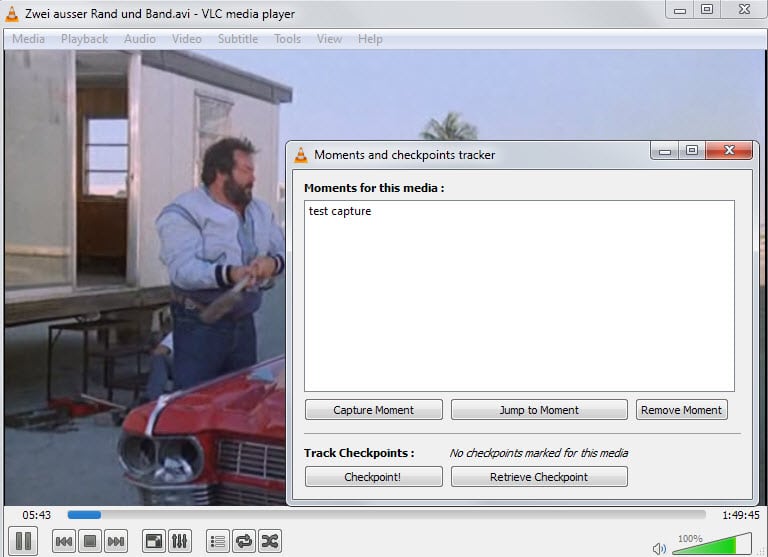

















“Probably the biggest issue is that these bookmarks don’t persist across sessions which makes the feature more or less useless.”
Maybe that this was true at the time of writing but now it works fine if you save the video with the custom bookmarks as a playlist.
In this case the set bookmarks stay persistent.
This worked for me. It’s not very intuitive but it’s definitely better than none. Thanks.
What would be better would be an additional exit button, ‘bookmark and exit’ and when the file is reloaded it automatically goes to where it last left off.
Sorry the code didn’t post correctly. I tried a [code][/code] block but that didn’t work either. If some can tell me how to post code I will do it!
Hey Terry,
Could you possibly email this code to me in a txt file? I’d much appreciate it! My email is khmaniac10@yahoo.com!
Thanks you so much!
February 6, 2016
I was trying to figure out Bookmarks and not a playlist. Everything seemed fine. Bookmarks would load into the playback menu, but still wouldn’t load into the Bookmarks window (Ctrl B). I then found an update to VLC v.2.2.1.0 and now the bookmarks load into everywhere.
Here is the code. Create the file in any text editor and save as an .xspf file. Either double-click that file to open or load it from within VLC using the playlist (Ctrl L in windows).
Change as desired.
Change the directory path and file location to your video.
Not required. It is the total length of your video in milliseconds.
Change the descriptions and start times (in seconds) as desired. The center value is -1 for all. I wouldn’t change that.
Note the comma after each bookmark except the last one. This is because they are all on the same line of code.
Worlds97 Bookmarks
file:///C:/Users/Terry/Music/Dance_Videos/Worlds97.m4v
754837
0
bookmarks=
{name=Cha #0:25,bytes=-1,time=25},
{name=Cha #1:52,bytes=-1,time=112},
{name=Cha #2:07,bytes=-1,time=127},
{name=Cha #2:44,bytes=-1,time=164},
{name=Two Step #7:11,bytes=-1,time=431},
{name=Two Step #7:44,bytes=-1,time=464},
{name=TS Wrap-Duck,bytes=-1,time=493},
{name=TS 180s>Horseshoe,bytes=-1,time=537},
{name=WC Arm Bar,bytes=-1,time=606],
{name=WC Triple Whip,bytes=-1,time=640],
{name=WC Walks,bytes=-1,time=661},
{name=WC Over Reverse,bytes=-1,time=714}
<!– This is there when you save, but it doesn't do anything different without it
–>
VLC 2.2.0 does in fact have bookmarks across sessions natively.
Play a video, go to “view>custom bookmarks>manage” and then, in the separate window that opens, click “create” wherever in the video you want a bookmark(s) inserted. You can also rename the default bookmark names. When done bookmarking but while the video is still playing, go to “media>save playlist to file” and save the so-called playlist to your drive as an .xspf file. The next time you want to watch the video, use VLC to open not the .mp4 or .wmv or whatever the video file is but instead open the .xspf file. The video will play, and you can open the bookmarks manager and all your bookmarks will be right there. Note if you move or rename either the .xspf file or the video after the bookmarks are saved, it screws things up somehow. For some reason you also need to open VLC anew every time you want to view a bookmarked .xspf file … no opening one right after another.
Sorry to go off topic but I can’t resist having a whine about this whenever VLC is under discussion.
I mostly use VLC for recording mms (and similar) streams. The huge omission in VLC is the ability to embed current date/timeline in recordings. The developers told me a while ago that they had no intention of adding the function, and a kind soul tried to write code for me but it failed.
VLC 2.2 added a resume function in itself without extensions, but it seems to not work for many people. Myself included.
Or it works if you open a file through VLC/Open File… close the player, open again and open the file through the player again. That way it asks do you want to resume from where you left off before. Doesn’t work if you just double click open a file directly.
Ah, I caught a glimpse of that the other day but the notification went away that quickly that I was not 100% sure. Could not reproduce it either so I though it was a glitch or something.
is there .deb or rpm for linux?
for Linux, save the lua file in /usr/lib/vlc/lua/playlist/ or /usr/share/vlc/lua/extensions/
There is another that comes with the latest VLC version (which contains an extension manager) called “Resume Media.” It’s not terribly intuitive to use but it works once you figure it out, it is persistent across restarts and it tracks progress through the movie. From it’s dialog, available from “View”, you can load any movie you are tracking by file name and it will start at the tracked time. It’s sort of “set it and forget it” until you want to resume.
SMPlayer has this feature (playback resume) natively and it is a very good player also.
I just wanted to thank you for this. I have been looking for a better player, and I tried this based on your suggestion, and I’m very impressed with it. It just took up permanent residence on my hard drive!
For others interested, this is the link to their site: http://smplayer.sourceforge.net/
It’s free, open-source, and has x64 and portable versions