Manage Language Packs in Firefox with Language Manager
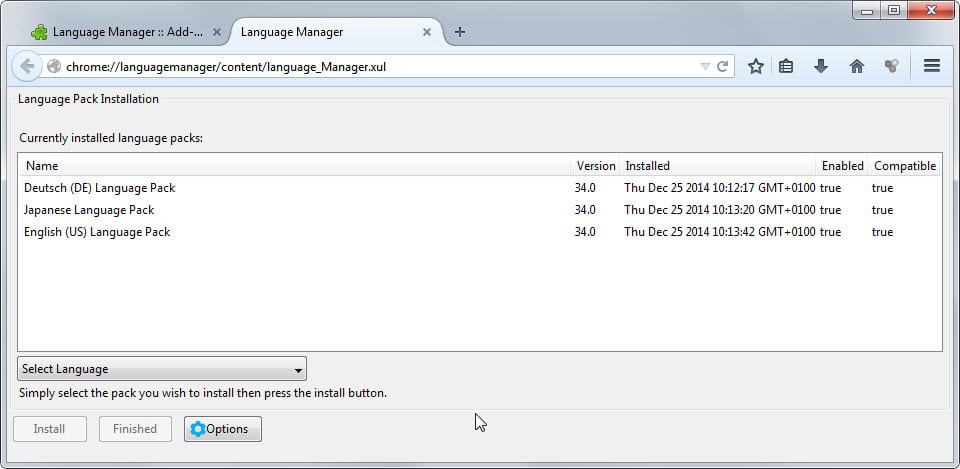
When users download the Firefox web browser they select a default language the browser ships with. This language is used in the interface and also for spelling correction.
Firefox would not be Firefox if there were not options to customize this after installation. You can install different dictionaries for example which can be mighty useful if you write in different languages.
There are also language packs that you can install. Unlike dictionaries which just add spell-checking capabilities, language packs can be used to switch the interface language of the browser.
Useful in certain situations, for example when you downloaded the wrong version, when the browser is being used by different people who require another language or when you want to prank someone by installing an "exotic" language pack like Zulu, Gaelic or Malayalam in the browser.
Dictionaries and language packs are installed on the language tools page over at Mozilla. They are managed in the browser's add-ons manager where you can enable, disable or remove them at any time.
Extensions are available to improve the handling of language packs in Firefox, and Language Manager is one of them.
The free add-on for the web browser allows you to install, uninstall, enable and disable language packs comfortably.
Note: It is only compatible with Firefox and Firefox Beta, but not with Developer and Nightly versions of the browser.
Open the menu of the extension with a tap on the Alt-key and the selection of Tools > Language Manager. Use the select language menu to install new language packs in the browser. You can repeat the installation process for as many languages as you like and need to select finished in the end to finalize the installation.
This restarts Firefox and will make the last language selected the interface language. You can switch between languages with a double-click on one of the installed languages. Note that this requires a restart as well.
Languages are listed with their version, installation data and whether they are enabled and compatible.
A click on the options button opens a new menu that you can use to reset the language of the browser. This can be useful if things went wrong and you need to restore the default language without resetting the browser as a whole.
It is not possible to remove languages using the add-on. If you have installed a language pack that you want to remove again you need to use the add-ons manager to do so.
Language Manager improves the language pack installation process in Firefox as you can do so more easily using it. It lacks options to remove language packs again on the other hand and is not compatible with Dev and Nightly versions of Firefox.
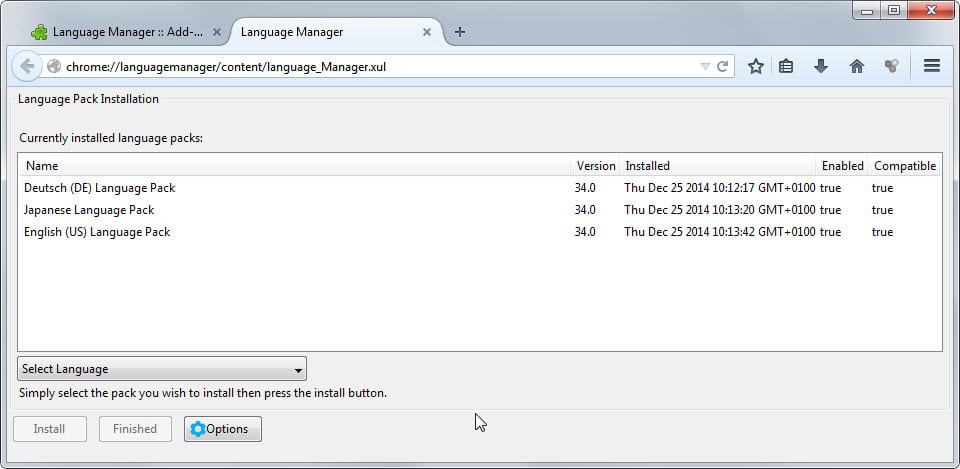

























Thank you again, Martin, especially for being so patient!!! I installed the dictionary as you said and now it is working just the way I expected. Marvelous! Very happy now!!! Thank you.
I installed it and installed English and Portuguese languages. I chose English, went to YouTube, wrote purposely a word in wrong English and nothing happened. I thought the add-on would correct it. Maybe my fault, I may not have understood your article properly…
Sylvio, the add-on changes the language of the interface only. You need to install dictionary files instead.
You are mentioning Firefox in your article but showing (picture) and referring to Chrome Language Manager. I have portuguese (brazilian) as the default language on my Firefox browser, I want to keep it that way, but would like to have also the English dictionary, so that textes that I write in English can be equally corrected by the browser. Please, how shall I proceed? Thank you.
Silvio, for Chrome : right click on a word the orthograph of which you want to verify, options of the orthograph verifier, it gives you the choice between Portuguese and English. This choice will be saved until a new choice
Thank you, Pierre. My browser is Firefox. I may not have understood the article the way I should.
Sylvio all pictures are showing Firefox.
The URL in the picture says Chrome, for that reason I thought it to be exclusive for Chrome.
Thank you anyway for answering.
Hello
In French, language under this form is only available for version 34, where it is useless