TeamViewer 10 final is now available
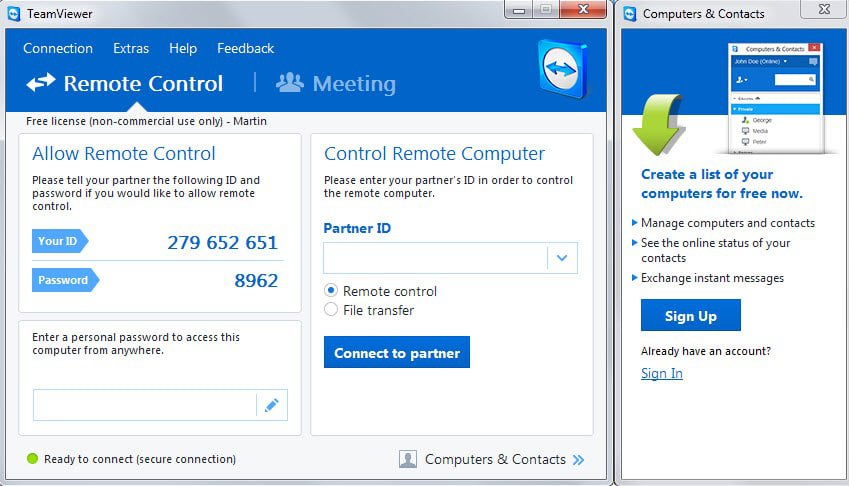
TeamViewer is a highly popular application for desktop computer systems and mobile devices that enables you to remote control computers over the Internet or use it for online meetings.
At least some of the appeal comes from the fact that it is free for non-commercial users and easy to set up.
If you are the go-to guy (or woman) when it comes to problems with computers in your family, circle of friends or even at work, then the chance is quite high that you are using TeamViewer or have used it in the past.
The company behind the product released version 10 of TeamViewer today after a beta period that lasted roughly a month.
According to the TeamViewer 10 changelog, it introduces a variety of new features and improvements to existing features.
The new version boasts performance optimizations across the board according to TeamViewer. This includes multi-core processor optimizations, faster load and login times and HD voice performance improvements.
Users who work on 4k monitors will find that those are support now and Mac OS X Yosemite users can use a remote control toolbar specifically designed for the operating system.
Other features of interest include new central setting policies for corporate environments to apply, distribute and enforce policies using the management console, new corporate customizations for the waiting room and download site for custom modules, and options to write session notes during the session.
Several improvements have been made to the usability as well. TeamViewer 10 supports one-click video calls now, idle session timeouts, profile pictures or persistent chat records.
When you right-click on a user and click on the chat button the new chat interface window opens up for the selected contact.
There you find previous messages and options to start a remote session or share your screen. Messages sent while offline are immediately available the next time the user comes online and become available across devices as well.
Persistent group chats are supported by TeamViewer 10 as well, and all messages sent and received use end-to-end encryption automatically.
The Master Whitelist introduced in TeamViewer 10 protects the device by restricting access to the device to contacts that are on it.
You configure the whitelist in the following way:
- Click on Extras > Options to open the settings window.
- Switch to Security there and click on configure next to black and whitelist.
- There you select "allow access only for the following partners" and add afterwards to add contacts to the whitelist.
This is different from the blacklist which restricts access to select contacts.
TeamViewer 10 ships with support for OneDrive, Google Drive, Dropbox and Box. Use these services to share files during remote control sessions and meetings.
The new door looking feature allows you to lock access to meetings either before the meeting has started or after it ha started. There is still an option to see who is waiting to invite them to join, for instance if they are late.
Last but not least, it is possible to use the whiteboard during remote control sessions now.
As far as compatibility is concerned: TeamViewer 10 users can establish remote control sessions to all devices running TeamViewer 3 or higher. It is however not possible to establish a remote connection from an earlier version to a device running TeamViewer 10.
Old versions of TeamViewer can be downloaded from this page.
Now You: Are you using TeamViewer or another remote control program? If so which and for what purpose?
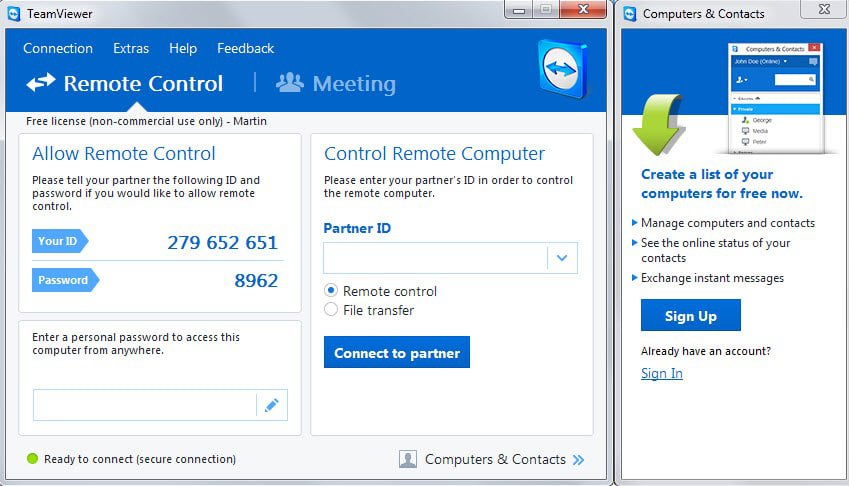






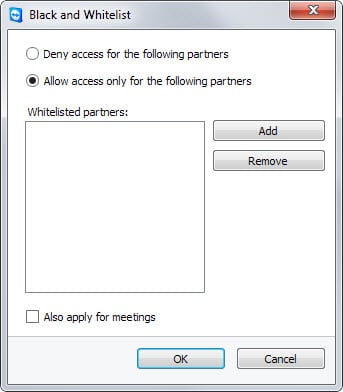




















In addition to Teamviewer, you may alsogtry an on premise remote support solution from R-HUB. It is easy to use and works well.
I don’t want to have a teamviewer account and wonder if I can just put in IDs for the whitelist like I use to do.
I updated from Teamviewer 9 to 10 (Windows 7 on server and client machines) last week and my connection became unusably laggy. Initializing the connection changed from waiting about 1 second to about 30 seconds. Even with the absolute lowest quality settings, the lag was above 1 second from input to display while remoted in. I uninstalled 10 and reinstalled 9 and my connection is smooth again.
I installed AnyDesk based on the suggestion here and I like it. I ran AnyDesk side by side with Teamviewer 10 and it was clearly better than 10 because of the lag. I compared it side by side with Teamviewer 9 and they are very close to the same speed for basic tasks (typing, etc.). I will have to use it more to determine if I like it more than Teamviewer 9.
I have a problem since updating to FF34. No YouTube videos play for me since upgrading using Win 7 64 bit… except this one: : https://www.youtube.com/watch?html5=1&v=J9b0J29OzAU
I’m still randomly clicking on videos to see if I can find any others that work. I’m not running ‘Flashblock’ and have tried with Ghostery, Blur, Adblock and Disconnect turned off. It made no difference. Now I have to use Chrome every time I want to view a YouTube video. What a p1ssoff!
As usual, Firefox is still telling me I need to update my VLC plugin even though I have the latest version installed.
I can’t believe there isn’t more on the ‘web about this.
Does anybody have any clue, or am I just a numpty?
What do you need the VLC plugin in Firefox for? Uninstall it and your problem should be gone.
+1 Interesting considering it supports all operating platforms, unlike the many suggestions offered by forum users which only support 1-3 o/s… This Free TeamViewer App supports six platforms: Windows, MAC, Linux (Ubuntu, Debian, RedHat, CentOS, Fedora, SUSE, and others), Android, iOS, Windows 8 Phone, and Blackberry. Very impressive across soo many platforms. I can test out Windows, MAC, Linux, Android, and iOS… as I didn’t care for the Windows 8 Phone and no longer have a Blackberry since I upgraded to Android. I’ll see how this performs across all platforms….
good
I use Hamachi + RDP to connect to my PCs at work and at home. I like Hamachi, because establishing a LAN gives unlimited possibilities for software and RDP is free. I also don’t want to run my own VPN server. The downside is, that every few moths Hamachi will stop work and to make it work again I have to be at the PC where it stopped working.
I’m still evaluating Window Switch (winswitch.org) because I have now another PC with Linux and VNC or (xrdp) is painfully slow and I want to try something using NX.
AnyDesk
I haven’t compared it to the new TV10, but it was significantly faster than TV9. Developed by breakout developers that worked at TeamViewer.
Still in ‘beta’ but I have never had it crash or have any other issues with it.
If you are used to using teamviewer, then the change to anydesk is like ‘butter’.
Martin, have you checked out ‘Remote Utilities’? It’s available here : http://www.remoteutilities.com/download/
It is free for use on up to 10 machines. It seems very fast and stable, and easy to set up. I’d love to know what you think of it!
I am using this software as I have two PC’s in my living room. One is a desktop machine and is connected to my TV. I control it remotely using a laptop in order to watch movies and TV shows.
Ideally I would love to not have to use the software at all. Instead … you know how you can split VLC into two windows? (one window is the playback controls & playlist, the other is the movie itself) … well I would like to be able to have the playback controls & playlist showing on my laptop, and when I click ‘play’, the movie window opens on the other machine and plays it.
I don’t know if any solutions such as that exist, and try as I might I cannot even think of what to type in to Google to start looking.
Anyway .. yes . Remote Utilities is very good.
Are there open source alternatives to Team Viewer, as easy to use? :)
http://anydesk.com
fast alternative