Hide spoilers on Twitter with shush! for Google Chrome
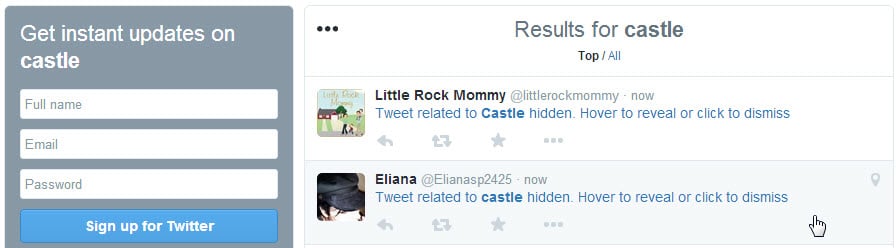
I prefer to watch TV shows after a season ends instead of watching individual episodes once a week. I don't mind waiting for the season to end to watch the show afterwards but one of the things that I have to take care of during the season is that I avoid sites or posts that reveal spoilers.
Depending on how popular a show is, it can happen that I'm exposed to spoilers on a variety of sites on the Internet but also in real-life.
On the web, the worst offenders appear to be social media sites where everyone and their mum seem to have the desire to express their opinion on what just happened.
The same is true for other media not just TV shows. So, if you don't watch a movie right away or play a game the moment it comes out, you may be exposed to spoilers by people who did just that.
There are a couple of things that you can do to avoid spoilers. Ask friends and people you meet not to talk about something when you are around for instance.
On the web, avoidance works well. If you don't spend much time on social media sites and avoid the usual gossip / media news sites, you should not have problems with spoilers.
If you are a regular on social media sites like Twitter on the other hand, filtering may be an option.
The Chrome extension shush! has been designed for exactly that purpose. It has been designed to filter out tweets that match words or phrases that you specify.
Any tweet matching a word or phrase on the filter list will be replaced automatically but not removed entirely. You can still hover over filtered tweets to display them right on Twitter at any time.
A couple of notes:
- The filter is case sensitive. Castle and castle are two different words and if you want to make sure that all mentions of a word or phrase are blocked, make sure you include upper- and lower-case variants.
- The filter works only if the actual message contains the word or phrase. It won't be blocked if the username contains it, or media.
- The icon of the extension is only displayed when you are on Twitter. A click on it displays the interface that you can use to add or remove filters.
Closing Words
The Chrome extensions works quite well once you realize that it is case sensitive. An option to disable that would be useful to avoid having to add multiple words or phrases that are the same except for the case.
I'd also like to see an option to disable the reveal on hover functionality as it can happen that you reveal information accidentally while moving the mouse around on the Twitter website.
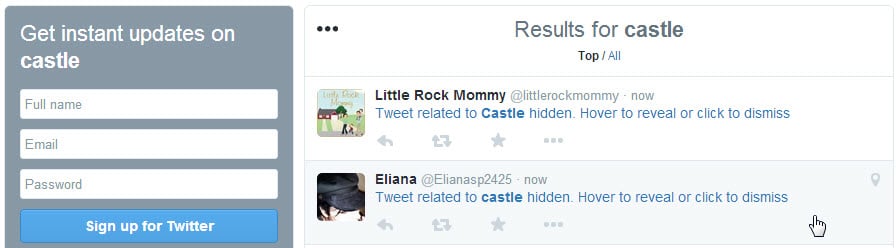

























By the way, it’s very useful for someone who wants to avoid a lot of movie spoilers at the moment. I usually use SpoilerShield but that only covers TV shows.
I can’t find where you enter the words for it to block. :( There is no options page.
You have to go on Twitter, then it will show it at the edge of the address bar. Just click it and get going.
When on Twitter, click on the button in Chrome’s toolbar when it appears. There you can add the words and phrases.
I should have been more patient. It finally showed up in the Omni Bar.