Why are nvbackend.exe and nvstreamsvc.exe running in the background?
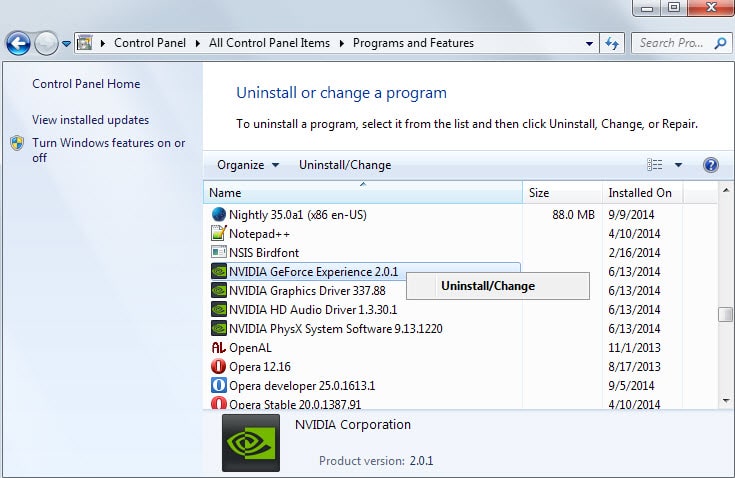
Video card driver packages ship with a truckload of programs and drivers of which only some are required to operate the card at maximum performance.
When it comes to Nvidia cards, it is recommended to update drivers regularly as they may improve the performance or stability of the video card.
Doing so on the other hand runs the risk of installing additional programs and drivers that you may not require. One of these is called Nvidia GeForce Experience.
It is a tool that can make automatic configuration changes to the system based on the games you play. In addition to that, it is cloud-based which means that it will receive updates regularly to take new cards, drivers, hardware or games into account.
The program is only useful to gamers and here only to gamers who don't tweak the games they play.
The main issue that some users may have with it is that it runs a background process all the time.
Check your process listing
Use the keyboard combination Ctrl-Shift-Esc to open the Windows Task Manager. Scroll down until you find the process nvbackend.exe listed there with the description Nvidia GeForce Experience Backend.
While you are there, you will also find the process nvstreamsvc.exe listed there. More about this one later.
Uninstall Nvidia GeForce Experience
If you don't use GeForce Experience at all, for instance if you are not gaming on your PC or are customizing the settings for each game individually or don't require customization because of how powerful your system is, then you may want to uninstall the tool to get rid of the background process.
- Tap on the Windows key, type uninstall a program and select the result from the listing.
- Here you need to find Nvidia GeForce Experience x.x.x.
- Right-click the entry and select Uninstall/Change from the context menu.
- Follow the instructions on the screen to remove the program from your system.
If the Windows Task Manager is open, you will notice afterwards that the background process nvbackend.exe is no longer running on the system.
You will notice as well that the second process, nvstreamsvc.exe, is also not running anymore. It appears that it is linked to the GeForce Experience software as well.
About it: nvstreamsvc.exe is powered by the Nvidia Streamer Service (a Windows service) which is used by Nvidia's Shield console and maybe also by other streaming related services.
It is possible to disable the service without removing the GeForce Experience program from the system.
Remove only nvstreamsvc.exe
- Use Windows-r to open the run box.
- Type services.msc and hit enter.
- This opens the Windows Services Manager.
- Locate the Nvidia Streamer Service, double-click the entry and change the startup type to disabled.
- Click on the stop button afterwards to stop the service from running in this session.
Now Read: How to uninstall Nvidia or Ati drivers completely
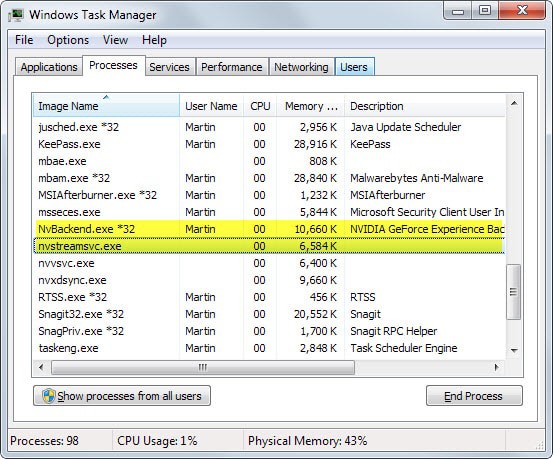

















idk If it benefits games or not, like Call Of Duty Advanced Warfare requires a lot of graphics power, Can someone please tell me if I need this installed or not on my bases?… I can show my rig because I once read that every Computer is different, right?
Should I post my rig?
Read and understand that 89% of napisavshij here is just an obsessive paranoia associated with the virus :) :)
I thought this was very helpful.
I’m ‘NOT’ the technogeek and this .exe popped up on my company machine after an Nvidia update. Thank you for making it simple to understand for the Non-Tech people, very much appreciated.
Just quick note, the Streaming Service also enabled the “ShadowPlay” recording option in GeForce experience. This allows you to efficiently record and encode the screen by utilizing a hardware encoder on the GPU. It’s very nice, but obviously not of use to everyone, especially if they have an older GPU that doesn’t support it.
I don’t have the GeForce Experience even listed in the control panel’s uninstallers registry, however I have the nvbackend.exe running on my system – will have to hunt it down manually. :/
thanks for give me solustion for this case,
I used “services.msc” to stop Nvidia Streamer Service and is the problem gone now.
Big thanks for you :)
thanks… nvstreamsvc was causing problem by poping up in the task mgr every sec. fixed it.
THanks a lot . it helped me alot i have been seeing that nvidia`s background process running all the time and consuming alot of network and computer usage !!
. now i can surf better and computer is running cool …… #cheerios
nvnetworkservice.exe – I blocked this on my firewall, as it is constantly using data. Then later, I unblocked it to update it, then reblocked it when updated. Then it hammered by CPU and I thought my system was on the way out. Killed the task, then renamed the exe so it doesn’t boot again, fixed.
Just do custom installs on your drivers and never install that bloatware. :-)
That’s sound advice but the majority of users are probably too trusting in this regard or don’t know enough about these different services and programs to decide what they need and what is unnecessary.
you still cant get away from the problem: friends who buy their new “walmart-computer”, parents who happily install 4 different drivers for the new printer “because the first 3 didnt work” and so on. in the end its always me fixing it :( -> sry, answered the wrong comment, goes to @Maelish.
Hey, tembahisarmswide,
Tell us how you REALLY feel.
(just kidding, I totally agree)
allthough i dont have stuff like this on the computer, thank you for explaining. i really HATE this damn practice of overtaking a users computer “because users are to stupid to do it theirselfs *cough* ofc i meant it just a friendly service to help you”. users are NOT to stupid to do stuff on their own, they are 99% to lazy to learn it. and in the end we buy faster computers, with stronger graphicscards and more ram just to put that extra back into these heaps of crap that the industry let run in the background. maybe i want a program that helps me manage my game settings (not really me, just an example), why do i have to pay this help with extra services running in the background. is it really that difficult to only install the streaming service AND activate it when i need it for my nvidia-console? this isnt just nvidia, its getting worse and worse. all the pages with their “downloaders”. desktop widgets galore on new computers. launcher programs for image editing in printer drivers. and many many more. this is getting out of control. i buy a fast computer to use its spees for what i want to do, not to run this plethora of bloatware. (sry for this rant, just had to get it out.)
:)