Quickly edit music tags with Windows Explorer add-on AudioShell
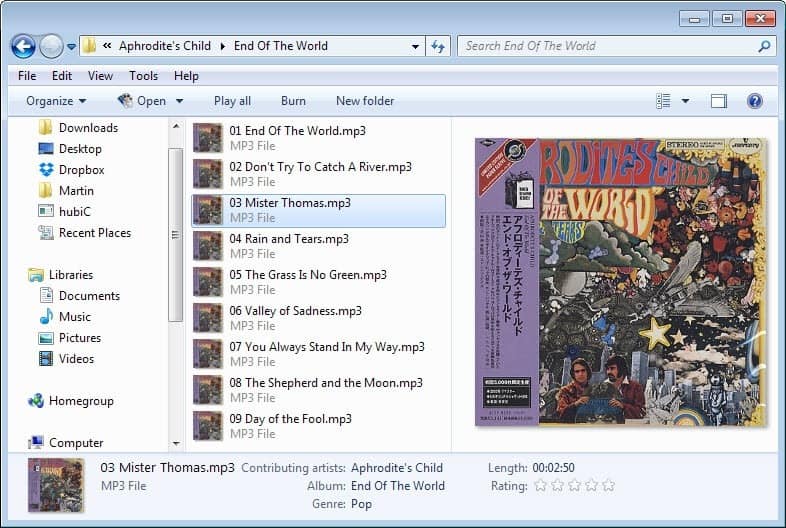
If you like your music collection clean and tidy, you are probably spending a considerable amount of time managing it. From sorting it into folders based on artists, albums or genres to making sure that tags are properly set.
It can happen that you encounter a music file that is not properly tagged; maybe because of an error of an automated tagging software, a manual error, or because it is a new file that you have just moved to your music folder on your hard drive.
The latter can be the case for downloads but also if you get music from a friend who likes to tag music in a different way or not at all.
Windows 7 offers quick options to edit some tag related information in Windows Explorer. The editing options are basic on the other hand, and if you want full access, you need to use a third-party program for that.
AudioShell is a free Windows Explorer shell that adds functionality to Windows' default file manager. It offers two core features. The first displays the tags of a music file in Windows Explorer's preview pane, the second offers quick access to a tag editor that you can use to add, remove or edit tags.
The program supports a wide variety of music formats from mp3 over flac to m4a and wma files. Depending on the file format, all or only select versions of ID3 tags may be supported. If you take mp3, all different versions are supported.
I could not get the tag information to display in the preview pane on a 64-bit Windows 7 Pro system. Only the album cover was displayed there but not the information that the screenshots on the developer website were visualizing.
The core functionality on the other hand works fine. You can launch the tag editor with a right-click on a file and the selection of AudioShell > Tag Editor.
The editor divides the information and tools into five tabs which are all tag related. As you can see from the screenshot above, the editor is quite extensive.
It is however easy enough to modify select tags, add or edit lyrics, and save the information afterwards again.
The program offers a third option which you can access from the right-click menu as well. You can use it to rename files using variables. These variables use the values of tags which means that tags need to be set correctly for this to work properly.
It offers a quick and easy way to rename a folder of music based on tags such as artist, album, title or other values such as mood or bpm.
Verdict
Since it is not possible to edit multiple tags at once, AudioShell is best suited for correcting or adding tags of individual music files.
If you require automatic tagging, try programs such as MusicBrainz Picard, Lyrics Finder for lyrics, or MediaMonkey to name a few.
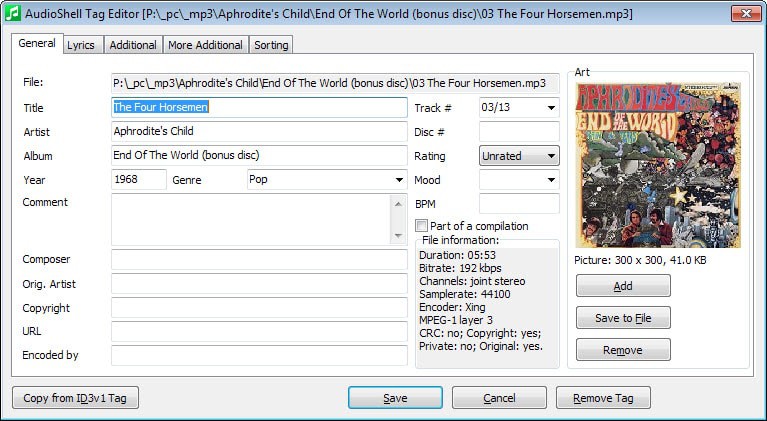


























editing tags with windows Explorer’s right click context menu has always been a fallback, but I have an old copy of Tag and Rename v3.3 and it’s a little lifesaver, not just because of tagging multiple selections, but because it can take multiple variables from filename and fill the tags correctly… very useful when you handle WAVs (which have no tags) and compress to flac to save space or play in foobar etc.
For my purposes Windows Explorer’s context menu item: Properties does everything in the General tab of Audio Shell and for my purposes that is all I ever need. If I need to update info like cover art I simply open WMP and drag and drop images there. I don’t add lyrics as I’m not a Karaoke fan. All I care about is the iD3 tags which are easily accessible as is. I don’t allow/give permission to WMP to auto update/download iD3 tag info because of their extremely limited database which is often wrong.
I ran a program you (Martin) suggested to help clean up my system once and it did such a spiffy job it erased all WMP tags. It didn’t remove iD3 tags, it simply removed WMP’s internal tag system so all files appear without artist name, album, bitrate, length and I’ve had to rebuilt all 10k songs in my collection in WMP. Some I could do in batches but others required individual editing.
So no need for more shell extensions. As for being in an electronic world we don’t need track number because who really buys a CD anymore? Most songs are being published directly to sites like iTunes, Jango, Grooveshark, SkyFM Radio, Shoutcast, Slacker and many more instead of going to print.
Blue, you say “we don’t need track number”. Depends what you mean by “we”. Those of us with one foot still stuck in the 17th Century can make good use of track numbers as a way to sort Movements of a Symphony or Concerto.
Unfortunately, most “music” software was written by and for unsupervised teenagers, who never gave any thought to the previous five hundred years of musical history. It’s a major pain in the drain to fit classical pieces into index structures designed only for “songs”. As if “songs” were the only form of music! Ha!
I switched to using MusicBee a little while ago and it has enabled me to get my wayward music collection organised properly for the first time in terms of tags, artwork and so on. Of particular use is the ability to quickly identify all music in your collection that is not tagged by genre or has missing artwork and so forth and then correct either individual files or batches of files at once.
Martin – you cannot “edit” tags in Lyrics Finder – which you know I tested thoroughly and helped the developer iron out a couple of “bugs” – btw, it’s working very sweet now – zapped thru and added 30,000 new lyrics the other day while I went out for lunch :)
Edit: 9 times out of ten, when I click the submit comment button I get told off for posting too quickly .. *sigh*
Been using AudioShell for years–extremely useful to have installed!
Windows 7 File Explorer natively allows mass updating properties of large groups of music files. If you first select a group of files, then right click and select Properties, then choose the Details tab, you can then enter data which will propagate to all the files you have selected. If all the files already have the same data in a given field, it will be shown. If the data vary between files, the display says “(multiple values)”, a value you can over-write if you want to fix all fields to read the same.
you can also just enter the desired tags directly in the optional details pane, which would be even easier than always going to properties>details.
Alternative is the long standing mp3-info shell extension by Mutschler. It handles multi-tagging and 64-bit.
+1 for this extension (actually called MP3Ext, I believe).
Unlike AudioShell, it’s ONLY an Explorer add-on. But it supports tag EDITING in an Explorer file tab, and can handle multiple files at once. Even though it was discontinued, somebody ported it to 64-bit, and it’s been one of my first installs whenever I reimage my machine.
It’s not perfect (adding album art is a bit over-tedious, and it’s missing a few useful fields like BPM and Sort Artist/Album/etc.), but as an add-on, I would say it’s undeniably superior.
For standalone tagging, AudioShell looks pretty good, but I’m not sure it brings anything new to the table that isn’t already provided by programs like ID3-TagIT.