Improve Google Maps Performance by enabling Lite Mode
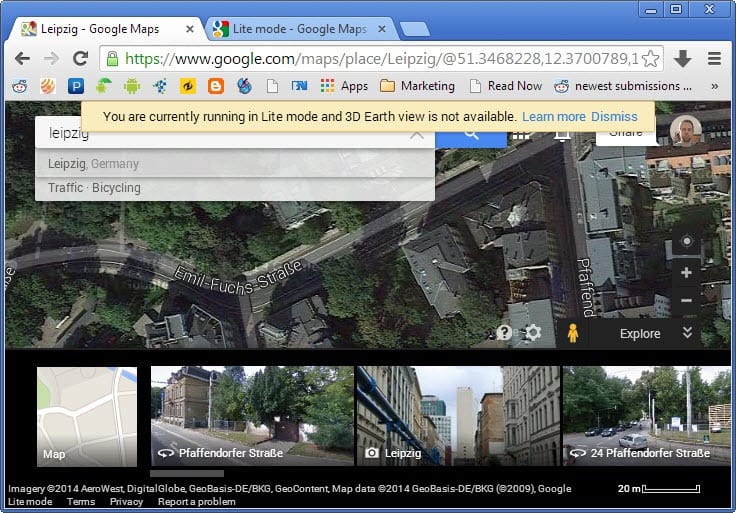
If you use Google Maps regularly to look up places, get directions, or just browse the next holiday destination to plan what you want to visit, then you may have noticed performance issues at times depending on the performance of your computer system.
Especially 3D imagery on Google Maps seems to slow down things a bit on lower-end systems, and while you may sometimes want to display 3D objects on a map, you may prefer to speed things up a bit at other times.
The new Google Maps introduces a lite mode to the web application which you can enable in several ways. Probably the best option is to load Google Maps using this Lite Mode address.
If you do, you are automatically in Lite Mode and do not have to search for the lite mode switch on the maps page itself. While it may be displayed to you on the page, it is not always the case which is why the direct link should work best in most cases.
Lite Mode is only displayed on select browsers and operating systems. You find the option at the bottom of the screen in this case.
So what does it mean to be in Lite Mode on Google Maps?
The only difference to Google Maps full 3D mode or default mode is that 3D Earth View and 3D imagery are not provided in that mode.
You can use Google Maps just like before, but won't see 3D objects on the map or get an option to switch to Earth view on the site.
Lite Mode requirements
It is interesting to note that Google Maps will switch to Lite Mode automatically if your browser or operating system are outdated. According to Google, Lite Mode works in Safari 6+, Internet Explorer 10 or 11, and on older operating system versions such as Windows XP and Vista, and Mac OS X lower than 10.8.3.
If your computer should support full mode but is switched to Lite Mode, you may want to make sure that your video card drivers are up to date, and that your browser is too.
You can switch to Google Maps regular modes using the following links:
Lite Mode introduction
Verdict
The new Lite Mode of Google Maps may help speed up things if you are using a low performance machine, or simply want to speed things up on a fast system.
You can use the links to switch between all different modes that Google Maps makes available. There is unfortunately no option to do so right on Google Maps right now.
























Thanks for the tip. Performance was fine but uMatrix permissions are reduced.
Thanks Martin i also like OSM (open street maps) it has a smoother navigation