FreeFixer helps you detect unwanted software on your Windows PC
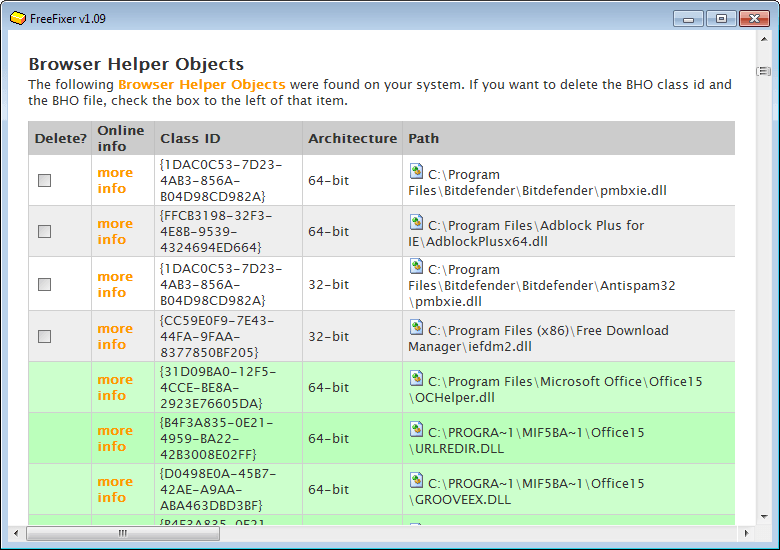
FreeFixer is a free program for the Windows operating system that helps you detect potentially unwanted software that runs on it or has made modifications to it.
You can download the program from its official website where it is available free of charge. You will notice however that a pro version is available that adds a quarantine option to the software. All other features are shared between both versions.
When you start FreeFixer for the first time after installation a scan page is displayed. Before you do anything here, you may want to switch to settings and tools first.
You can enable or disable background scanning under settings, enable the generation of MD5 or SHA256 hashes for files, or disable the upload option when you click on the more info link in the program interface.
Tools on the other hand provides you with access to a tool that you can use to delete files, and a quick link to Microsoft's System File Checker tool which verifies the authenticity of all core Windows files.
Scans take about a minute to complete and display information that look similar to those of HiJackThis. This means first and foremost that the program does not make distinctions between good and bad programs.
FreeFixer review
It has two safeguards though that come in handy. It will exclude core system files from being shown in the program window, and highlight files from trusted companies such as Apple, Microsoft or Oracle in green.
It is up to you to decide what is problematic or unwanted, and what is not. While that's not that much of a problem for experienced or tech-savvy users, others may want to get help interpreting the results on the official FreeFixer forum.
So what is being analyzed?
- Namespace Service Providers
- AppInit_DLLs
- TCP/IP settings
- Browser Helper Objects
- Internet Explorer toolbars
- Internet Explorer extensions
- Registry Startups
- Shared task schedulers
- Processes
- Services
- Svhost.exe Modules
- Explorer.exe Modules
- Shell services
- Application modules
- Drivers
- Mozilla Firefox extensions
- Mozilla Firefox search engines
- Recently created or modified files
- Csrss.exe virtual memory files
As you can imagine, it takes some time to go through the list. What you may notice right away is that Internet Explorer and Firefox are the only browsers supported, while Google Chrome, Opera or even Safari are not in the latest program version.
Each entry is listed with information that you can use to identify it. This includes the file path or Registry path usually, and sometimes also other information such as Class IDs, display names or architecture information.
These help you identify the file or setting. You will also find a more info link listed here which, when clicked on, opens information about the selected file type on the Free Fixer website.
The information displayed here provide you with detailed information including a VirusTotal report.
For files and settings that are not whitelisted, a delete box is displayed by FreeFixer as well. You can use it to remove the file or setting from your system.
A basic example is the removal of startup items from it, but you can remove browser extensions and other files as well using the feature.
Scan results can be saved to a log file. This is helpful if you require assistance in determining what to remove and what not to, and also for safe keeping.
Verdict
FreeFixer, just like HiJackThis, is a useful tool that provides you with large data sets that you need to go through manually, or ask someone to do so for you.
The program could use support for Google Chrome and Opera to cover all major Windows browsers, but other than that, it is offering extensive information.
Advertisement




















I am having serious issues with malware and phishing sites on my computer and after following a link or two ended up checking out freefixer. After reading up on it I get the impression that it would be a great tool for my issues – however I also was made aware that I could very easily delete some important files, software etc. as the program does not distinguish between good and bad programs. While I realize that for those of you who are tech-savy I find myself more than a little nervous about using it as I am of the generation that was still doing calculus with pencil and paper while in high school. To make a long story short, while I manage to feel my way around pretty good for someone self-taught at the school of trial and error, when it comes to being able to distinguish what I should and should not keep I’m afraid I fall way short of the mark. To those of you out there who fit the tech savvy category, is this a tool that is better left alone by someone like myself or should the average person be able to use it effectively without a huge risk of causing some serious issues. Thank-you to anyone taking the time to clue me in.
This is very good application, it works really nice. FreeFixer found many problems with my PC.
But it’s not working for me. Does it properly scan? After all it takes only a minute that is unlikely to hear.
FreeFixer is a nice tool and it helped me to get rid of the junk that used to get automatically installed on my computer whenever I visited some infected sites.I hope it does well in the future too.
YOU are the Man, Mr. Brinkmann!
I thank you for honoring my request to review Free Fixer.
Your review was excellently done and in a timely manner!
Much Appreciated,
TR
FreeFixer Software seem to work very well, I’ve installed it but I have to test it more. It is very helpful I recommend it. :)
If it takes just a minute to scan the PC, the software doesn’t scan at all, but reads Windows registry, which is c***p. It probably doesn’t list portable applications on other drives too. The app requires installation which is no-go.
I disagree, with ALL the settings in the registry it is hard to figure out what exactly everything does in there. And to a great extent a lot of hidden programs end up hiding various tidbits of junk in the registry. So it is the perfect place to start. If you are so familiar with the registry then simply go through it as you seem to know it so well and delete/edit to your hearts content. Not everyone is so familiar with all and every string in the registry. Some of us are quite knowledgeable but still need a hand when it comes to registry edits.
I know how to build a computer and even overclock, all the overclock-able components, but when it comes to fussing with all the micro settings in the registry I know very little other than where to go to edit program/user parameters and the save bar locations.