How to resume skipped downloads in uTorrent
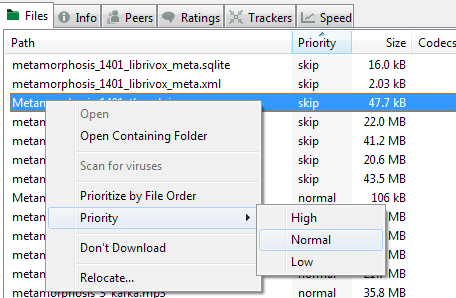
One of the great features of torrent archives is that they may contain multiple files. While you may want to download all files usually, you may encounter situations from time to time where you only need to download some, or even only one file that is in the archive.
This can be the case if you have downloaded individual files before, and need only some of the files of the new torrent file to complete a set or collection. Or, that different versions of the same file are offered, for instance a video file in different resolutions, so that you may want to pick one of the resolutions to avoid downloading the video multiple times.
That's where the skipping option comes into play. Once you have added the torrent to the uTorrent client, either directly if you have added a torrent or after downloading metadata if it was a magnet link, you will see all files that are part of the archive when you select the torrent file in the client.
Each file is listed with its name, size, done percentage and other information that you may find useful.
To skip files, simply select them under the Files tab in the uTorrent interface, right-click afterwards on the selection, and select the "don't download" option from the context menu that appears.
The priority of those files is changed to skip, and you will notice that the files won't be downloaded anymore. Any download that has already started is automatically stopped when you select that option.
If you have made an error here, you may want to unskip files so that the downloading is resumed. What you may notice is that there is no option available to do so, at least not an obvious one such as a resume button.
There is stop, pause and start, the previously mentioned don't download option available in the right-click context menu, but that's it.
So how do you resume file downloads that you have skipped in uTorrent?
Simple: you right-click the files and select a priority for them. Just select normal, high or low to resume the download.
Please note that current versions of uTorrent do not refresh the download rate at all for skipped and then resumed downloads. It is simply not displayed.
You will however notice that the done percentage and size goes up eventually, so that you can be certain that downloads have been resumed.
Advertisement
















Thank you so much!
Vielen Dank ;-)
It’s very helpful to me
Thank you very much.
Thanks!!!
THANK U
Thanks Buddy this was really helpful been looking for this for two weeks now!
Thank you very much.
Thank you for providing such a clear and simple solution to an annoying problem!
After 5 years of pondering how to do this, than you VERY MUCH for giving me the answer!!!! Who would have ever known!