Screenblur for Windows offers advanced screen locking features
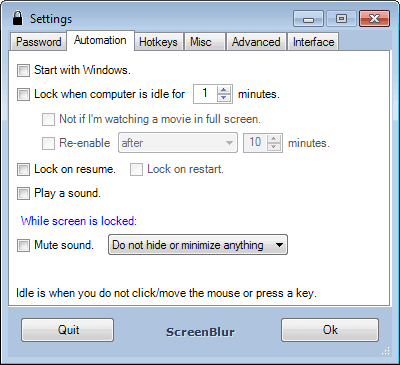
While it is pretty easy to lock the screen of your Windows system, for instance by using the shortcut Windows-L, it is fair to say that the native locking mechanism is basic at best.
Locking can be essential, especially if there is a chance that other people may access the PC while you are away from it. This can be at work, at home, in an Internet Cafe, or anywhere else where this may happen.
If you lock the screen, you protect the PC from being accessed right away. Given enough time, it is possible to get around that, but locking has never been designed to be an effective protection against people who have all the time in the world to gain access to the PC and its data.
As I mentioned earlier, the lock functionality is limited. While you can lock and unlock the PC easily, you may find out that it is quite complicated to enable the automatic locking of the screen for example.
Screenblur Review
Screenblur is a free program for Windows that introduces advanced locking features to the operating system.
Note: it requires the Microsoft .Net Framework 2.0 or higher, and is compatible with all versions of Windows from Windows XP onwards.
One of the most helpful features that it adds to the whole process is the ability to automate the locking of the computer easily. Just set the desired idle time in minutes and Screenblur will lock the screen if the computer has been idle for that time.
You can block the automated process from becoming active when you are watching a full screen movie, and re-enable it after a set period of time.
Here you can also configure that the PC is locked automatically on restart or resume. There is also an option to change the PC's state to sleep, hiberate or power off after a set amount of lcok time.
First thing you are asked to do when you start the program for the first time is to set a password. This password is being used to unlock the screen.
The application ships with a whole batch of hotkeys that you can make use of. None are enabled by default, but you can configure shortcuts for locking the screen, toggling the desktop blackout, temporarily disabling lock on idle, or opening the program's settings.
Another interesting feature is the ability to set custom background images for the lock screen. You can use one of the images that ship with the program, or use an image that you load from your PC.
The lock screen uses an opacity of 80 by default, which means that some information shine through when locked. If you dislike that, change the opacity level under interface to 100, so that the background is not visible at all anymore.
Verdict
Screenblur can be a handy program for Windows users who want more control over the screen locking process. While some of its functionality is available natively, it is not the case for all of it, and those that are, are easily configured in the program while you may go through some length if you use Windows' means to do the same.
Now Read: Improve Windows' Lock Screen functionality with WinLockr
Advertisement
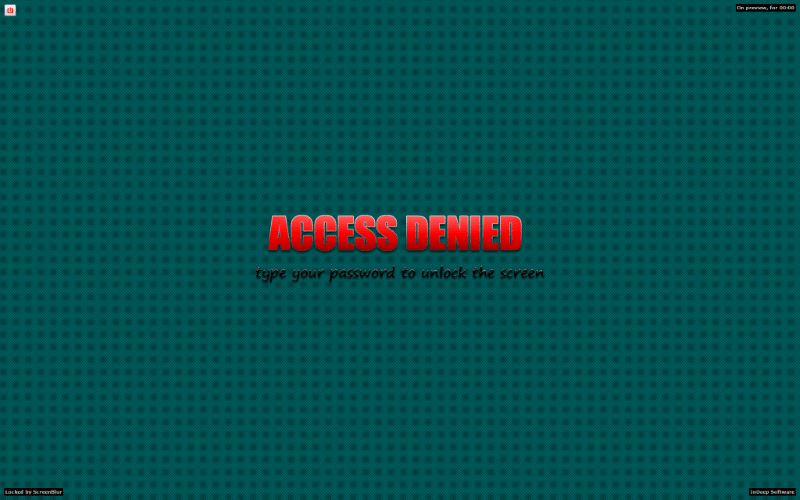


















Thanks Martin. I am using it. it is good to use and very easy . Nice review
Does this also recognize if you are playing a game like DOTA2 in full screen, or its it just movies or videos?
Since it is using idle as the parameter to determine whether to auto-lock or not, it is unlikely that it will work in games either way.
hmm…was just wondering what this means?
and those that are, are easily configured in the program while you may go through some length if you use Windows’ means to do the same.
is that chinese english?
It means that the program is easier to configure than Windows’ own native locking features (besides the locking itself).