Microsoft's Enhanced Mitigation Experience Toolkit (EMET) 4.1 released
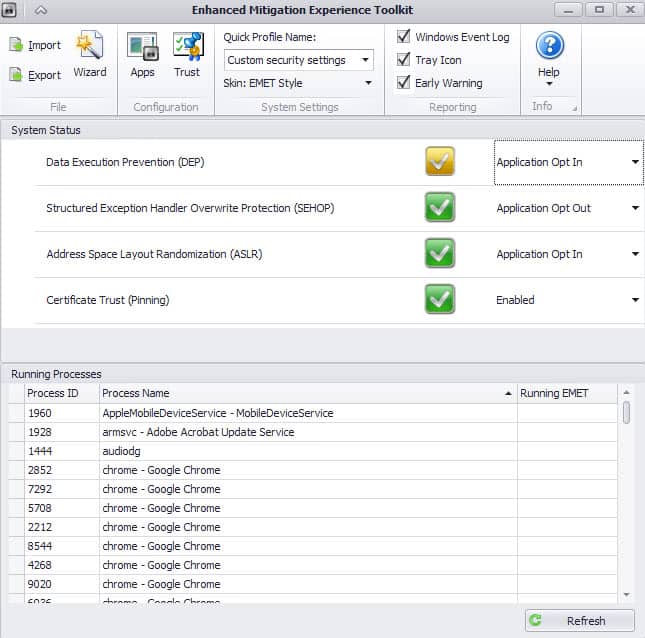
One of the security programs that I can wholeheartedly recommend is Microsoft's Enhanced Mitigation Experience Toolkit or short EMET. It is not an antivirus application but tackles security from a different angle. What it does basically is to mitigate attempts to exploit the system.
So, it comes into play after other security solutions failed to protect The Windows operating system. Without EMET, the attack would be successful. With EMET installed and running, it may be mitigated so that harm cannot be done, or not like on unprotected systems.
This is very useful for new unpatched 0-day exploits that come to light ever so often, as it protects your computer from a good chunk of them.
It is by no means a catch-all security application, but it mitigates many common attack types and forms on the system. That's is great, as is, that it is completely free to download and use.
The program itself runs quietly in the background after installation and initial configuration, and does not take up that many resources either.
EMET 4.1
Microsoft has released an update to EMET today that brings the version of the program to 4.1. It has been primarily designed to improve the configuration and deployment of EMET in Enterprise environments.
You can head over to the Microsoft Download Center page where you can download the latest version directly to your system.
Note: If you plan to upgrade from EMET 3.0, note that version 4.1 of the application requires the Microsoft .Net Framework 4.0 on the system you want to run it on. Windows 8 users who want EMET to work with IE10 on their system need to install this patch prior to installing EMET 4.0 or 4.1.
EMET 4.1 introduces several new features and updates to existing functionality:
- The default protection profiles, rules configuration has been updated by Microsoft.
- On Windows servers, shared remote desktop environments are not supported.
- Improved the accuracy of reports in multi-user scenarios.
- Enhancements to application compatibility.
You can install EMET 4.1 over any existing version of the program. The default configuration wizard is displayed to you and you can either select to keep existing settings, or use the recommended settings.
It is alternatively possible to export your current EMET configuration, uninstall the program afterwards, to install a fresh copy of the new version 4.1 of EMET afterwards. Your configuration can then be imported again into the program so that you do not have to go the -- sometimes lengthy -- configuration process again.
A restart of the system is required to complete the installation.
Check out our review of EMET 4.0 which walks you through installation and configuration, and provides you with best use tips to get the most out of the application.
Now Read: Malwarebytes Anti-Exploit is an EMET alternative
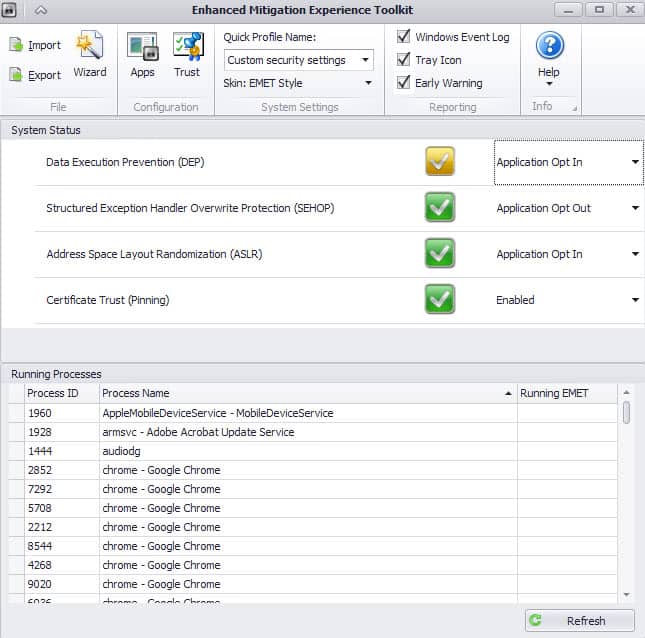



















Nobody mentions what a nerdpile the interface is, and how awful the equally incompetent user guide [which has zero advice on configuration, use etc.and instead limits to itself to a computer-science degree level of analysis of security issues].
Finally the icing on this ahem-cake- it never, repeat never, pops up to reassure one that it’s doing or ever did anything. At best, this is abysmal consumer psychology, as befits Microsoft of course.
Since, over the course of two years it has never once apparently done anything [besides use system resources], i uninstalled it. No change on my system: no more malware.
Thank you once again
Upgraded to EMET 4.1 last night. No problems. Hopefully this offers a little more protection when used with my Norton AV.
I’ve never used this program.
I’m guessing that I can opt-out of the following.
“The recommended settings option resets all existing application configuration settings”
Thanks Martin, For keeping me completely updated concerning the latest 4.1 EMET update!
What I noticed that after installation over the 4.0 EMET and the restart EMET 4.1 was not installed.
I had to start over installing and had to reboot again. And only than the EMET 4.1 was correctly installed and working with a working thumb/Icon in the system tray.
Hopefully you keeping us informed when the 4.2 (or other number! :-) ) comes out.
It seems like EMT on Chrome crashes DoNotTrackMe Extension.
There is no tray icon (option marked).
Regarding DEP, should it be “Always On” ?
How do I test that the app works ?
There is no self-test as far as I know. The only option is to create and test a set of exploits against a system running EMET. DEP is best kept on, unless you notice issues.
EMET uninstalled. Crashes many sites using when using Chrome.
I don’t see an EMET icon in the system tray, only in Task Manager with 0 cpu and 12MB of memory.
When opening EMET GUI I get ” EMET Agent Status : not running”
I can see AMET_agent.exe service with command line : –norestart. No cpu usage.
Does it run at all ? Do I have to restart after EMET installation ?
You should see an icon in the system tray, and EMET_Agent.exe in the Task Manager.
The god awful Ribbon UI no thanks I will stick with 3.0.
thats faster than v4.0