MegaSync: Mega's synchronization client for Windows
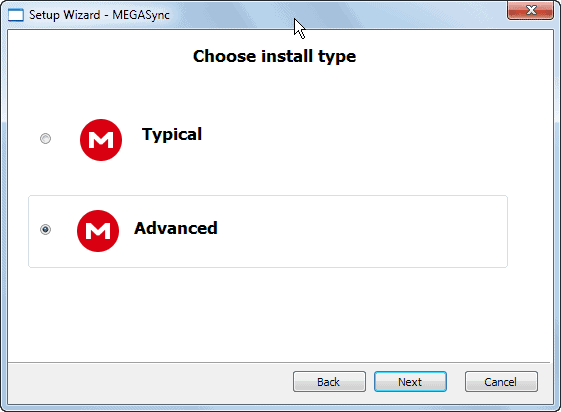
The file hosting service Mega has seen an incredible rise in popularity ever since it launched in the beginning of 2013. In fact, it did surpass established services such as Rapidshare on its way to the top, and while there are still some services out there that are more popular, Mediafire comes to mind for instance, it is on a good way to compete with those services on an eye-to-eye level.
Mega launched as a web-only service initially, but has expanded its reach by launching applications for various operating systems. First to launch was the official Android application, with the promise that official Mega clients for iOS and Windows would follow in September.
While I cannot say anything about the client for Apple's iOS operating system, the native client for Windows has just launched semi-officially (meaning there is no official word yet on the Mega blog that it is available).
Update: Turns out that MegaSync is not an official client created by Mega.co.nz after all. Mega has confirmed to us via email that the client has not been created by them. While it still works fine, it is important to know as you may not want to run a third party sync client on your computer after all.
MegaSync
Before you do get too excited, it needs to be noted that the client is currently offered as a beta version. While that does not necessarily mean that it not ready for prime time, you may want to keep your expectations in check as it is a work in progress.
You can download the MegaSync client from this shared folder on the Mega website. Installation worked fine on a Windows 7 64-bit test system, but should work on other versions of Windows as well.
The installer itself gives you options to run a typical installation, or use a custom (called advanced) installation instead. If you choose the latter, you may change the root Mega folder on your system. You also have to select a node which may be difficult to select, as there is no explanation of what nodes are.
Nodes are folders on Mega. Just open your account on the Mega website and pick one of the folders that exist there for synchronization. If you want all files to be synced, select \ as the node instead. All folders need to start with \ followed by the path on the Mega website.
If you select typical installation, a new Windows Sync folder will be created on Mega that is used as the main sync folder. You can however add more nodes in the preferences of the Windows program.
To change nodes or add nodes to the client, click on Syncs in the settings. Here you see a list of all existing nodes and their local folder, and get options to add or delete nodes.
If you have selected typical installation, you may want to add the root node to the client so that all of your files get synchronized.
The settings display the storage space, free and used, let you limit the upload rate, add a proxy, or change auto start and update settings.
The client works fine from what I can tell. I did not run into any issues up until now. What is missing though are technical information about the client, e.g. what is done to protect the flow of data.
Closing Words
If you are a heavy Mega users and would like your files to be synced to your Windows devices, then you may want to try the beta version of the MegaSync application for Windows as it enables you to do exactly that. Cautious users may want to wait for a stable release of the application. There is no word yet though on when that will happen. (via Caschy)
Advertisement



















Check out my solution for MegaSync stuck at “logging in” message.
This happened to me after using wifi with a proxy. When I came back home, where there is no proxy, it just wouldn’t sync. It was stuck on “logging in” message forever. The only thing I could do is:
Right-click on megaSync icon in the taskbar
Select Settings (being the only option besides Exit)
in the only available tab, Proxy settings tab, change from Auto-detect to No proxy
Now the client should start syncing (the first message I got was “Fetching files list”, or something like that)
Good luck with fixing this! ðŸ‘
Link to github issue comment:
https://github.com/meganz/MEGAsync/issues/34#issuecomment-344282172
It takes me 1.5 GB of memory – and became useless when I reached 45% of space usage.
MegaSync has serious problem with memory usage. Even when it sits there idle, it takes up memory usage of more than 200MB! Crazy…
Same problem, may be not a problem but what for some sync client needs so much memory??
it’s mega sync official
Isn’t this potentially dangerous?
The client is not official, and I can’t seem to find who made it.
What guarantuee do I haver my account won’t get hacked when I use this?
FYI: got this from the mega support: “The MEGASync app you refer to has nothing whatsoever to do with Mega.co.nz. We have not given any permission for it to use our name or logo or to suggest any relationship with us. We are not responsible for its actions or omissions and are not responsible for any links to data stored by us. We cannot and do not give any guidance on using any such sites. We strongly suggest that you cease using this software.”
Sounds like someone did what they should have from the beginning and they are pissed. Aw.
Thanks, I have posted an update to the article to make that clear.
Doesn’t work in Windows XP ;(
Did someone figure out how to go through proxy AT INSTALL? when installed its fine but during set up, proxy is not taken into account!
It figures that as far and wide as I range my information sources I would still hear about this here first. :-)
This program sounds very similar to dropbox.
The folder has 2 files :
SetupMEGAsync_0.22.exe
and
UpdateMEGAsync_0.22.exe
Setup is the right file if you install it for the first time.
This is an impressive tool . I’ll try this unique and amazing tool on my windows PC . Thanks for making us aware of this tool brother !