Quick Disaster Recovery restores Windows functionality after attacks
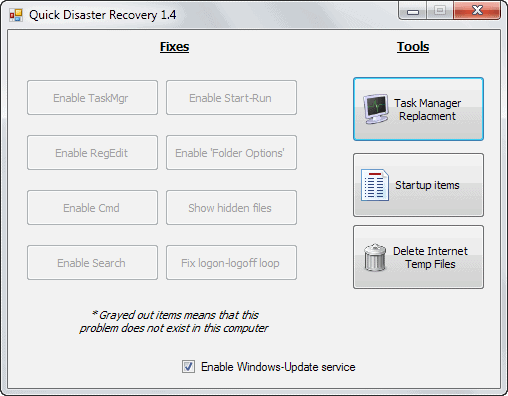
If your computer system gets infected by a virus, a lot of things can happen depending on how the malicious piece of code works. It may turn your PC into a zombie bot that is under full control of its master, steal data like documents or images, load additional programs, encrypt data to hold it for ransom, or modify various system features to decrease the chance of detection and disinfection.
Malware may disable the system's Task Manager for example, the Command Line, search, or the option to run programs from the start menu.
Quick Disaster Recovery has been designed to restore functionality that gets commonly targeted by malicious software. After you have downloaded and extracted the program to your system, you can launch it right away without installation. This makes it an excellent tool to put on a USB Flash drive or repair DVD.
The fixes section displays the items that the program can re-enable if they have been disabled. They are grayed out if they are working just fine.
- Task Manager
- Registry Editor
- Command Line
- Windows Search
- Start > Run
- Folder options
- Show hidden files
- Fix logon - logoff loop
To use it simply click on the active field and the program will reactivate the feature or fix the issue at hand so that you can use the system tools again on the PC.
It goes without saying that you should remove the virus as soon as possible. If possible, before you run the program but if you need a particular tool, as soon as possible after you ran it and have enabled the system program again on the PC.
The right side links to two replacement tools that you can use in the meantime, and an option to delete temporary Internet files. While I'm not sure why the latter is displayed here, the two other tools may come in really handy.
The Task Manager replacement displays a third party task manager on the screen that you can make use of to terminate running processes or open the folder on the local drive where the process is stored in. Select Display > Show Services to add the processes that are launched by Windows Services to the list.
The File > Run new task option provides you with the means to run a new program on your system which can be quite useful as well, especially if the run box is disabled.
The list of startup items displays all programs that are run on system start. You cannot remove items directly here but open the corresponding folders or Registry keys to disable them there.
Verdict
Quick Disaster Recovery is a handy portable program for Windows that you can use to restore Windows functionality after a successful malware attack. You still need to remove the malware using a security program though as it does not offer any means to do so.
Advertisement


















yeah, an image backup once a week has been perfect for my
needs. You highlighted Macrium Reflect Free a while back and
its been great. Any problems and I just restore a backup and
ten minutes later all is perfect. I also use Syncback for backing
up any files or little things that get updated often. Its also a
no-brainer and so easy. Thanks for a good blog, Martin
You are welcome, glad that a recommendation that I made serves you well ;)
System will be more secure if we use the Quick Disaster Recovery with Deep Freeze restore software what say?
Beter yet: do not get infected! :)
Nothing beats an image backup done before the attack occurred :)
True, but I doubt that the majority of Windows users create one regularly, if at all.