Find Internet Radio stations by name, song or artists

Internet radio is a great alternative to terrestrial radio that offers several advantages to the listener. First, you have more choice when it comes to selecting a station that you want to listen to. Second, many stations concentrate on a music genre so that you know that the songs they play will be more to your liking. Third, stations exist for every niche imaginable. Four, you can easily record the music using programs such as StreamWriter or RarmaRadio.
There is another advantage that you can make use of: search. If you are interested in a particular artist or band, or a single song that you are dying to hear, you can use search engines to find out if any Internet radio station is currently offering that to you.
While you can use a search engine like Bing or DuckDuckGo for that, it is not the best of ideas as their indexes do not get updated in real-time which means that you will only find outdated information listed there.
Radio Search
One option that you have is to visit a radio directory such as Shoutcast directly and search for the information you are looking for. Just search for a station name, artist, genre or song using the search on top and you receive a listing of radio stations that match the query.

The Firefox extension Radio Search improves the process further. Instead of having to visit a radio directory manually, you can now search for highlighted text on any Internet website you visit.
Just mark the text, a band name, song name or radio station, and select the radio search option from the context menu and then one of the supported directories. There is unfortunately no option to search them all in one go.
The add-on supports several popular directories including Shoutcast, Icecast, Streema, TuneIn or Radio.com.
You are automatically redirected to the results page on the website of the service that you have selected for search, where all matching stations are displayed to you.
This works really well for radio stations, quite well for bands that you are interested in, and okay-ish for song names that you want to find. The reason here is that the majority of directories do not display the song that is currently playing, but the song that got recently played.
What this means is that you will only get stations in the results that played the song before, but not right now. Still, it is an indicator that it has played the song making it likely that it will be played again.
You may want to use the search option multiple times to search several of the directories if the first one did not provide you with the desired results.
Verdict
If you stumble upon band or song names regularly while you are browsing the Internet and like to listen to the music you stumble upon, then Radio Search may help you do so. It is not as comfortable as searching on YouTube or other video hosting sites though, but if you prefer radio as it provides you with an endless stream of music that you can run in the background and in your favorite music player, then Radio Search is a helpful tool in that regard.
If you are not using Firefox, you can still search by visiting the supported sites directly in your browser of choice.
Advertisement
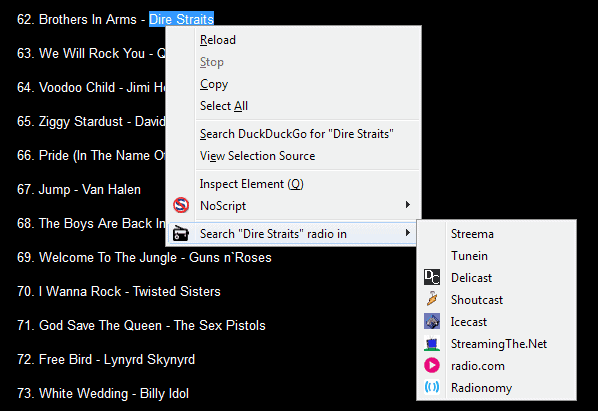





















I use “www.jango.com”, for my free radio internet needs. I use a Firefox Capture addon to capture their feeds and help me build my MP3 collection.
**Note: Jango encodes music in other formats as well as MP3 and you may need a converter to convert them to a standard format for your country/player. So far I’ve encountered WMA, MP4 (audio only), M4A, WAV, FLV (audio only), OGG, and a blank extension I don’t know what it is because the addon I use captures it without an extension but it does play .
I like Jango because if you sign-up (free), it is a smart system. We thumbs-up/down songs we like or dislike and it teaches their engine to only play songs/artists we like. The odd time it throws in something obscure as a suggestion in that category you’re in and we vote “yay or nay”, to keep or reject the new artist selection to our favourites”.
I use the Ant Video Downloader (http://www.ant.com/video-downloader) to capture web page media. They don’t claim to be able to capture music/audio files, but I’ve noticed it recognizes and downloads media other than video. They say they made their addon for capture and save in FLV format but just about anything that plays in any web page, it can save. So long as you have the codex to play these formats it can capture them. It even saves MP3 with their iD3 tags.
If you wish to force external player as default : https://userscripts.org/scripts/show/85583
Avoids having to keep a cookie for only this purpose.