Chrome: Control YouTube video buffering for smoother playback
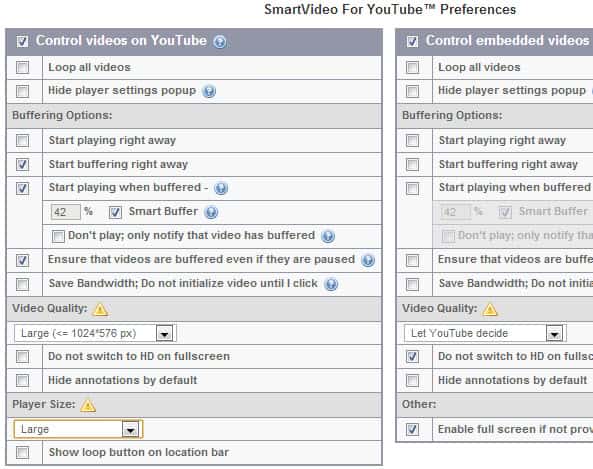
YouTube videos play just fine and without lag most of the time when I open them on the website. Sometimes though, and I have not yet figured out what is causing it, videos buffer slowly or not at all, and the only option to resolve this is to hit the pause button to wait until the video buffer is filled so that playback does not stop every other second anymore. Sometimes, even that does not help but that is another story.
I have two theories why that is happening. First, it may be because videos may be delivered to my PC from different Google servers and some may work better than others in this regard. The other explanation is that my provider is somehow limiting the total bandwidth available.
There is not really a lot that I can do though about this. A fix posted a while ago to block certain IP ranges (caching servers) did not work on my end.
SmartVideo for YouTube
The SmartVideo extension for YouTube for the Google Chrome browser may aid you if you are experiencing similar buffering issues on YouTube. You may use the extension to control videos that play on YouTube and videos embedded on third-party websites.
The options are divided into the two categories when you open them so that you may change them easily.
The extension offers the following feature set:
- Loop all videos.
- Hide player settings popup.
- Start playing videos right away.
- Start buffering videos right away.
- Start playing videos when they are buffered and define a buffer percentage as a threshold, or notify when the videos are buffered but don't play.
- Ensure that videos are buffered even if they are paused.
- Save bandwidth by initializing videos only after a click.
- Set a specific preferred video quality.
- Do not switch to HD on fullscreen.
- Hide annotations by default.
- Set the player size.
- Show loop button on location bar.
- Disable notifications.
- Override YouTube's default playlists behavior.
You can define all of these settings for videos that you watch on YouTube and for embedded videos, and what is interesting in this regard is that you can select different settings for the two.
The save bandwidth option can be useful for videos on third party websites, especially if you hang out on sites that post YouTube videos that you are not really that interested in. You may also select the save bandwidth option to block videos from playing or buffering when you open sites in the browser.
A second set of options is available that deal with playlists on YouTube. You can have the extension control videos in playlists as well, and select to start playing videos that you find in the playlist right away or only after they have been buffered to a specific percentage.
Closing words
So who can make best use of the extension? YouTube users who regularly encounter playback issues on the site or third party sites that embed videos. Instead of watching a video that lags and pauses every couple of seconds to buffer again, you can use the extension to make sure that videos play just fine. That does mean though that videos do not start playing right away though.
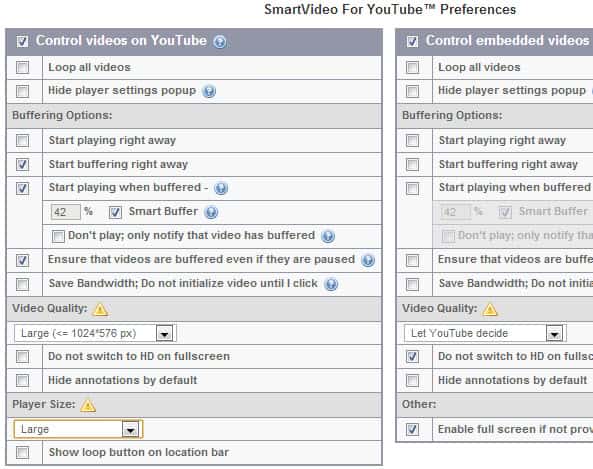















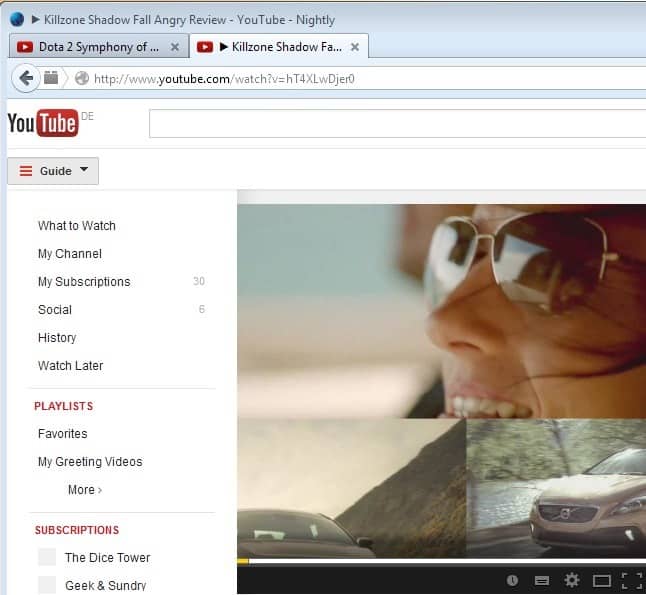











I agree with Lorissa.
Another option is to simply download any video when it starts buffering. Most are generally small enough for this to be a very quick process. Most likely faster than all the buffering requires.