Twilight for Android makes your screen eye-friendly for the night
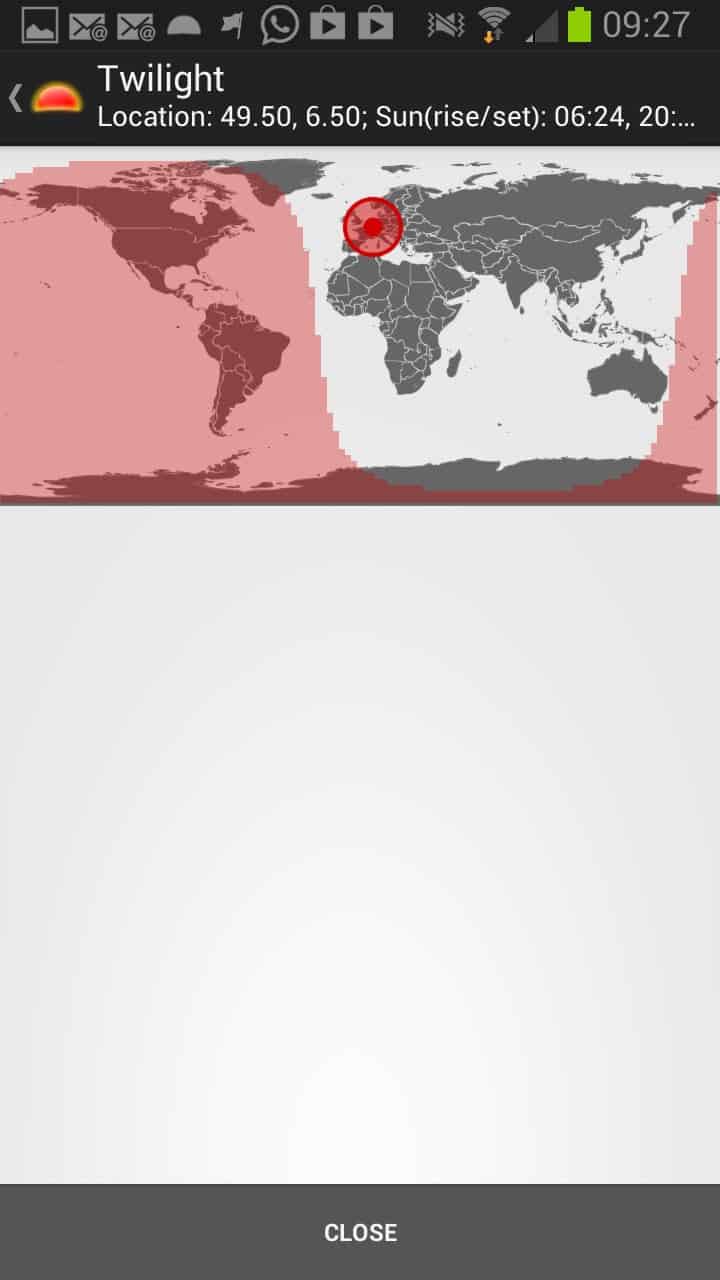
Remember F.lux, the cross-platform application that adds a filter to your computer screen as the day passes to make the screen more eye-friendly and help you sleep better at night if you work long hours on the PC? Twilight provides you with a similar functionality, only this time for your Android devices.
Research suggests that working late on the PC, right before bed time for instance, has an effect on your sleep and that you will need more time to fall asleep if you do. One option that you have is to shut down electronic devices an hour or two before you go to bed to avoid this from happening, but that is unfortunately not always a working solution.
Twilight aims to provide you with a different solution. It filters the blue spectrum of the phone or tablet that you are using after sunset to reduce the screen's effect on the eye to affect your sleep in a positive way.
First thing you need to do after installation is to select your location so that the app gets the day and night rhythm right. The app can do that automatically if the phone is configured to disclose the location, if not, you use the world map view to select a location. Just tap on the location that you reside in currently and you are all set. It is not really that accurate as you can't zoom in on the map or pick a city or country you are living in, but it should do regardless of that.
Once you have set your location you can start a 24-hour cycle test run to see how the app modifies the phone's screen at night. You will notice that it applies a red filter on the screen. You can change the intensity of the filter in the application's preferences if you prefer more or less red on the screen.
The default value seems to work really well though right from the beginning but if you want to optimize it, go ahead and use it to do so.
The app applies the filter automatically, which sets it apart from many apps that only enable you to apply it manually instead. This is often the case for apps that are available as a free and paid version, where the free version is limited to manual changes while the paid version can enable the filter automatically.
Advertisement
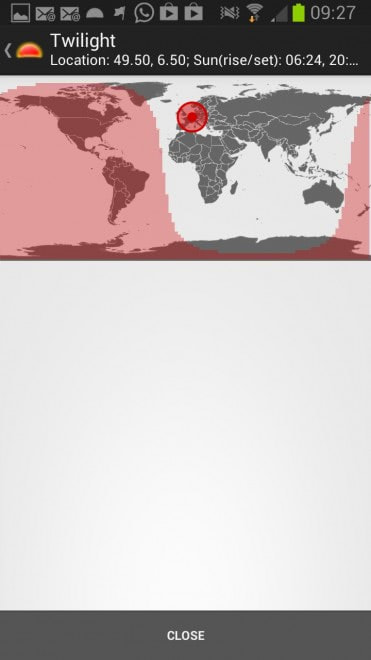




















Yes, still using F.Lux on every PC I work at…
Thanks for a tip, if I will use my Android phone a lot at night, will try it.
Nice tip Martin! Been using F.lux and will give this a shot. Thanks!