Microsoft posts workaround to bring Google events to Calendar app
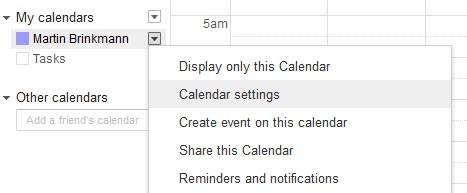
Last week's update of Microsoft's Calendar, Mail and People apps on Windows 8 removed a synchronization feature that enabled users of the operating system to sync Calendar data with Google Calendar events. The change, inevitable as Google decided to disable Exchange ActiveSync support, came earlier than expected as Google extended the deadline to July 2013. What is clear though is that Windows 8 customers were in a predicament considering that they were no longer able to sync their events.
Microsoft published a support file yesterday that provides users who want to sync Google Calendar events with the Calendar app in Windows 8 with a way to do so. Let me show you what you need to do to sync the calendars again.
- Open Google Calendar in your web browser of choice and sign in if you have not done so already.
- Locate the calendar you want synced with the Calendar app, move the mouse over it and click on the down arrow icon that appears. Select Calendar Settings from the context menu.
- Click on the ICAL button under Private Address and save the ics file that is created to your local system.
- Head over to outlook.com and sign in to the site.
- If you do not have an Outlook calendar yet click on subscribe and then Import from an ICS file.
- If you already have a calendar, select Import and select whether you want to import the information into an existing calendar or a new one.
- Select the ICS file that you have saved on the Google Calendar website. Repeat the step if you have saved multiple calendars on Google.
- The new data should appear in the Windows 8 Calendar app if you have already connected outlook.com to it.
- If you have not done so, open the Charms menu with Windows-C or move the mouse button to the upper or lower right screen corner, and select Settings from the menu that opens up.
- Select Accounts and use the add an account option to add outlook.com to the calendar.
The workaround does not work particularly well though and I'd like to provide you with a working alternative that you may find more suitable.
- Open the Windows Live Calendar website, select Import from the menu, and switch to subscribe on the next page.
- Paste the private calendar url into the form, add a name and click subscribe.










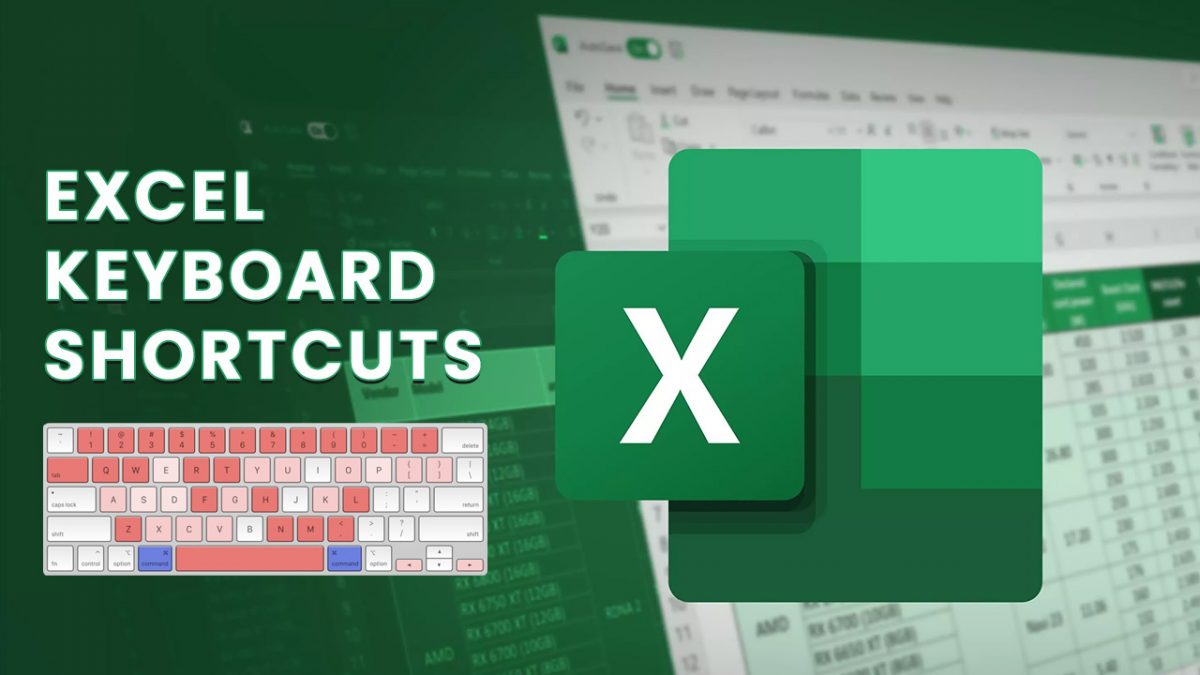











If you subscribe, you shouldn’t have to reupload. With Microsoft’s method you would, but then they want to move you to use Outlook calendars.
So, every time you change/add to Google Calendar, you have to copy that calendar again, to Microsoft’s Calendar ?