Download playlist files from Shoutcast
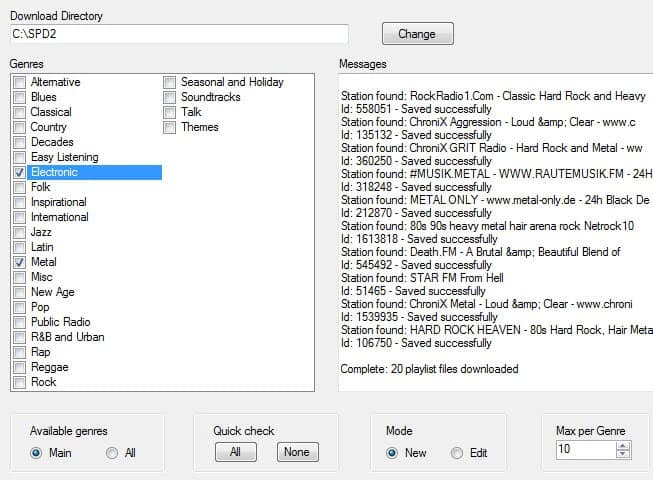
If you are browsing the Shoutcast directory of Internet stations regularly to find and play stations that you are interested in, you may have noticed that the site the directory is displayed on is not the easiest one to navigate on. While you can still find the stations quickly that you are interested in, having to open a web browser every time you want to do so is not really the most convenient way of doing so.
We have covered Shoutcast Explorer some time ago and found it to be a great alternative for that, as it enables you to browse the Shoutcast directory locally on your Windows PC.
Shoutcast Playlist Downloader on the other hand makes available a different feature. It enables you to download playlists from Shoutcast to your system so that you can start the radio stations with just a click on the downloaded files. No more browsing of the website or the Shoutcast Explorer program.
The program displays the most popular genres found on Shoutcast on system start. You can switch to all genres instead if you want more control over the radio stations but be aware that this will display lots and lots of stations in the program. Still, if you want to download playlists for specific genres that are not displayed initially, make the switch to do just that.
You may also want to change the max per genre setting here as it limits the number of playlists that get downloaded to your local system. Ten may be enough if you pick a genre with only a couple of stations, but for all major stations, it is far from enough. Note that the limit is 100 playlist files per genre.
A click on the start button downloads the most popular playlist files from each genre that you have selected. The downloads should not take longer than a couple of seconds. The new and edit mode by the way determines how the program handles the downloads. New means that it will erase all files in the download directory and download all playlists anew, while edit will only update the existing files or add new playlists to the directories. Playlists are sorted into genres on the local system and you can start each radio station with the click on the file.
The program may come in handy if your preferred audio player does not support the Shoutcast directory out of the box, and if you do not want to browse the website of it every time you want to tune in to a station.
Advertisement




















I chose the desktop as the directory and it deleted all the files on my desktop. I can’t get them back. Help.
LOL… you a fool!