Configure Outlook.com to always, or never, use SkyDrive for attachments
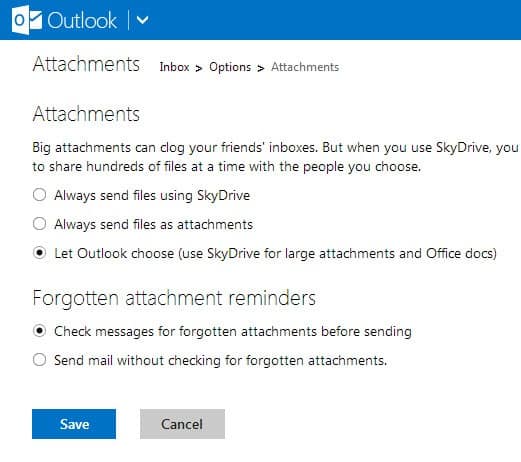
When it comes to sending files via email, users have quite a few options at their disposal to do so. Most - if not all - email providers limit the maximum attachment size per email. It is usually in the 20 Megabyte range but rarely goes above 30 Megabytes or more. While you could send multiple emails if you need to transfer files larger than that to recipients, you could also use other options at your disposal.
When it comes to Microsoft's outlook.com service, users have two options at their disposal in regards to sending file attachments. Files can be attached directly to emails or uploaded to Microsoft's file hosting service SkyDrive instead. The benefit of using SkyDrive is that it enables you to bypass the attachment size per email limit.
So, you upload the files you want to share with the recipients to SkyDrive and outlook.com adds a link to the emails instead that the recipients can click on to download those attachments.
Outlook.com is set to determine on its own whether to use SkyDrive to host attachments or not. It will do so for Office documents and large attachments only. You can however change that behavior so that it is used every time you are sending attachments, or never.
Here is what you need to do to configure SkyDrive either way:
- Open outlook.com and sign in if you have not done so already.
- Click on the settings button at the top right and select more mail settings from the context menu.
- Locate Writing email and click on attachments there.
- This opens the menu that you see on the screenshot above.
You can now configure attachments in the following way:
Big attachments can clog your friends' inboxes. But when you use SkyDrive, you send links to files instead of the files themselves. This makes it easy to share hundreds of files at a time with the people you choose.
- Always send files using SkyDrive.
- Always send files as attachments.
- Let Outlook choose (use SkyDrive for large attachments and Office docs) (default)
Just make your selection here and click on the save button afterwards.
I do not think there is anything wrong with the default setting though, unless you are opposed to the idea of uploading files to SkyDrive to share them with email recipients. One of the reasons for that may be that you cannot set an expiration date for files uploaded this way which means that you may need to do a manual clean up of SkyDrive every now and then to remove old email attachments from the service.
Advertisement





















i want to attach something but everytime i try to attach it goes straight to skydrive. I dont have the options as above? Is there something i need to do for my outlook to have these options??? It only has the forgotton attachment one not the one above. Please help as I am going insane!
This is good option if Skydrive its blocked at your workplace but Outlook.com is not.
Outlook.com and Skydrive, the services that crash once every week (with other Microsoft services) ?
Today : Outlook.com, Hotmail, and Skydrive crashed.
How about taking a look at the renaming of your Microsoft account so that you can sign in using your @outlook.com domain?
Maybe it will be available via aliases: http://http://www.liveside.net/2013/03/03/exclusive-microsoft-account-renaming-feature-to-make-a-return-with-enhanced-aliases
Also, i just noticed that when i’m logged on Skype with my microsoft account, IE10 detect my presence and doesn’t even allow to log out. This isn’t save and also just simple rude – it’s my pc, not theirs.