Avast! Free Antivirus 8 has been released
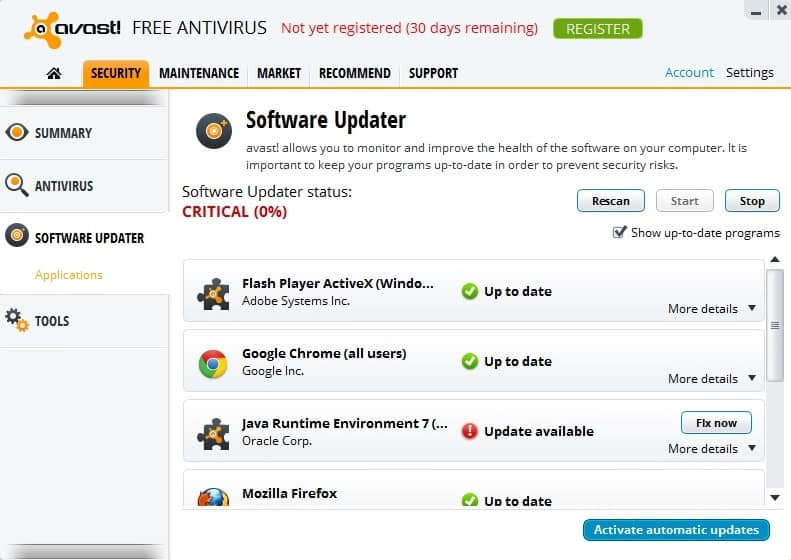
The new Avast! Free Antivirus 8 has been released a couple of minutes ago and is now available for download from the developer website or via automatic update. It is necessary to pay attention to the installation dialog, as it includes an offer to install Google Drive on the computer system by default. Make sure you select custom install in step 2 and uncheck the Yes, install Google Drive box to avoid this from happening.
Custom installation also ensures that you can select the components that you want to install on your PC. The program makes available two profiles and a custom option. It is recommended again to select custom from the options to uncheck the items that you do not want to install on your system.
The available components are divided into three groups:
- Real-time shields: File shield, Mail shield, Web shield, P2P shield, IM shield, Network shield, Script shield and Behavior shield
- Components: Browser protection, Avast! gadget, Avast! remote assistance, Browser cleanup, Software updater
- Languages
Existing Avast! users may have spotted new features in Avast! Free Antivirus 8 already based on the list of components listed above.
Software Updater
This is a new component in all versions of Avast! 8 that scans installed software on the system to find out if updates are available. It works similar to SUMO and Slim Cleaner in this regard. The updater works manually in the free version, while it runs automatic in all paid versions of Avast! 8. In Avast! Premier, it even installs updates silently if possible.
The component scans programs such as Flash Player, Java, web browsers and media players as well as other popular programs that many Windows users have installed.
The Software Updater displays a system rating, from 0% critical to 100% good which tells you right away how well - or not - your system software is up to date. Each program is listed with its name and status, and fix now buttons are available for each program that is not up to date.
What is interesting here is that a click on the Fix now button will trigger the installation right away. Other programs usually redirect you to a website where the program needs to be downloaded before it can be installed manually. A great time saver.
What's not so good is that it does not warn you if the latest available version of a program, Java for instance, is not secure. This can give you a false sense of security.
Browser Cleanup
The Browser Cleanup module is another new feature that Avast! has build in to its products. I have reviewed this extensively here already. Only this much. You can use it to uninstall toolbars that are installed on your system. It is available as a standalone product or in Avast under Tools > Browser Cleanup.
All you need to do is click on a button to start the program. It will automatically scan the system for toolbars giving you options to remove those that you do not want to remain on it.
Note that the tool is currently only supporting stable browser versions and not beta or development versions.
Remotely control a computer
You can use the free version of Avast Antivirus to remotely control a computer but not to configure the computer to be remotely controlled. For that, you need avast! Premier, a new commercial product that goes beyond what Internet Security has to offer.
So, you do need Avast Premier on the PC you want to control remotely, and any version of Avast on a remote PC that you want to use to control the other PC.
The feature is linked to the Avast account and can be protected with a second password for additional security. It goes without saying that both PCs need to be online for this to work.
New Interface
Avast! 8 ships with a new professional looking interface.The main page displays seven symbols and a menu on top only. Avast displays the system's status here, as well as options to run a scan, the software updater or overall statistics. The remaining three icons lead to commercial offerings, upgrades to add a firewall for instance to the system.
The front page displays the status of each installed component and whether cloud intelligence is working without issues.
You can click on any item here, or open the Antivirus group on the left, to display real-time information about a component's activities on the system. Here it is possible to stop any component directly or open its settings to configure it extensively.
The File System Shield alone makes available a large amount of settings, from configuring the auto-sandbox behavior of the program over when files are scanned on the system and file exclusions to whether archives should be unpacked during scans and the heuristic sensitivity.
Minor Changes
The following components have been improved as well by the team:
- Behavior Shield: now communicates with Avast!'s virus lab for preciser detections.
- Streaming Updates: to transfer updates sooner and faster to users.
- Improved Reporting: displays more and better information about false positive urls.
- Full Support for IPv6
Difference between Avast! Internet Security and Avast! Premier
Avast! Premier contains all features of Internet Security plus the following three features exclusive to the program:
- Data Shredder to securely delete files on a system.
- Software Updater can now run in automatic mode so that updates are installed silently as soon as they are released.
- AccessAnywhere for making available the PC via remote connections.
Verdict
While it is too early to tell how well Avast will perform in antivirus labs - the last version did well in most tests but not in all - it is the software updater that sets it apart from the majority of free antivirus solutions out there. There have been so many reports about vulnerabilities in third party software like Java or Flash that is exploited by malware creators that it is quite puzzling that the majority of security software producers have not started to integrate software checkers and updaters into their programs yet.
Advertisement
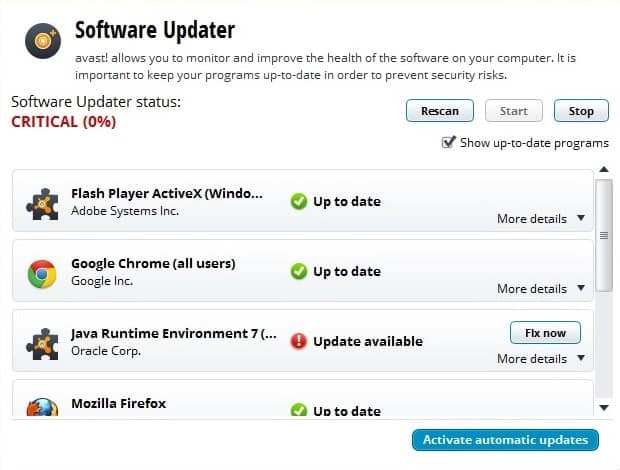
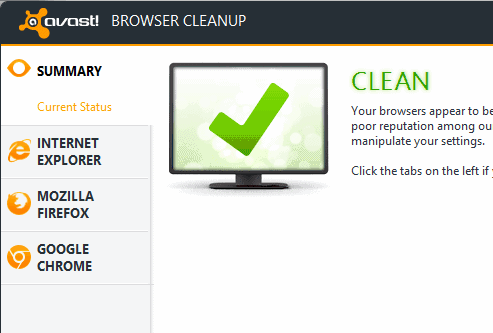
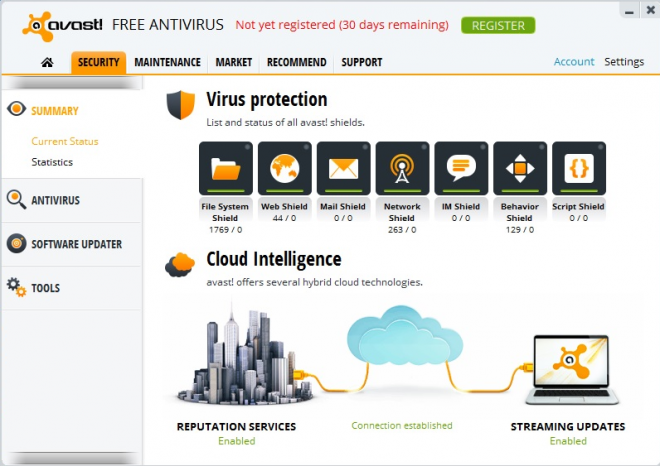
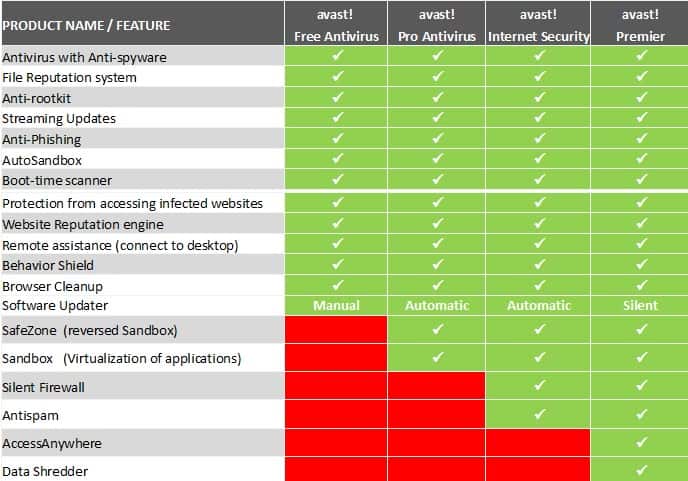
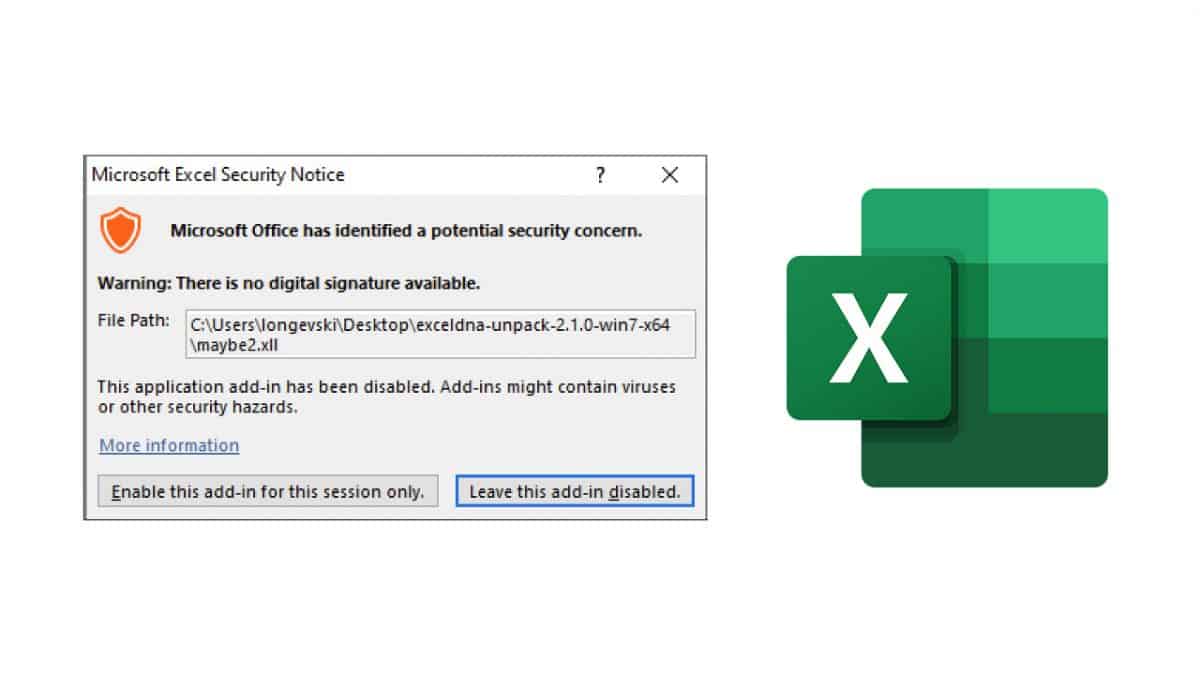
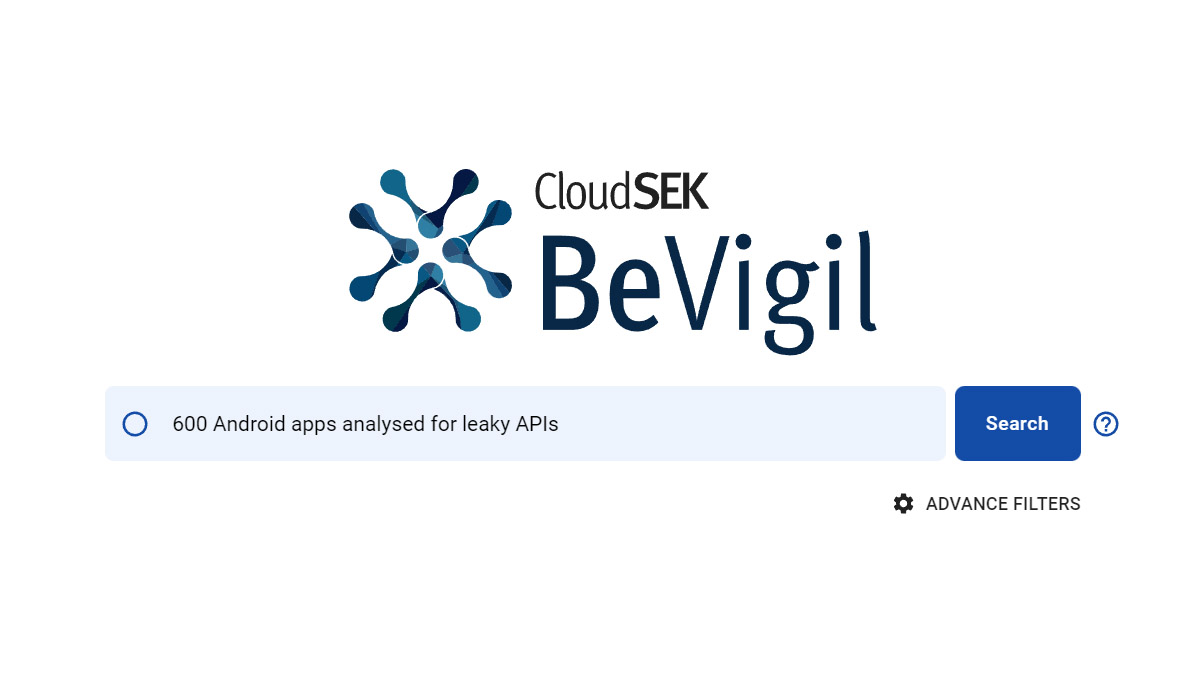
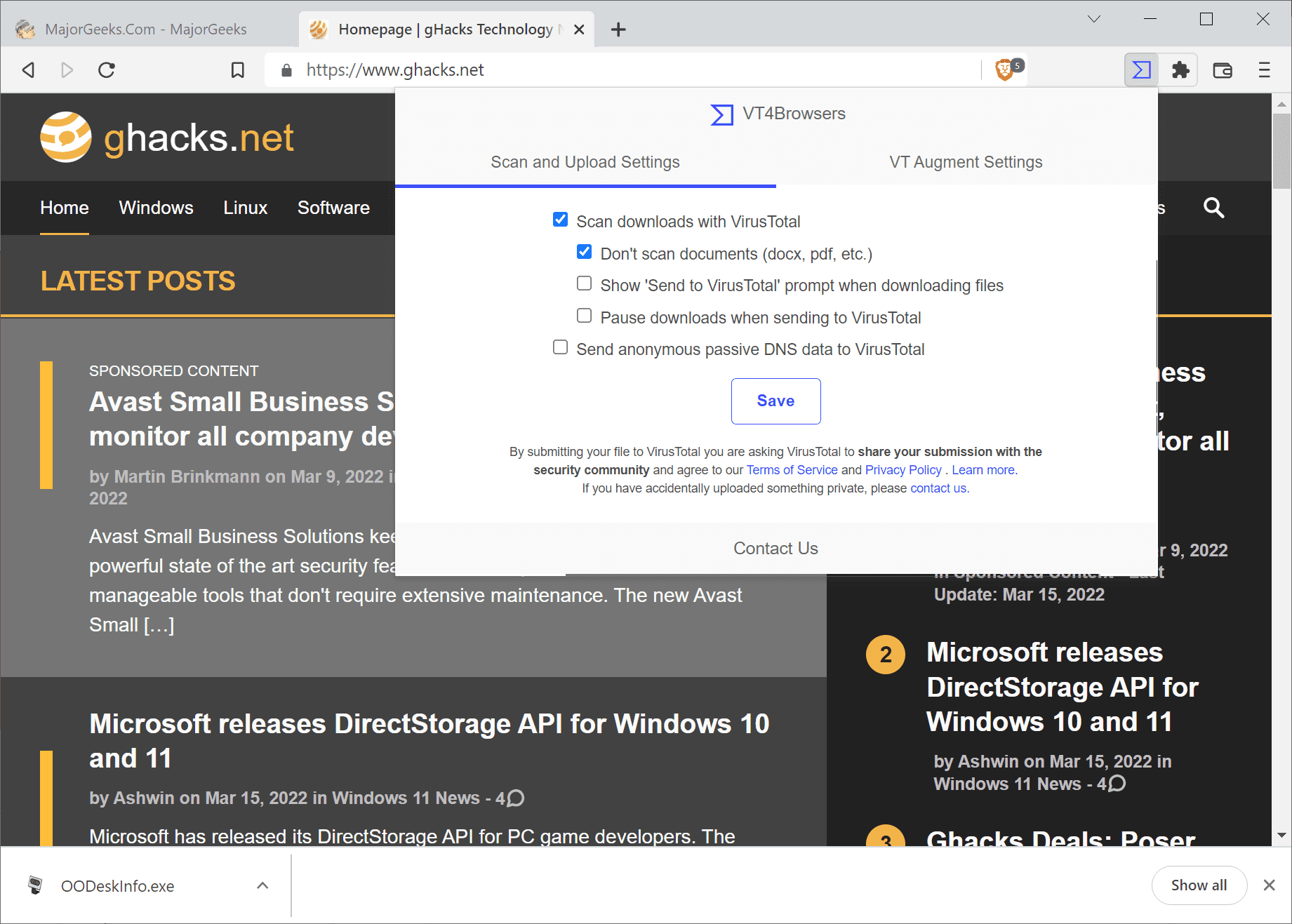
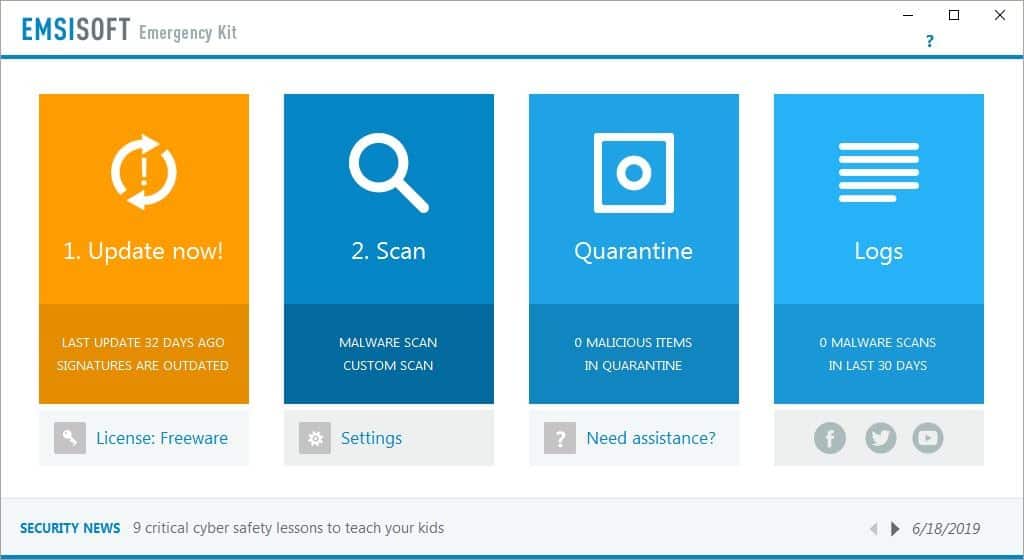
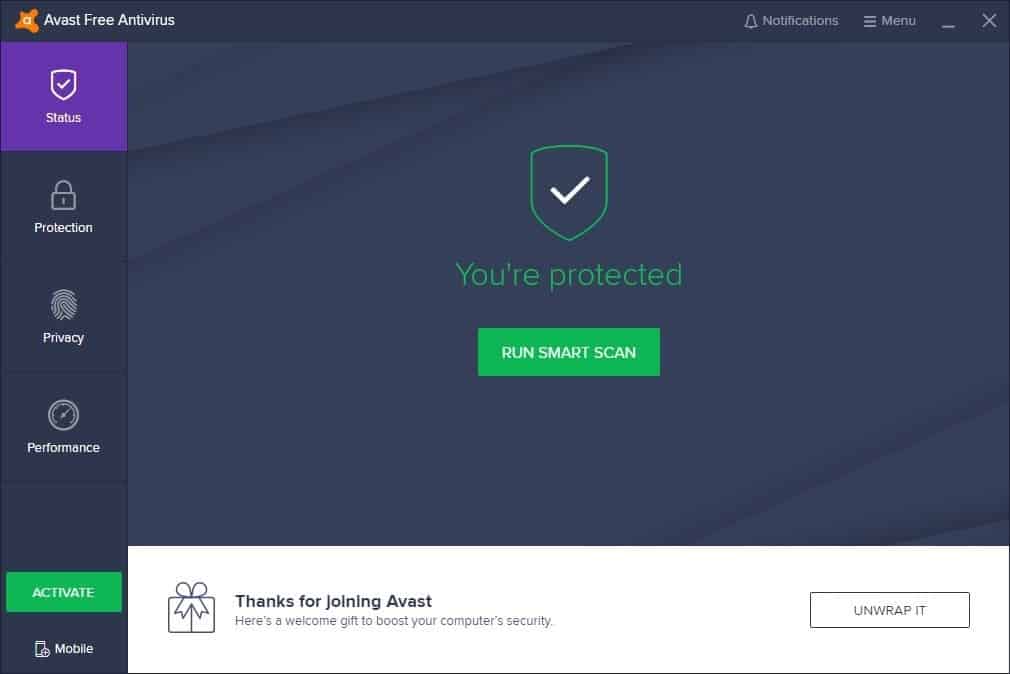
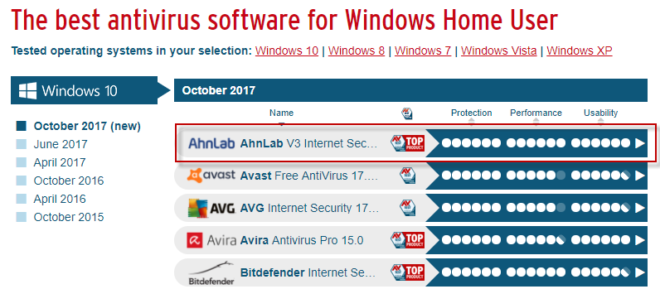
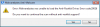
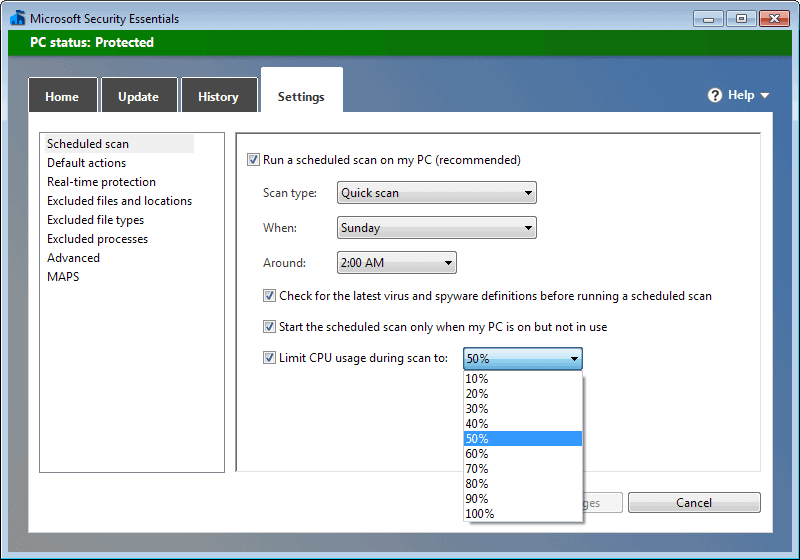
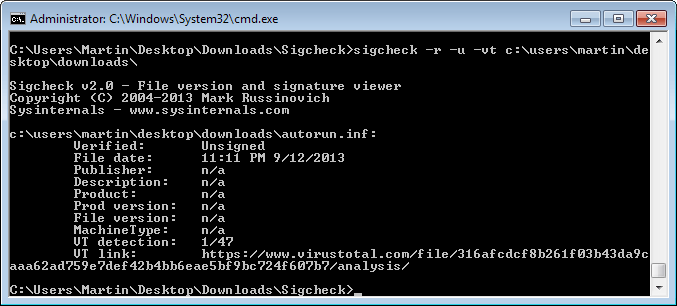
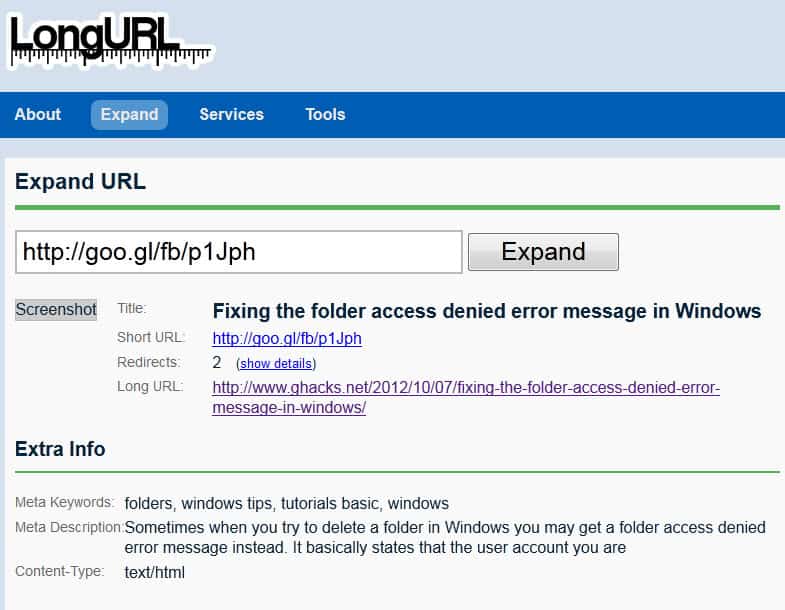











still nott as good as a kaspersky, norton & co. …
Avast 8 free is an ideal solution for protection! I ‘ve tried many, but I always come back to Avast. I ‘ve used it for 3 years without problems; I mean it, it’s not the case someone says this and there are lots of malware that the user is unaware of them. And it’s free!!
Get it from here (directly from Avast) and you won’t regret it :D
http://www.avast.com/get/LWmhzYTn
Same problem. WTF ?
Like Ficho, I am having problems with avast. After installing and registering for the free version I then rebooted and now it insists that i pay for it, allowing me a 30 grace trial period. if i go to maintainance>subscriptions there is no option other than to select various paid for versions, not little “i just want to continue with the free version” button/text
New Avast is behaving crazy.I’ve changed UI language and suddenly I was from Avast Free in
Avast Pro Trial mode.I didn’t know how to downgrade to free version again.There was no button
that used to be there.Also trial of 30 days expired within few minutes and I was unprotected.
I’ve tried to restart Windows 7 and I still was unprotected and Avast version was 7 .That was
weird.I had to uninstall version 7 and install version 8.0.1483.One more thing,before this crazy
stuff started I received notification about new version 8.0.1455 although I had latest version installed-8.0.1483.Sorry about my English.
@Old Red
Thanks, that does sound like a “disastrous installationâ€.
Looks like one more dev moving away from proper support for Win XP.
I guess I have to see if there’re more reports like this and if the problemd will be addressed.
Old Red, Thank you for your comment about the problems you had installing avast if you have Windows XP. You saved me a lot of grief. I will not be using this.
Does anyone know if one can import their previous settings if they do a clean install?
And if you are running Windows XP, be prepared for a disastrous installation. I spent all day recovering my computer after 3 attempts to install Avast 8.
Could you please elaborate on “disastrous installation”?
After installing avast_free_antivirus_setup.exe ver 8.0.1482.45, I got the following: BSOD; PAGE_FAULT_IN_NONPAGED_AREA; Technical information: STOP: 0x00000050 (0xB509B000, 0x00000001, 0x8058AD45, 0x00000000). This has happened on 3 attempted installations. My Operating System :Microsoft Windows XP Home Edition 5.01.2600 Service Pack 3 (32-bit)
Browser Cleanup Tool is not that good.It shows WebRank Seo IE Toolbar as bad addon and it is
perfectly fine.I agree that not many people are using it,but it is rated with 5 stars at Softpedia,Download.cnet.com and IE gallery.Versions for other browsers are all rated with 4 or 5
stars.Also,AdwCleaner didn’t find anything.Who is rating toolbars and addons in Browser Cleanup?I also hate Avast reputation service with annoying messages for good installers like
beta versions of PotPlayer and Icaros.I guess Avast community behind reputation service are
using “normal” staff like turbo spyware Google Chrome and Google Toolbar for IE.
I have used many free antivirus programs. The best one I found is Avira. It found malware even Norton 360 didn’t know existed. I also love Superantispyware.com. It removes all trojans and adware tacking cookies, not just the easy ones like other scanners do.
Hello Martin,
In the screenshot above there is AutoSandbox and Sandbox, what is the difference between the two?
Are these sandboxes similar to Sandboxie?
Thanks.
Thanks for the review, Martin. I will try Avast 8 in a virtual machine later.
Every year they just redesign their interface and they compete each other who has the uglier… What happened to simple Windows native themes, damn… I always appreciate a program that has a well-made, solid, native windows UI.
@martin
DId you know techcat is plagiarizing your articles verbatim without a linkback?
http://technology.automated.it/2013/02/28/avast-free-antivirus-8-has-been-released/
All the links were intact there were numerous links to ghacks – right at the bottom of the article there were 3 links back to gHacks. The article was clearly linking to back to gHacks original article. There was no plagerism at all, plagerism involves ‘passing off’ – ie pretending to be the author. It’s pretty obvious that this wasn’t taking place. Not only did you miss the multiple links to gHacks, you also seem to misunderstand what plagerism is.
Andy
Hi, no I did not know that. Will contact them asap.
Thanks
Martin