How to install fonts temporarily on Windows
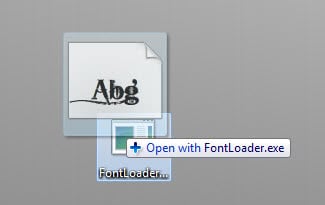
I have to admit that I stopped worrying about fonts a long time ago. Back then I was experimenting with image editors and creating logos for websites and the basic fonts the system shipped with often did not cut it back then.
I installed my fair share of font collections and fonts over the years but stopped doing so after it became clear that each installed font would add to the system's loading time. Not good if you like a zippy fast boot process and don't need this many fonts permanently on the system.
Back in 2011 I published a review of Font Load Unload, a free program for Windows that enabled you to load fonts temporarily on the system.
FontLoader
FontLoader is an alternative that provides you with pretty much the same functionality, albeit in a different way. Instead of displaying all installed fonts in a graphical user interface like Font Load Unload does, it simply consists of a tiny program executable that you need to drop fonts on to that you want to load temporarily on the system.
Just drag and drop one or multiple fonts on it to make those fonts available.
Once dragged onto the icon you will receive a notification that x fonts have been loaded successfully, and that you can unload them again when you close the box.
You can now access the font just like any other installed font on the system. This works in all applications that provide you with access to installed system fonts including Microsoft Office, Adobe Photoshop and Open Office.
You may ask yourself, hey what is happening when the font gets unloaded? That depends on the program you used it in. If you have used it in an image editor to create an image, it will be identical no matter if you have loaded or unloaded the font.
It is different for text documents or on websites. When you unload the font it is no longer found on the system which also means that its text will be displayed in the default font instead. Some programs may offer to include the font in the document while others may not.
You will not receive a confirmation message that the fonts have been unloaded as well, which is not that of a problem since you know that it must have happened if the dialog box is no longer displayed on the screen.
Fontloader is a 4 Kilobyte program for Windows that you can effectively use to load and unload fonts. If you need more options than that, try Font Load Unload instead.
Update: The most recent version of Font Loader comes with a graphical user interface. While that increases the size of the program from 4 Kilobytes to about 150 Kilobytes, it makes it easier to work with fonts.
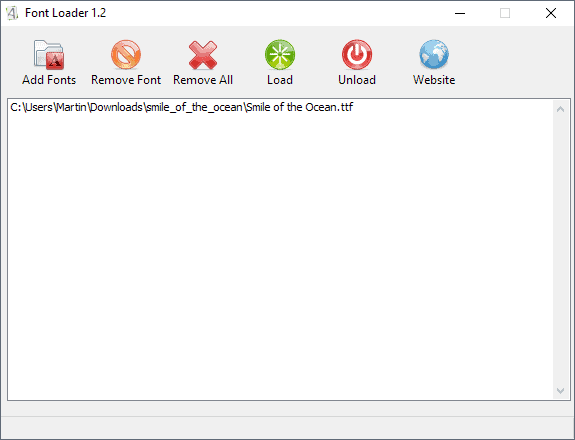
Instead of having to drop fonts on to the program executable icon, you'd use the add fonts option in the interface or use drag & drop to add fonts that you want to load temporarily. Select load to load the fonts and unload to do that.
You can remove individual fonts from the interface or all of them at once.
The program website is no longer available. We have tested the latest release version and it works fine with all supported versions of Microsoft's Windows operating system including Windows 10. We have uploaded the latest version of FontLoader to our own download server. Note that we have done so for archiving purposes only and don't support the program in any form.
You can download FontLoader with a click on the following link: (Download Removed)
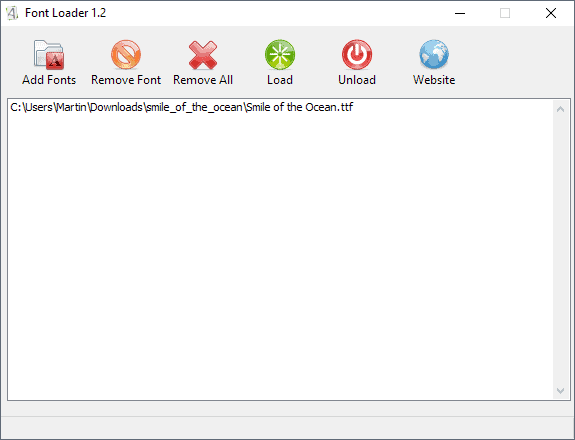






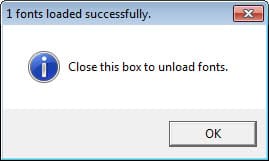
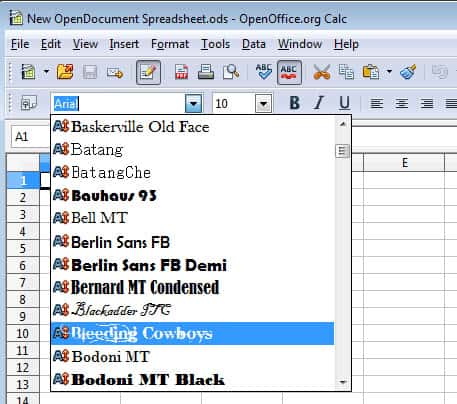




















I find NexusFont very useful as you can also select groups of fonts to temporarily install. It is also portable so can be run from a USB stick.
http://www.xiles.net/nexusfont/
Before I migrated to a proper PC in the mid-1990s, I ran an Atari ST, which I still have. Haven’t used it in a while, but I recall I could have a letter typed and printed while my then new PC was still booting.
The ST had a feature I still miss on the PC. You could have as many fonts as you like stored on a floppy disk, and any ST software that used fonts would load them as needed and drop them afterwards. No need to waste memory (in those days critically limited) on fonts – they came and went as needed.
Of course on a modern PC we have 100s of gigs of storage to play with. But large fonts files still slow down Windows, often critically. Perhaps the Atari approach would be better even these days.
hmmm i just use sandboxie free to install a font temporarily
Another interesting program – thanks and also
P R O S I T N E U J A H R!