How to recover data from a damaged docx, xlsx or pptx document
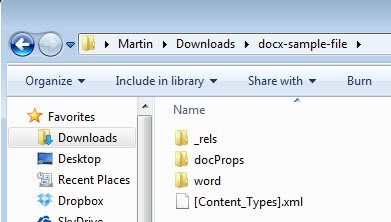
Interrupted transfers, system crashes while editing documents or malware may corrupt Office documents on your system. When Office fails to open a document that it opened previously or supports, you know that something is not right. While you could try a program like File Repair to recover data from corrupt documents, you can alternatively try to fix the issue by yourself, provided that the damaged documents are stored in docx, pptx or xlsx format on your hard drive.
The following method won't bring back the document in its original form. What you may be able to do however is to extract contents like text or media from the document.
Docx, xlsx and pptx files are archives that contain a number of files when extracted. We use this to our advantage to extract the contents of a damaged document to the system to see if the data we need to access is recoverable.
The easiest way to do that is when you have 7-Zip or a comparable archiving software installed on your system. If you do, all that needs to be done is to right-click the document and select 7-Zip > Extract to from the Windows Explorer context menu.
If you have another application installed or use the default Windows tool to extract archives you may need to rename the file extension of the document to .zip before you can extract the contents.
If the extraction is successful, you end up with a number of files and folders that you can browse. The important folders and files are:
- word > document.xml which contains the text of the Word docx document
- word > media which lists the media embedded in the Word document
- xl > worksheets > sheet[X].xml which contains the spreadsheet data of sheet X
- ppt > media which lists the media embedded in the PowerPoint presentation
- ppt > slides which contains the data of each slide
You may want to explore the folder structure for additional data that you want to recover. Trying to extract the contents of a corrupt Office document is definitely worth a try before you use third party software to recover the data. Note that the manual option described in this tutorial works under all operating systems, not only Windows.
Advertisement


















Microsoft Outlook has come with new file format e.g. DOCX file format which reduces the drawbacks of DOC file format. But sometimes this Docx files get corrupt due to some reasons like, virus attack, incorrect system shutdown etc. Then in such kind of situation to repair this Docx file you can use the Docx repair tool. This software performs corrupt docx file repair very efficiently.You can download free demo version of this software and preview your recovery results.
For More Info: http://www.repairdocx.net/corrupt-docx-file-repair.html
Free Download Link: http://www.repairdocx.net/download/repairdocx.exe
Alternatively, you could just rename the file with a .zip extension.
Very handy! If only i knew this earlier :/ Thanks!