Windows game cheats: enable debug mode in Minesweeper, Solitaire and FreeCell
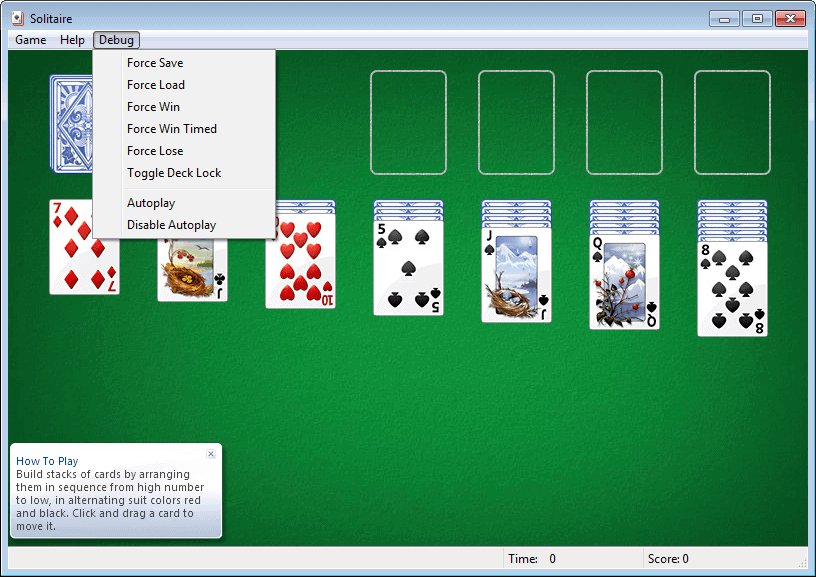
Games are not installed by default under Windows 7 Professional, and up until now I felt no urge to install them on the computer using the add features dialog in the Windows control panel. Today while researching this article I had to install the games, and quickly found myself playing round after round of Minesweeper, FreeCell and Mahjong Titans.
Many of the games are highly addictive and fun to play and I have to make sure to uninstall them again after this review to avoid spending hours playing them.
You probably know that the games come with a debug mode which you can activate in the Windows Registry. It is an internal program mode that activates a set of feature that may have been used by Microsoft for testing purposes as the name suggests.
What it provides players with is a way to control several aspects of the game that would otherwise be outside if their reach. This includes game cheats, like displaying all bombs in Minesweeper, enabling autoplay in Solitaire, but also additional functionality like switching to top down view in Chess Titans.
Editing the Windows Registry to enable the debug mode in a Windows game is only one of the options that you have, and depending on your expertise you may prefer a different option that more or less automates the process.
Enter Windows Games Tweaker v2, a free portable application for the Windows operating system that you can use to enable or disable debug mode in all Windows games.
The program scans for installed games on startup and will display a list of games it has found in its interface afterwards. The list was empty on my Windows 7 Professional system, and I had to install the games before they would be listed by the program.
From here it is just a matter of selecting the program that you want to activate debug mode for and clicking on the enable button to do so. The program will display a prompt to restart the PC afterwards which is not a requirement at all. I suggest you cancel that prompt as debug mode is available right away without a restart of the computer.
The new debug menu is then listed at the top of the game window from where you can access the various options it provides you with. In some games you also find additional items in other menus. Debugging is only available for single player games, and not the multiplayer games that Windows ships with. So no Backgammon or Internet Checkers cheat options here. (via Mike)
Advertisement
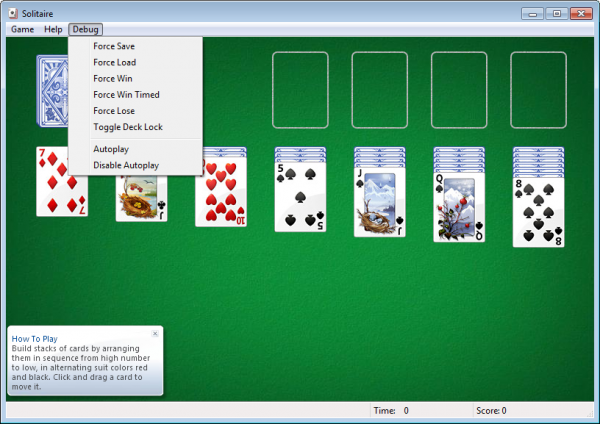
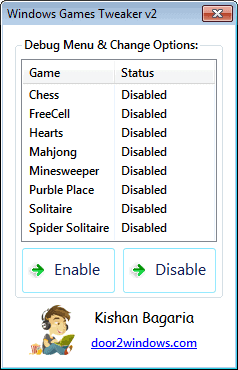





















I’d like to have them on Windows 8.1 64-bit.