RecImg Manager for Windows 8, backup OS and software

The Windows 8 operating system ships with two new features that users of the system can use to recover from issues that they are experiencing. Refresh and Reset have been designed as an alternative to reinstalling the operating system manually when issues are experienced that can't be resolved. A Reset basically reinstalls Windows to its factory settings without forcing the user to go through the process manually. A Refresh on the other hand preserves some data, Metro apps and personal files for instance.
My first thought about the free backup software RecImg Manager was why I'd need another backup program if I had access to Refresh and Reset in Windows 8. The answer became clear shortly after when I noticed that the program would not only offer to backup and restore the operating system, but also the installed applications (Metro and desktop).
RecImg Manager
The program is minimalistic, optimized for touch-based devices. This is good and bad at the same time. Good, because users of all experience levels can use the program without running into bigger issues. All it takes is to click on a few buttons in the program to create a new backup or to restore a previously created one. And if you want, you can alternatively schedule the creation of snapshots so that you do not have to create backups manually anymore.
In the main window you have the two big backup and restore buttons, and a settings icon in the upper right corner. The settings let you select the number of snapshots that you want to have available at the same time, and configure the scheduler to automate the backup tasks.
When you click on backup you see a screen that looks similar to the one above. RecImg Manager displays the space requirements, and displays the drives that the backups can be stored on. Keep in mind that it is backing up all applications on the system plus the operating system. In my case, this included Steam with a few installed games that used more than 20 Gigabytes of space. Since there is no way to filter applications from being included in the backup, it meant that I could not save the backup on the Solid State Drive as it would leave me with about 12 Gigabytes of storage on the drive.
There is also no option to select a network drive, ftp or remote storage for the backup. While that is probably not a big issue for Windows 8 users who are working with tablet computers, it may very well prevent some desktop users from using the program on their PC.
To restore a previously created backup you simply click on Restore, select one of the available backups on the new page, and click again on the restore button to start the process.
RecImg Manager displays the snapshots that it has created, and the system reset option of the Windows 8 operating system in the interface.
If you look at the snapshot that it has created you may notice the large size difference between 62 Gigabytes that the program projected during creation of the backup, and the 21 Gigabyte that it lists in the restoration menu. The most likely reason for this discrepancy is that restore is only listing personal files and software, and not including the size of the Windows 8 installation.
What RecImg does behind the scene is the following. It uses Windows 8's refresh feature and combines it with its own backup solution that brings back the installed applications afterwards which would otherwise have been lost in the process.
Closing Words
If you are looking for a minimalistic backup program for Windows 8 then RecImg Manager may be exactly what you are looking for. This is especially true if you are using a tablet or mobile device with Windows 8. The program's appeal comes from two main factors. It is easy to use, and backs up programs that you have installed so that you do not lose them when you need to restore the system.
Experienced users on the other hand will definitely miss customization options, for instance to exclude applications from being restored to save up disk space.
Advertisement
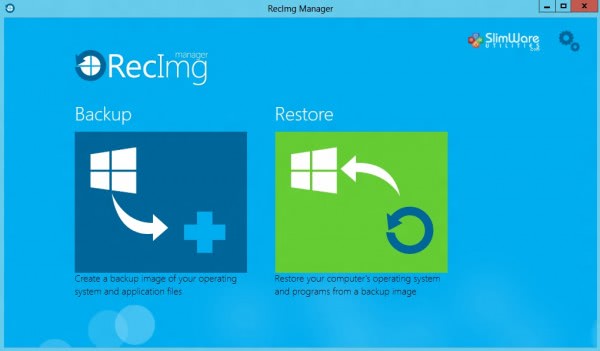
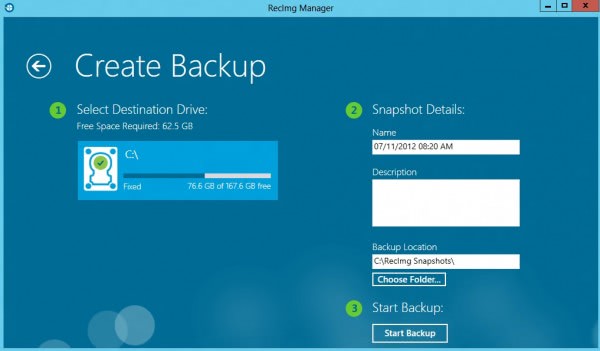
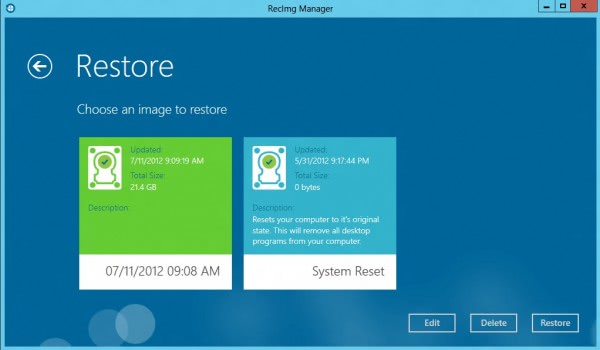




















Emilio,
Please start a thread here so we can help:
https://www.slimwareutilities.com/forum/forumdisplay.php?34-RecImg-Manager
With the last RecImg Manager the .wim image created is corrupted. Impossible restore!!!
Martin, to clarify something, you said:
“There is also no option to select a network drive, ftp or remote storage for the backup.”
This is a known issue. It is a bug in Windows 8 preview unfortunately, however, we have reported it to Microsoft. The feature you want is there, just waiting on them. However, you can save to external media such as external drive, USB, etc.
Thanks for your feedback! Greatly appreciated.
That’s great news as it is otherwise really limiting the program.
Thanks. This can be a good companion to windows features which sometimes simply fail. By the way it would be much better if you mention the filesize and licence of the programs you write about.
All programs that I review here are freeware or at least free for personal use unless otherwise stated. The download file size is a few hundred Kilobytes.