Windows 8 File History, file auto-backup feature
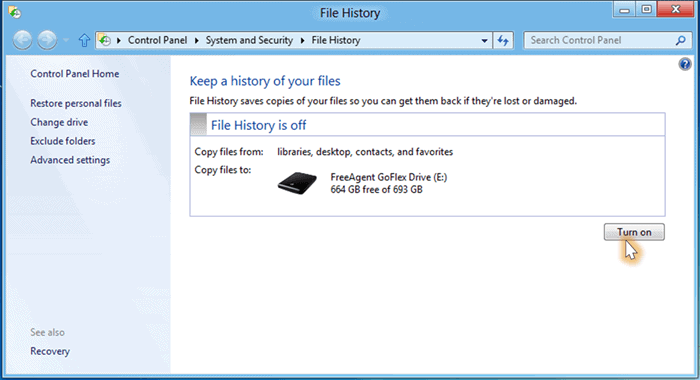
File History is a new feature of Windows 8 that Microsoft revealed yesterday in a new article on the Building Windows 8 blog. It is basically a file backup service that is monitoring select locations for file changes to automatically create a backup whenever files in monitored locations get changed. If you want, it is an undo option for files so that you can restore them to a previous state.
File History needs to be activated before it starts monitoring and backing up files on the system automatically. What you need to know in this regard is that it is only available if an external drive is connected to the computer or if a network location for backups is available, and that only files on local drives can be monitored by the feature.
File History
You can enable the new File History feature under System and Security in the desktop Control Panel, or by selecting the configure this drive for backup option in the drive's action menu when it is connected to the computer.
Backups are created once per hour by default, with options to change the frequency from 10 minutes to 24 hours. It also takes into account the PCs resource utilization while running. If resources are needed elsewhere, it will go into a low priority mode to avoid performance drops on the PC system.
You are probably asking yourself what is happening when you disconnect the external drive from the PC. File History has been designed to utilize a local cache for that time which is used until the external drive gets connected again. When that happens, the cached contents are transferred to the backup drive and removed from the local drive. Depending on the file changes in that time, you may need to increase the local cache storage to avoid running out of cache space. The offline cache is set to 5% of the drive's disk space by default.
File History's restore options are integrated into Windows Explorer. You find the option under the Home ribbon in the file manager. When you click on the item, you can access a folder's history. Here you then see a list of all files that are stored in the history, with options to select a specific file to see all versions of it. Depending on the file in question, you may see a preview of it right on the screen. A click on the restore button restores it on the system.
According to Microsoft, it will also be possible to use the built-in search to find files in various way.
File History supports BitLocker and the new Storage Spaces feature that allows Windows 8 users to "create a resilient storage pool using off-the-shelf USB drives".
If you have read the Microsoft article or played around with the feature in Windows 8, you have probably noticed that there is no way to add locations to the backup feature. Microsoft notices that File History will check libraries, desktop, favorites and contacts. There is an option to exclude folders from being included, but no option to add locations.
The only option that you have to include a location is to add it to one of the libraries, or a new library that you create. This is not the most comfortable solution but the only one right now.
Closing Words
File History looks a lot like the Volume Shadow Copy service. There are differences, like the storage location and the user friendly interface of File History. It is on the other hand not turned on by default, which makes it likely that it will be missed by the majority of users.
What's your take on the new File History feature? A step in the right direction or something that you prefer to handle using third party applications?
Advertisement





















Same here, but like unlike Masoud says, there are numerous 3rd party programs that do the same thing and do it better (synckbackSE is what I have deployed at work).
Microsoft always cuts corners and doesn’t think about the end user or how they may like to customize it to their own preferences. For instance not being able to choose other directories, but I hope this is an oversight and gets fixed before retail. And another thing that didn’t sound right was that it backs up a copy every hour or so, why not do it on file access and modifications? Much less strain as the PC doesn’t have to constantly search. This just sound like shadowcopy with a prettier front end.
Oh and advanced versions of windows 7 has had shadowcopy ability all along. And will work for the entire drive or however you like. So this is actually a step backwards for this feature.
I admit this is the first time I’ve heard about this feature, even by third party software. It seems so nice that a wrong copy and paste or renaming a file can be easily restored but again the problem of system resources and even drives space comes into play. I wonder how this service is going to interfere with antivirus softwares. I mean a backed up version of a file might be clean, but antivirus might not understand that. Privacy is another matter and an encryption should exist.