How to move installed programs in Windows
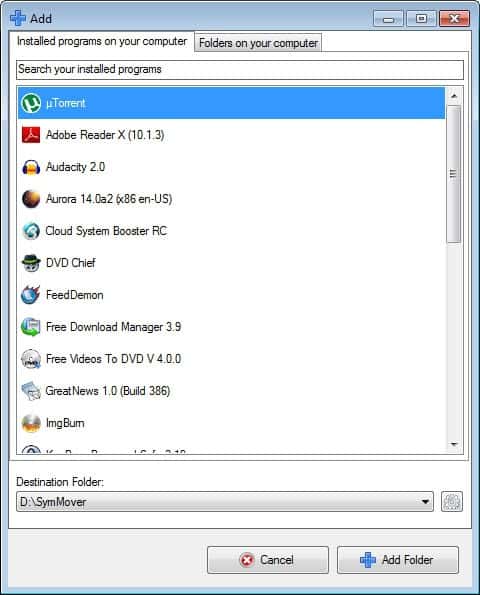
Moving an installed program from one partition or hard drive to another in Windows is actually a straightforward process if you have the right tools for the job. You may have different reasons for this, from running out of disk space on the partition the software is installed on, to moving the folder to a folder that is synchronized with the cloud, to pure cosmetic reasons for moving a program folder.
The application I'm going to demonstrate the process with is SymMover, an easy to use program for the Windows operating system - Vista and up only - that you can use for that purpose. You can even use it to move a set of folders to another hard drive if you prefer that over moving folders individually.
Take note that it will move the files to the new folder before it creates symbolic links from the old to the new.
1. Download and install SymMover
Update: The program website is no longer available. We have uploaded the latest working version of SymMover to our own server. Click on the following link to download the program: (Download Removed)
First thing that you need to do is download and install the SymMover application on your system. The developer website links to a download on download.com, so make sure you click on the direct download link option on the page to avoid the download wrapper. Installation should not pose any troubles. You can start the program afterwards from the start menu, which will trigger an UAC prompt.
2. Moving installed programs
Before you start moving folders around, you need to make sure that you have everything planned out correctly. I suggest you check the size of the program's folder by right-clicking on the folder and selecting properties in Windows Explorer, and the available size on the partition you want to move the folder to.
Once you have verified that click on the plus icon to start the process. It may take a few seconds before the window that you see on the screenshot below opens.
One of the great features of SymMover is that it taps right into the listing of installed programs on the system, making it super easy to move any of those applications to a new drive.
If the software that you want to move is listed there, select it, and then change the destination folder to the folder you want to move the program to. If it is not in that list, click on the Folders on your computer tab instead, and select a folder there. Usually though, you should find all programs listed on the first page that are installed on the computer.
SymMover displays the selected program or folder in its main interface. Since you can only select one application or folder at a time, you may need to repeat the process until you have added all folders and programs to the queue.
The program displays the storage space needed in the interface as well, which you can use for verification purposes to make sure you have got enough free disk space available on the target drive. A click on the green right pointing arrow in the program window moves the selected folders and programs to the new destination. You will see a prompt that you need to confirm before the folders and files are moved. You can at any time move select folders or programs back to their original location, for instance when you encounter errors using them after the move. The programs should however work just like before after you have moved them.
Closing Words
SymMover is pretty handy for the purpose of moving programs to another drive or partition which can mainly be attributed to it displaying all installed programs in a list for easy selection. If you do not need that, you can also make use of previously reviewed programs like Application Mover, Steammover or Dopboxifier, with the latter two primarily designed for very specific purposes.






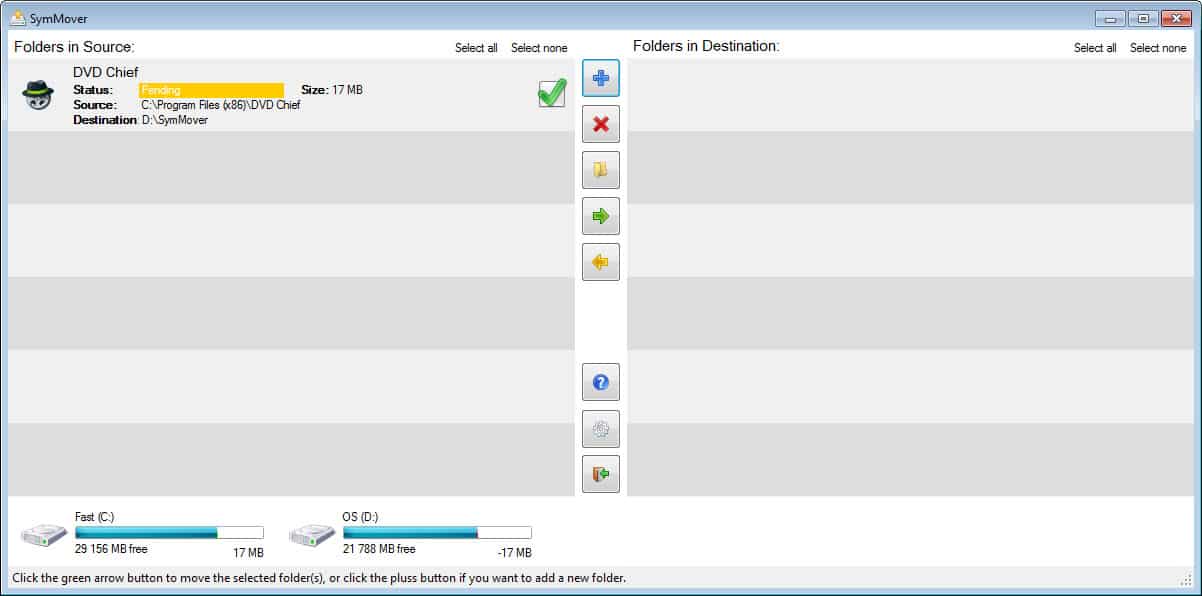
















the worlds most worst software
The program is no longer supported. I think the owner sold it to an advertiser and it is now bundled with several “junk” phishing tools, the types that make a mess of a machine while saying they’re fixing it.
The tool would be good except the target destination folder has to be under a “SymMover” parent folder. That is a ridiculous and unnecessary limitation. If I want to move C:\Program Files\DVD Maker to E:\Program Files\DVD Maker it cannot be done with the latest version (1510), it would need to be E:\SymMover\DVD Maker or E:\SymMover\Program Files\DVD Maker.
I just wrote a cmd file to accomplish the same thing using mklink but without the “SymMover” folder limitation.
Another thing your article fails to point out is how screwy Micro$oft does things regarding the Users folders. Using symbolic links does not always work in that context, plus, there is a “Locations” tab in the folders properties in the user’s profile to move to another location on any drive.
Why Micro$oft can’t do things the right way (Unix has modeled the “right” way for many decades) but insists on their broken methods of file management to the detriment of users is truly why I dislike WinDoze. They should be making it easier to move / link / organize the filesystem rather than forcing everyone to conform to their rigid structure. Again, Unix has provided a perfect example.
OK..
I can’t get the program to work.
I can move programs over to another disk but then the program doesn’t work.
Like there is no symbolic link. All shortcuts says they are broken.
And the program is also still left in it’s original place and the meaning was to save place on the original disk, right?
Is this thread still alive?
Is anybody reading it?
I have some qustions about SymMover.
Shoot, but it is unlikely that I can answer that question ;)
Symmover is quite a useful tool to moving installed applications from one Hard Disk to another. When you install some applications, their files are share to different locations in the computer, so if you copy only the Program files folder/files, the application may not work correctly on the new system but with Symmover it transfers all folders and files related to any particular to the new hard disk.
Thanks for your wonderful articles, you’ve definitely won a reader.
“..download and install the SymMover…”
Not portable, no use to me.
I have moved several GB of applications and folders by simply moving the files and then running Registry First Aid which picked up the new locations and edited the registry keys.
I have used it a number of times on XP and never had a problem.
I used recently SteamMover and was happy with it. I also like that you can see the actual code that will be executed.
I’m more concerned with programs that points to a CD/DVD drive letter in order to run. And I need to change the drive letter reference. It’s a pain to reinstall games that points to a CD drive.
I tried SymMover and found while it can move a programs folder to a new destination it can’t always move it back. It doesn’t always change the registry entries for the program and it is subject to crashes. I’m using win 7 32bit
“SymMover achieves this by first moving the folder to its destination, and then creating a symbolic link between the source and destination.”
———
You should have mentioned the above point.
Initially, I thought it might be like the old PCMag COA2 program which, after you copy the program folder to the new location, updates the registry and programs list to point to the new location. Then you can delete the old folder.
Thanks for that info. While that’s a clever way to make a difficult job easy, I don’t think it’s as solid as actually changing the Registry references, and I think I would shy away from it.
I add this to the article, sorry for not mentioning it.