How To Run Java Applications On Systems Without JRE
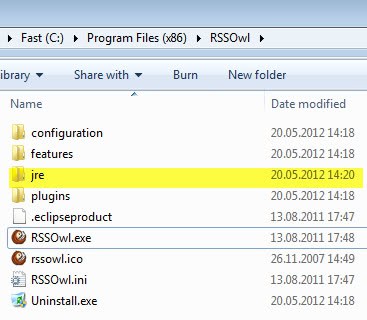
Great programs like the file hosting downloader JDownloader or the feed reader RSSOwl require Java to run. That's fine if you have full control of a system, and not so great if you sometimes have to work on a system where Java, in the form of the Java Runtime Environment (JRE) is not installed. If you want to take your apps with you, you need to find a way to get them to run on the system despite that.
The answer is jPortable, a portable Java Runtime Environment that is provided by Portable Apps. While designed for use with portable programs offered by the site and service, it is not restricted to that.
First thing you need to do is download the installer from the Portable Apps website. Please note that this is a web installer, which means that the installer will download files from the Internet during installation.The whole package has a size of roughly 38 Megabytes. The installation basically moves all files into a folder that you have selected before. This can be an USB drive or stick, or an internal hard drive for instance.
The portable version of Java is installed in \PortableApps\CommonFiles\Java by default, and recognized automatically by other programs of the Portable Apps suite. You can however use it as well for programs that are not part of the suite. Let me show you how you can get RSSOwl working with a portable version of Java.
Once you have installed both the portable Java version and RSSOwl, you need to copy the Java directory into the RSSOwl directory. Once it is there, rename the Java folder to jre, and start RSSOwl. You will notice that it will start up just fine, even with no Java installed on the system.
There is a second option available, which works if you can modify the system paths. Use the Windows-Pause shortcut to bring up the System control panel applet. Click on Advanced system settings there, and locate Environmental Variables in the window that opens up. (this is the way it is done under Windows 7)
Here you find user and system variables. Find path under System, select it, and click on Edit to modify it. Simply append a ; followed by the full Java portable directory path to it, and click on ok afterwards to save the new setting. If you prefer a better editor interface, try Redmond Path instead.
You can also use the command line to start Java programs from there.
Having access to a portable version of Java can be quite useful in certain situations. You do however need to remember to update it regularly when a new version of Java gets released by Oracle, to avoid any kind of trouble with security issues or other issues that are fixed with updates. (The article is an update to the first review of Java Portable which we have published back in 2010)
Advertisement





















Even more interesting would be to explane how to get JDowloder to work with JPortable, because its very popular Java app and is JUnique ;-)
how i can run minecraft with this?
Any way for a portable .NET??
It’s also worth noting that if you use the PortableApps Platform, jPortable gets automatically updated to new versions just like all their apps do. And that you can use the jPortable Launcher for lots of JAR apps to launch them portably, including portablizing their settings.
@Rick: It’s easy enough to disable the PortableApps splash screen. Copy the file APPNAME.ini from the \Other\Source folder to the app folder (the one with the APPNAMEPortable.exe launcher in it), then edit it with Notepad, Notepad++ or your editor of choice to alter the line
DisableSplashScreen=false
to
DisableSplashScreen=true
There, that won’t annoy you again.
For the most part, many of their apps *aren’t* available an “easily made portable” app (Firefox, Thunderbird, Filezilla are a few I use all the time). CCleaner, Defraggler, SpiderPlayer and a few others *are* easy to make portable, but it’s not universally true (and some “portable” apps leave junk in the Registry…PortableApps.com versions clean up after themselves.
Also, without John Haller’s PortableApps.com to lead the way, d’you think we’d have all the great portable apps we have now?
Rick you can easily remove the splash screen by opening config.ini (i think thats whats its called) and set ‘Disablesplashscreen’ to true and save
PorableApps – I have stopped using their service. They package their splash screens and you have to use their created exe to run the portable.
In every case, they have just taken an app which is already available in portable (or easily made such).
A web install …. I can only imagine is a way to keep you tied to their website. Doesn’t work for me.
Unlike packages from other locations, jPortable from PortableApps is a legal version of Java for portable use which they did with Oracle’s blessing. The web installer is necessary for legality.
And all PortableApps releases let you disable the splash screens using an INI file. Or, if you use the PortableApps platform, you just tick a box in options and it disables all of them for you.
Almost no portable apps packaged by PortableApps are fully natively portable. All kinds of things like most recently used lists break in zipped portable apps. And most leave things behind in the registry, temp files, etc. And for the apps that are fully portable, the PortableApps packages allow for consistency, automatic updates with the platform, smaller download sizes and other stuff: http://portableapps.com/about/what_is_a_portable_app#whypaf
Another recommendation for editing environment variables like PATH would be Rapid Environment Editor ;-)
http://www.rapidee.com
I guess you didn’t read the whole article huh. that is stated.