Grab your 25 Gigabyte SkyDrive Storage, UnderStand FetchFile Implications
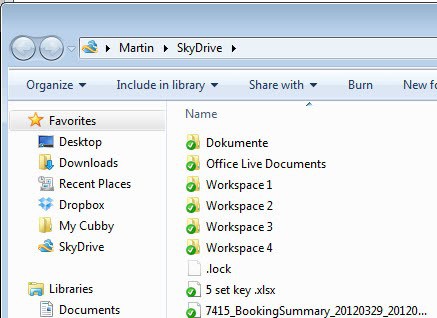
Microsoft a few minutes ago has released software clients for its SkyDrive cloud hosting service. The applications, available for the Windows and Macintosh operating systems, as well as Windows Phone and iPhone, integrate the file hosting service in the operating system.
This works in many regards similar to Dropbox and related services. Windows users install the client, and log into their Windows Live account afterwards to link the PC with the online storage.
SkyDrive creates its own directory in the user directory that is acting as the root folder. The synchronization of all files and folders hosted on SkyDrive begins immediately, so that every single file is available locally as well as in the cloud.
Files and folders can be moved or copied into the SkyDrive folder, to sync them automatically with the cloud server and all other systems the service is running on as an app.
The Windows client does not ship with a lot of settings. A right-click on the system tray icon displays only three options. First an option to autostart SkyDrive with Windows, second an option to make the files of the PC available on the Internet, and third an option to unlink SkyDrive from this computer which basically blocks the synchronization of data.
Making the files of the PC available on other devices? If you have that option enabled, you can access all of the PC's files, and not only those in the SkyDrive folder, from the web interface, provided the PC is currently online, and you enter the correct security code that is send to the connected email account.
If you think that this is too much of a security risk, disable the feature in the settings to only make available files hosted in the SkyDrive folder.
Sharing can only be configured on the SkyDrive website, and not in the clients (at least not in the Windows client).
Microsoft furthermore has made available storage add-ons for SkyDrive. Existing users need to know that their storage is automatically reduced from the previously available 25 Gigabyte to 7 Gigabyte if they have not used more than 4 Gigabyte of SkyDrive storage. It is possible to upgrade the storage again to 25 Gigabyte for free on the site, but it is a manual process that everyone should complete as soon as possible to benefit from the free storage.
We know that many of you signed up for a service that offered 25GB, and some are already using more than 7GB of storage. So, starting today, for a limited time, any registered SkyDrive user as of April 22nd can opt in to keep 25GB of free storage while still getting all of the benefits of the new service. (For users who are already using more than 4GB as of April 1st, we’ve automatically opted you in to 25GB of free storage to avoid any issues.)
New users eventually will only receive 7 Gigabytes of free storage space.
Here are the prices for additional SkyDrive capacities:
- 20 Gigabyte per year for $10 per year
- 50 Gigabyte per year for $25 per year
- 100 Gigabyte per year for $50 per year
The SkyDrive app finally makes it easier for users on supported devices to synchronize their files with Microsoft's cloud hosting service. Users who intent to use it in the future should make sure to opt-in for the storage upgrade to 25 Gigabyte to have that storage size available for free and not only the 7 Gigabyte that the other users get.
SkyDrive users who install the clients need to make sure they understand the FetchFile implications. If the feature is enabled, anyone with web access and access to the email account can access all of the files on the computer the feature is enabled on (provided that it is online at that time).
What's your take on this development?
Update: There are certain things and features that are less than ideal. The SkyDrive for Windows app is for instance not compatible with Windows XP, only with Windows Vista and newer versions of Windows. It also needs to be noted that the Mac app is only compatible with Mac OS X 10.7 or newer.
A second point of criticism is that it is not possible to modify the SkyDrive folder's location on the system. It is always stored in the user folder.
Update 2: It is apparently possible to change the SkyDrive folder during installation.
Read the official announcement here.
Advertisement
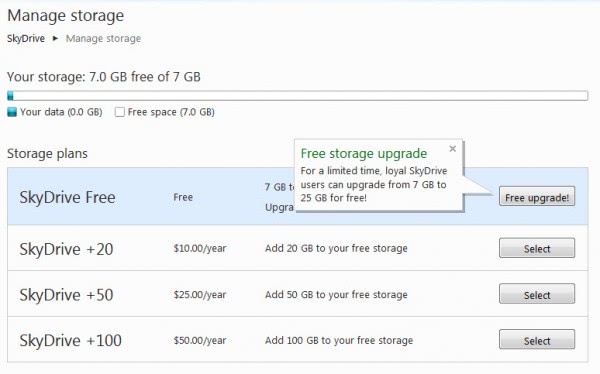
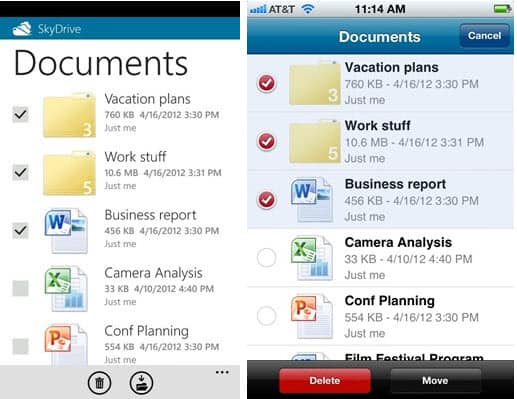





















Does the skydrive folder, which appears to be on my hard drive, take space on my computer? I’m trying to understand, why use the cloud if it does?
Nikki, the idea is to make the files available online, and on other devices that you connect to your account. You can sync initially, and then stop the PC from syncing the files. You could then delete the local files if you only want them to be available online.
Didn’t need to click on anything to retain 25GB storage.Apparently if you’re already using over 4GB of the 25GB,it’s automatic.
superb martin…thumbs up for the warning…uograded right away…will need to upload some files there tho for safety…lol
I wasn’t even aware of this but installed this app and went online to check the storage. Got 25GB as you mentioned in the article. Thanks
I just started using it
Could be that Microsoft is blocking the option for new users.
I am having a problem with the free upgrade not showing. Other people are having this problem also. Hope Microsoft works this out soon. I have done fixes for this, given in the forums, but no help so far.
Here too, no free upgrade option showing…
Have you used the service before to host files, or have you just started using it?
Martin,
*** Thanks for the early warning ***
ref: the SkyDrive automatic downgrade
of storage space, (from 25 Gb, down to 7Gb).
I followed your super-clear instructions (for current SkyDrive users),
and easily got my quota restored back to 25 Gb.
It only took 1 mouse click!
Martin,
I wonder what is the MS reason,
behind this 1 click “opt-in”
for the storage upgrade back to 25 Gigabytes.
Why do you think MS is doing this?.
……it was _so easy_ to upgrade back from 7 to 25 Gbs!
Well, if they would have only downgraded users, they would have faced lots of criticism on the Internet (they are taking away something from users, even if that something has not been used previously). With the opt-in option, they make sure that users who want the 25 GB and who monitor news and such on the Internet, get the storage back, while the majority of users who do not follow recent trends, probably do not even notice.
One more reason why I follow Ghacks…
thks, Martin!.
That was a really useful post!
I’d just like to take this time to thank Microsoft for forcing google to offer at least 7GB on google drive. Here’s hoping for 10GB!
Regarding uploading to cloud storage. Even with a fast connection, if someone like me (with approx. 150 gigs-worth of music, documents, etc; stored locally) wants to go to the cloud, how is it practical to upload all these files to remote storage without knocking the life out of an ISP’s data limit, not to mention the insane time that transfers would take? Nobody seems to mention this point, which would make cloud storage impractical for individual users with a lot of data to back up. My recently upgraded fibre-to-the-cabinet broadband has a download of 20 megs but an upload of only around 1.6 (why?). At that rate, it would take for ever to store all my files remotely.
Dave, it is obviously not feasible to upload a large collection with a slow collection. I personally would look at the files and prioritize what you want to have access to in the cloud, and what is not needed. I mean, do you really need 50 Gigabyte of music in the cloud (just an example).
The cloud makes more sense if you have a fast upload, at least for the first initial synchronization.
“A second point of criticism is that it is not possible to modify the SkyDrive folder’s location on the system. It is always stored in the user folder.”
Not entirely correct. You can modify the location of the folder during installation.
It is? I must have overlooked it then in my excitement. Thanks for pointing it out, I correct the original article asap.
Hallo Martin, when I want to upload a file bigger than 300 MB is not possible. Do you know a work around who makes it possible to upload lets say something from 10 GB?
As far as I know, the upload limit is 2 Gigabytes per file. You could split the file first with a zip software.
I would love to not be too paranoid to make use of this service :-/
A two factor authentication method or the like might help with that, maybe.
Wow, they have apps for the iPhone and iPad but not Android devices! Hopefully a work around app will show up soon.
For android “SanDisk Memory Zone” by Sandisk works just fine with skydrive.