Move Firefox Add-on Icons Into The Address Bar
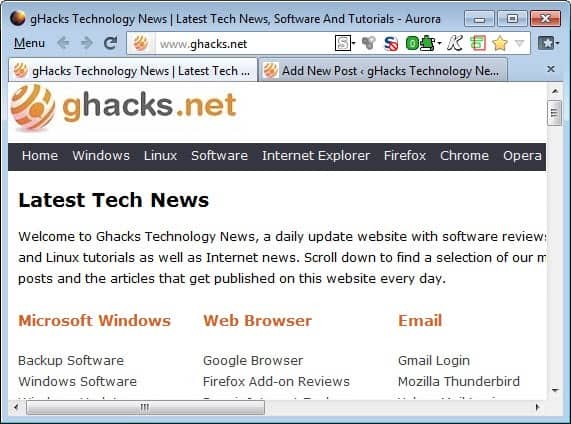
If maxing out the screen estate for websites visited in the Firefox web browser is important to you, you have probably experimented with various interface customizations to find the best possible solution for you personally. From merging toolbars to installing add-ons that merge or modify the browser's functionality, the Firefox browser has a lot to offer in terms of customizations. In fact, this is one of the things that sets the browser apart from its main competitors Google Chrome and Microsoft Internet Explorer, as the latter two are both less flexible when it comes to interface customizations.
Url-addon-bar is a free Firefox add-on that mimics a feature of the Chrome browser. If you have used Chrome with extensions before, you may have noticed that extension icons are either placed on the right of the browser's address bar, or inside of it. The Firefox add-on basically moves all status bar add-on icons into the browser's address bar. The idea here is to increase the screen estate available for displaying websites in the browser by moving the status bar icons to the address bar.
The icons are always displayed, which is different from Chrome's behavior where they are only displayed if functional on the site. The developer of the add-on suggests to remove all icons that do not need to be displayed to reduce the clutter this may cause. This can be done by customizing the toolbar layouts. Select Firefox > Options > Toolbar Layout to enable the customization editor. Here you can drag and drop interface elements around. Just drag the status bar icons that you are not interested in from the status bar.
The icons retain their right-click and left-click functionality, and those that change their design do that as well. The only issue that some others may run into is that the icons disappear when full screen mode (f11) is activated in the browser.
Firefox users who are interested in this add-on can download it from the official Mozilla Firefox add-on repository.
Advertisement



















Not working here, I have url bar in add-on bar.. ;D
Is there any alternatives?
btw the same can be done for the bookmarks bar with the “Location Bar Enhancer”
seems to work now, moved the location box back to the location toolbar and enabled statusbar in palemoon.
this little css code moves all the toolbars to the bottom of the browser
#navigator-toolbox { -moz-box-ordinal-group: 2 !important; }
now I have just the location bar and tabbar on the bottom of the browser (:
I the samfind toolbar better.
I have placed the plugin tab and the urlbar on the same horizontal line. Next, I used stylish to decrease the height of those bars and of the tab bar. I also removed the titlebar and moved the tabs to top. All in all the top part is now only 47 pixel high. Stylish is quickly up to date and very reliable.
To max out real estate, I suggest “Nav Bar on Title Bar” (https://addons.mozilla.org/en-US/firefox/addon/nav-bar-on-title-bar/). As the name says, it moves the navigation bar and all of the icons, etc associated with that tool bar into the area normally occurpied by the (useless) window title.
Works with nightlies too :-)
I’m not surprised, but this extension doesn’t work with the latest Nightly builds of Firefox (14a1).
Yeah, I think I’ll try this out.
Currently, I keep my extension buttons on the left end of the bookmarks toolbar, which I toggle on or off with Ctrl+Alt+L (thanks to the “Hide BookmarksBar” extension).
Whoooa this is great! Thanks Martin :D