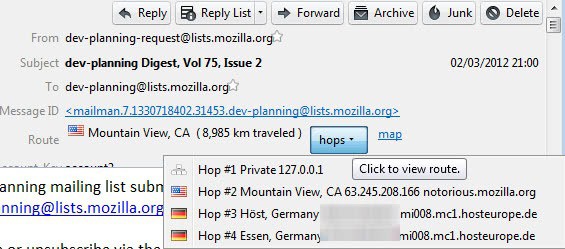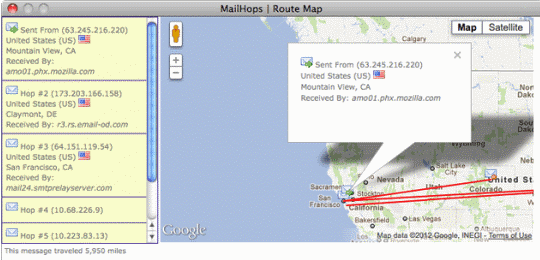Mail Hops Adds Routing Information To Thunderbird
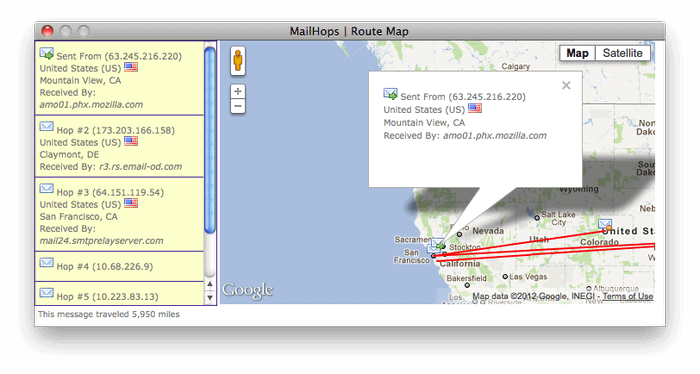
One of the things that you can do to validate an email is to verify that the sender is genuine. A basic example would be to look-up the location the email originated from. Think of the following: You are expecting an email from your friend living in the same city that you are living in. When the email is now indicating that it has been send from a different country, you might use the information to be more cautious about the email than you'd otherwise be.
Mail Hops for the Thunderbird email client adds routing information to each email which indicate the origin of the email, and the locations it passed through before it reached your inbox.
Installation of the extension should not take long.
- You can download Mail Hops at the official Mozilla Thunderbird add-ons repository.
- Open the Thunderbird software, and select Tools > Add-ons from the menu.
- Locate the settings button next to search and select Install Add-on from File from its context menu.
- Select the Mail Hops extension file that you saved on your computer, and follow the installation instructions.
- Restart Thunderbird to complete the process
When you now open an email in the program, you will see the new Route row that has been added by the extension to the header (it is displayed both in compact and detailed headers).
The extension looks up the information on the Internet, and displays the country and city of origin, and the distance between the sender's location and your own. It furthermore can display all hops with a click on the hops link in the header, and mapping information. The latter are opened in a new window and use Google Maps by default.
Here you see all locations laid out on the map with additional information listed in a sidebar on the left. Mail Hops offers two options: You can switch from Google Maps to Bing Maps if you prefer Microsoft's mapping service, and from miles to kilometers.
Advertisement