Speak UP: Text-to-Speech Software with a Translation Feature
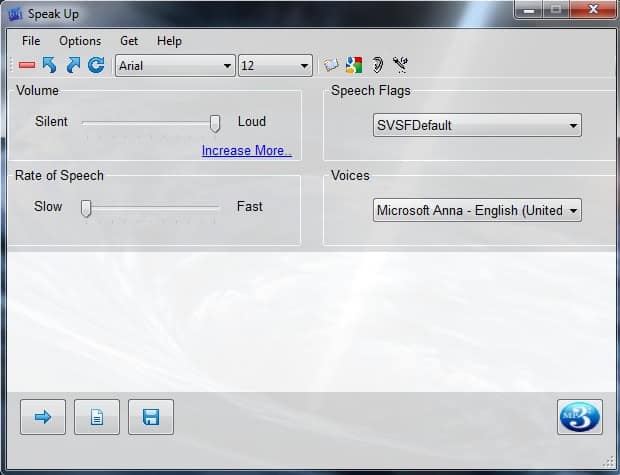
Text- to-speech applications are plentiful. They are showing up on web browsers like Google’s Chrome Speak and Firefox’s text-to-speech plugin. Then there is speech-to-text software such as Dragon and many others including the built-in feature in Windows 7. If you are searching for text-to-speech software that is free and does more than just give you Windows’ “Anna†reading aloud, you might want to try Speak UP. Speak Up is an open source freeware application with several different features. For a free application, it actually performs well and is very easy to use. Not only does it read text, it records speech and uses Google’s translator to translate text. The application also allows you to toggle Windows Speech Recognition. The default voice is, of course, good old Windows Anna, but you can download other voices from the interface if you get tired of “herâ€.
From the interface, volume and rate of speech can be changed. It can read an entire document or a selected section of text. According to the information on Speak Up, you are able to paste text in the field for speech reading. You may find, as this user did, that this doesn’t work. It may depend on your operating system and settings or it may be a flaw in the version of Speak Up. To have Speak Up read a document, convert it to .txt format first and then click the “Save file†button in the bottom pane. There are three buttons in this pane. The first is an arrow and you use this to start the text reading. The one in the middle is to open documents to enter into the field and the third is for saving files.
After you have converted the document to a text file and clicked the Save file button, a new window will open. Copy and paste the text file into that field then select and open the document. Click the arrow button to start text-to-speech.
It will not allow you to paste a document in the Save file field if you do not have Administrator privileges, which is just silly. When you open Speak Up; always right-click the icon first. Then select “Run as Administrator†to avoid running into this problem.
Click Save and then you can use the Open document button to select the text file. Double-click the desired file and the text will appear in the Speak Up field.
Click the arrow button and the reading will proceed. The rate of speech is set to “Slow†by default. Depending on which voice you use, the speed will vary, but there seems to be no need to ever speed it up or it starts to become incomprehensible. The get more voices, click the “Get†tab at the top of the window and select More voices.
You can explore the other features and functions and determine how useful this application will be for your needs as you learn how to use it. Give it a chance. Once you get the customizations and settings just right, it serves a practical purpose despite some minor drawbacks.
Advertisement
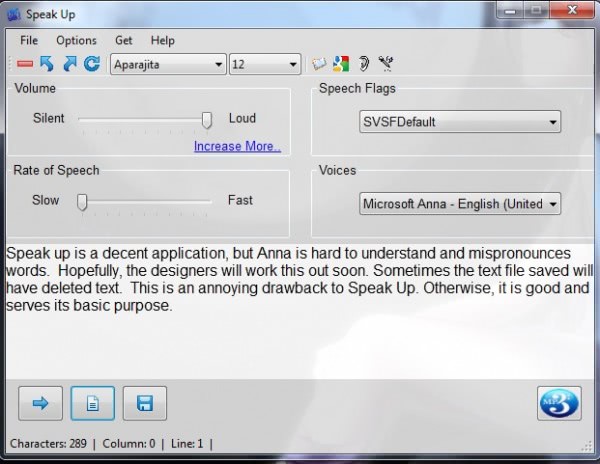





















We have used Balabolka (Portable Version) for some years, which does much the same thing flawlessly. You have previously reviewed it and it is well worth mentioning again.
> Firefox’s text-to-speech plugin
Is there an official firefox text to speech plugin??
Official no, but an add-on is available here: https://addons.mozilla.org/en-US/firefox/addon/text-to-voice/
thanks, yeah i seen that one. I miss the old SpeakIt addon that was better cos it let you use your own installed voices.