Hardwipe, Erase Hard Drives Securely
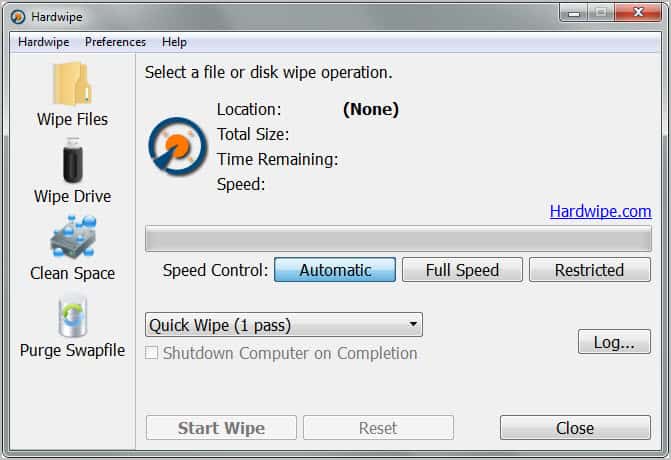
I usually give away old computer systems to friends or family when I build a new one. And since I'm building a new PC every one or two years, there seems to be always someone who could make good use of my old computer system.
I prepare the old systems before I give them away. This involves deleting all files and the operating system, and installing a new operating system once the hard drives have been formatted and I have made sure that the data on the drives is no longer recoverable.
Software like Hardwipe can be used to erase hard drives securely. Securely in this regard means that the data on the drive will be wiped so that it cannot be recovered anymore.
Hardwipe is only one of the programs for that specific task. Other suitable applications include Prevent Restore, Eraser or Blank and Secure to name a few. All have in common that they overwrite files, hard drives or unused disk space to render file recovery software useless.
When you first start Hardwipe, you are presented with the following interface.
Here you can select to wipe files or drives, clean free space or purge the Windows swapfile. The configuration options on the right side of the interface remain the same regardless of selection. You can change the method that is used to overwrite data. Available are quick wipes which overwrite the selected data once to the Gutmann algorithm which overwrites data 35 times. It is furthermore possible to change the speed control setting from automated to full speed or restricted.
A click on Wipe Files opens a file browser which can be used to select individual files or folders for secure deletion. It is possible to select multiple files or folders by holding down the Ctrl key during selection.
Wipe Drive on the other hand asks the user to select a drive or partition to erase all data on that hard drive permanently. Clean Space finally is used to delete all traces of previous files on a partition's or hard drive's free space. The Purge Swapfile option, even though listed, is not functional yet.
Hardwipe is a solid alternative for other tools that wipe hard disks and delete files securely under Windows. Tooltips would be handy to explain some options in the program interface that may not be clear immediately. The software integrates into the Windows Explorer context menu to securely delete files and folders directly from the default file manager.
Windows users can download the latest version of Hardwipe from the developer website. The program is compatible with 32-bit and 64-bit editions of the Microsoft Windows operating system.
Advertisement
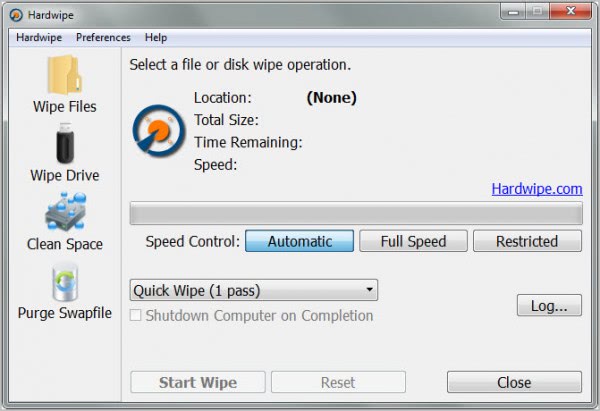




















Yes, Hardwipe is indeed new. As the author of the software, I would just like to respond to the point concerning ATA SECURE ERASE by Simon.
I’m currently investigating this, but it is seems rather fraught with difficulties. For one, it is an ATA command and not supported over USB, which rules it out for sanatizing memory sticks (where it actually would be most useful).
Another drawback is that the effectiveness of implementation by SSD manufacturers is variable, with some devices reporting success when, in fact, all data was later recoverable (Wei 2011).
Another reason, and the one that worries me a little I guess, is the potential to destroy a drive (not just wipe it), or even to inadvertently erase the primary drive.
I plan on investigating this further, and may implement it in future realise if turns out to be practicable.
Martin – thank you for the review.
Hi,
As with almost all similar programs Hardwipe does what it does the hard way.
Why cannot such tools use the functions built into IDE and SATA drives to wipe data securely using the ATA SECURE ERASE or ATA ENHANCED SECURE ERASE?
These functions were built into drives to make this process faster and more secure! Why not use them??
If you’re going to use this and similar tools then a single overwrite pass is more than good enough. Just be aware that potentially accessible data will be left behind in the drives G-LIST and other hidden data areas.
Regards
Simon
Follow up.
This product must be relatively new, as some parts of the developers web site are still under construction.
Unlike Eraser and other products, Hardwipe does Not integrate with the Recycle Bin, which would be a Great feature, as many people simply Right click on the Bin to delete the contents and as everybody should know, that does nothing!
It merely shows the Recycle bin as being empty, while the files still remain.
Perhaps, the developers will think of implementing this into future releases!
Good point. I also think that it is relatively new, have not seen it around for long.
Been using Eraser for the longest time, but this one seems to have some added features.
I’ll check this out.
Thanks, Martin!