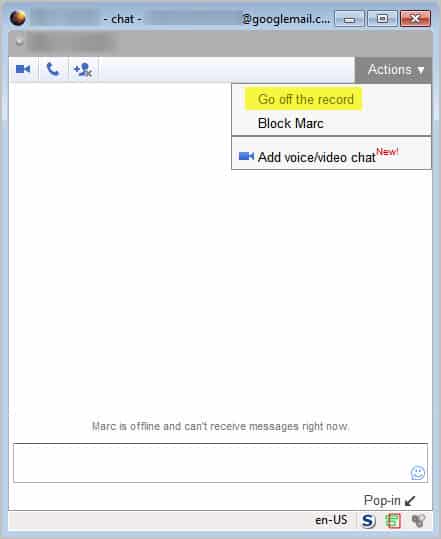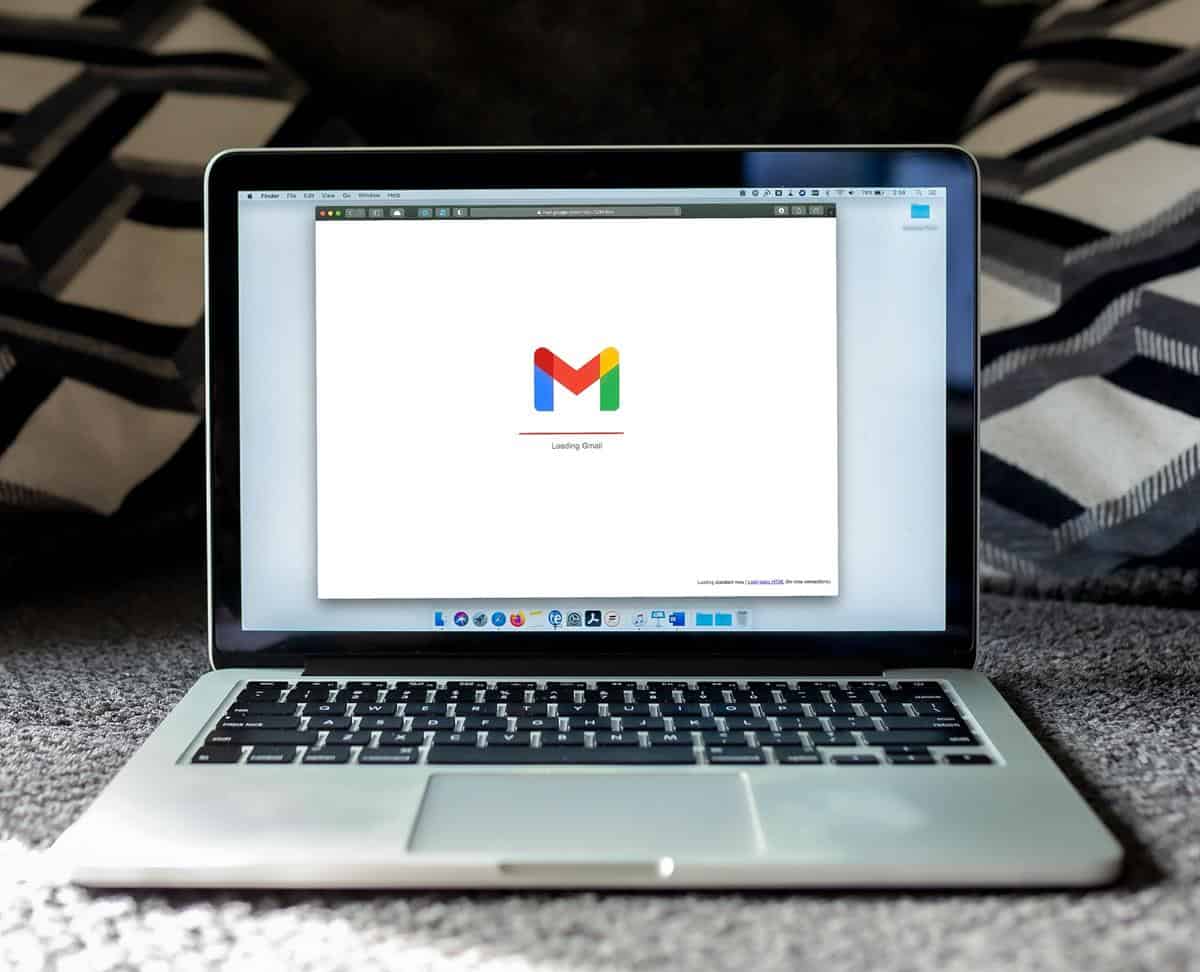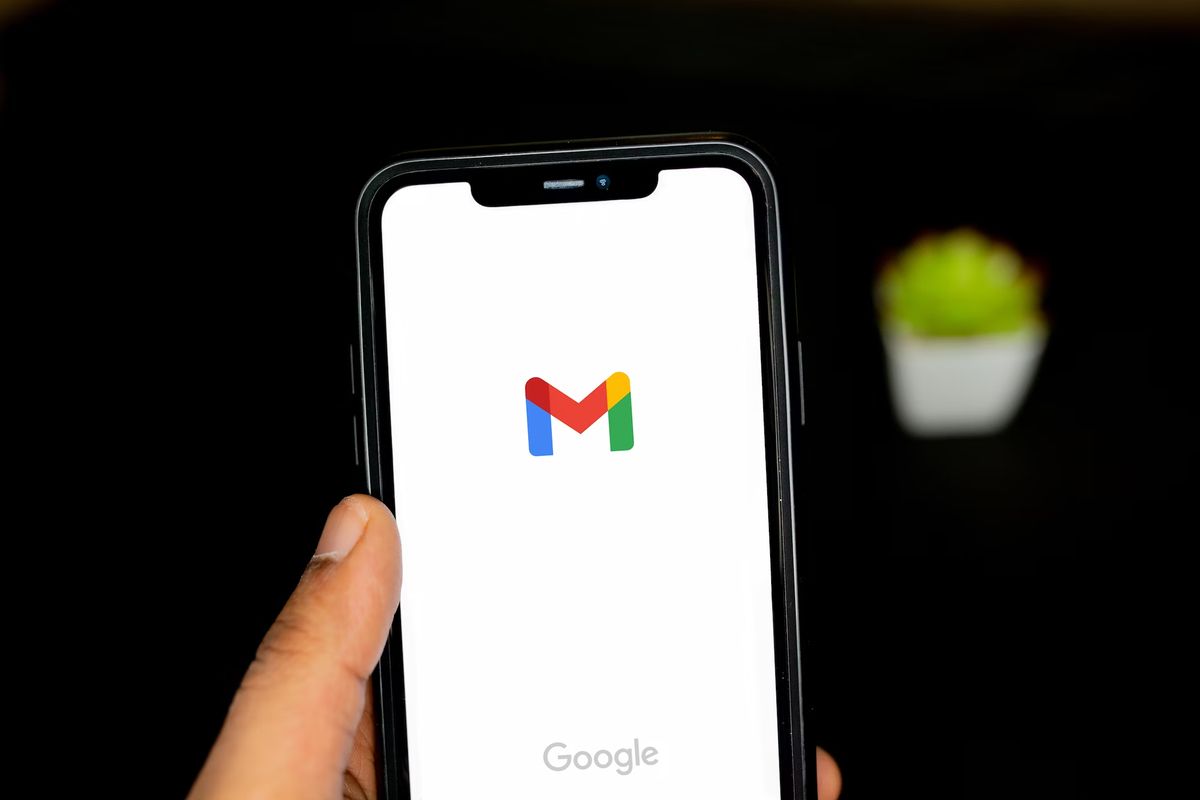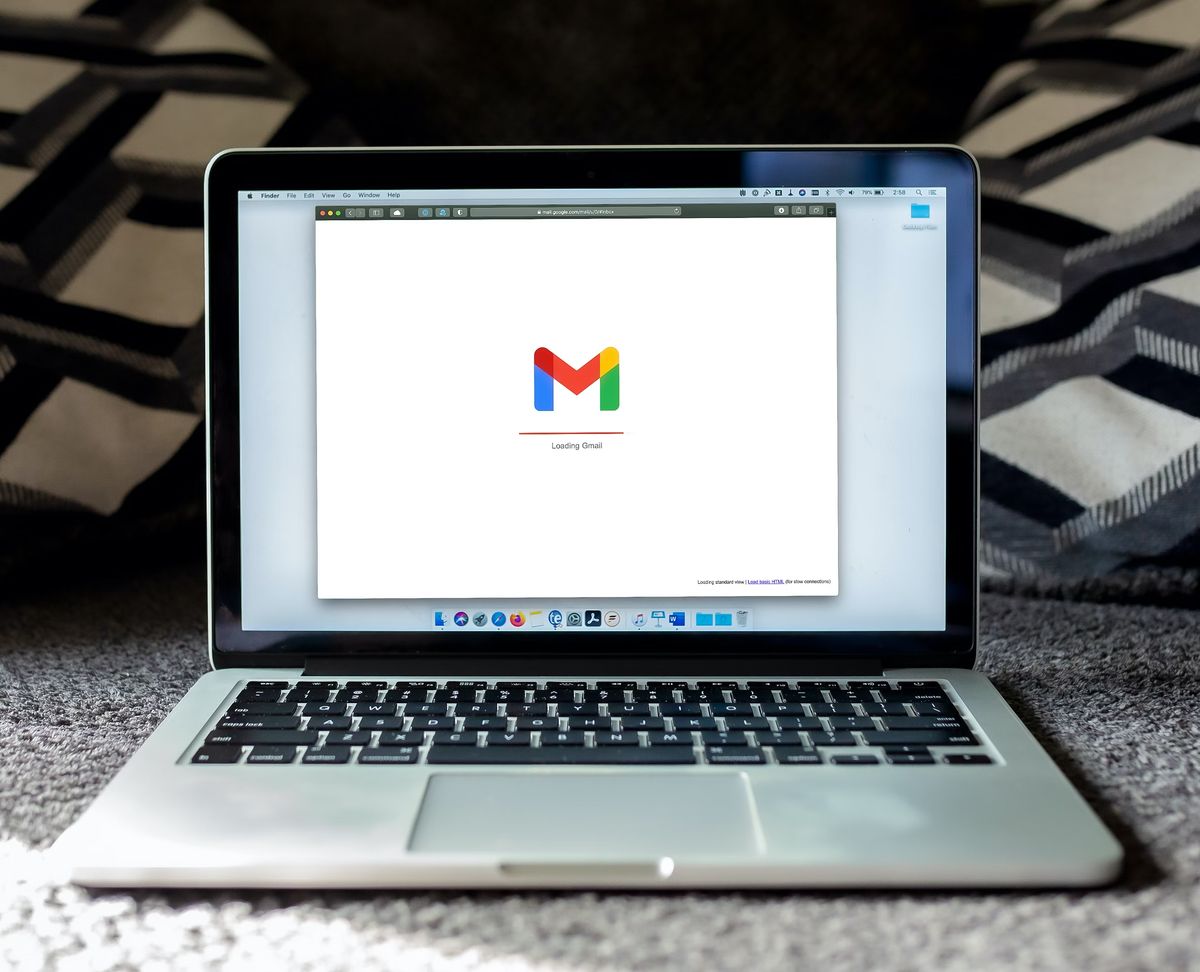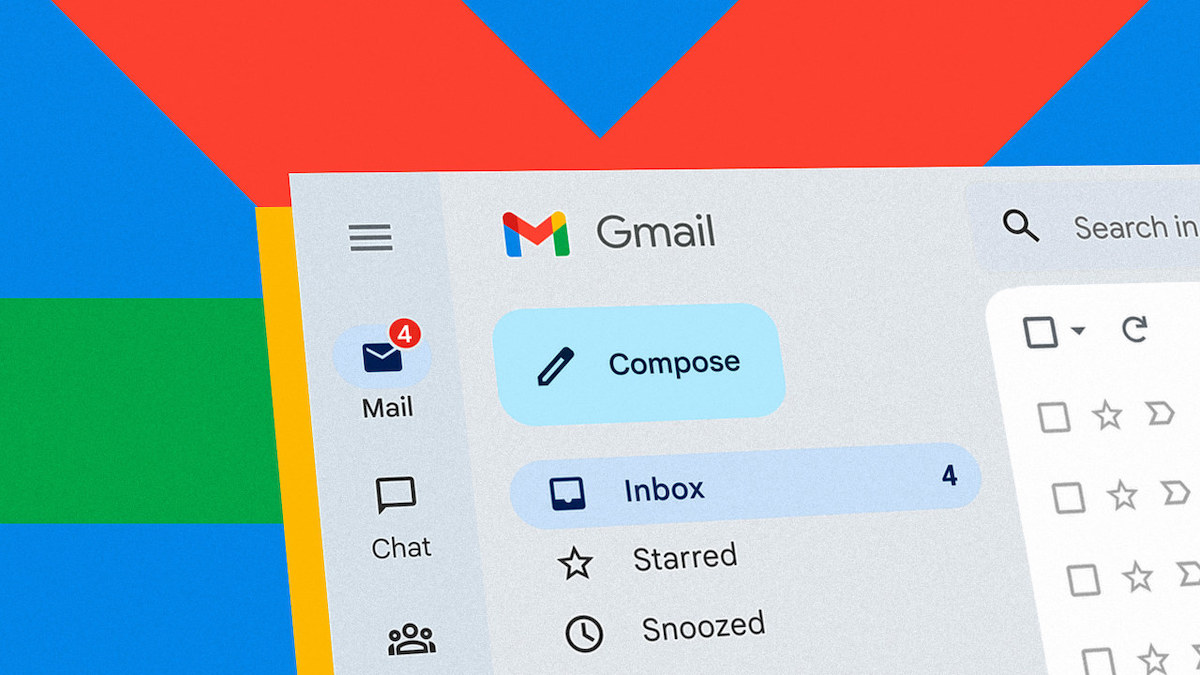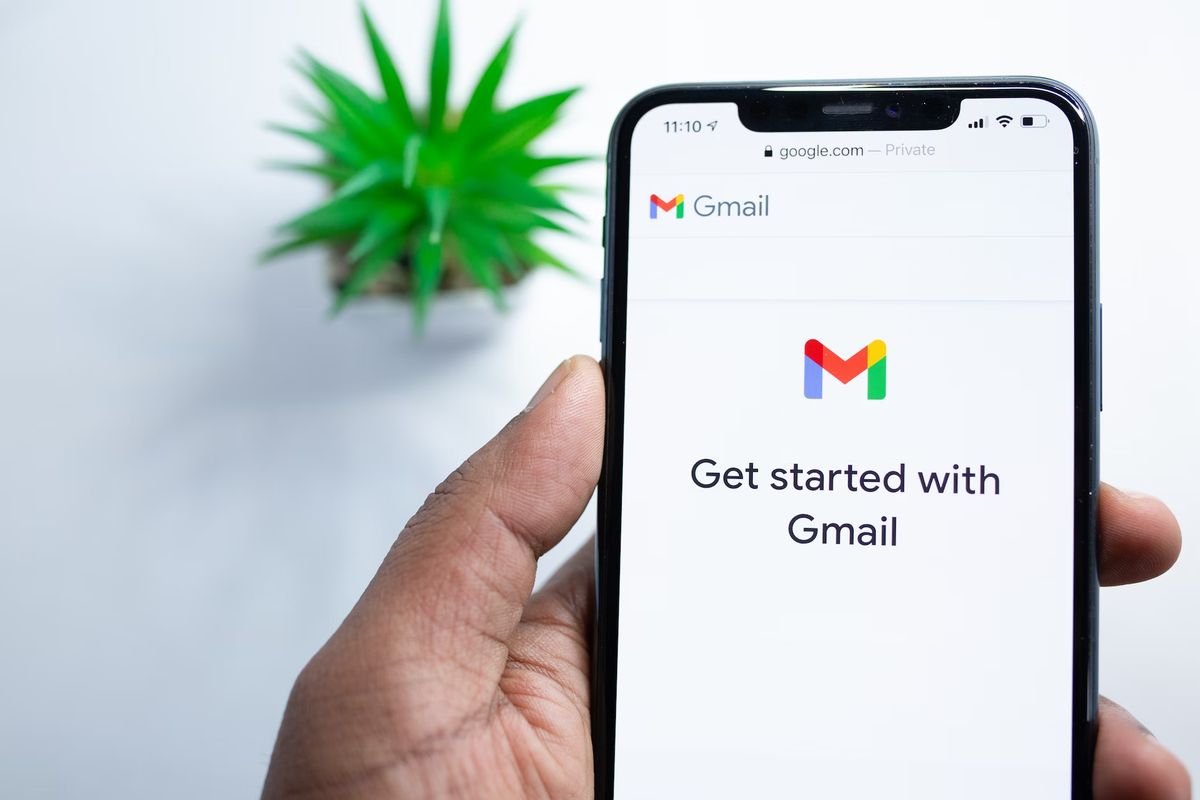How To Enable, Disable Google Chat History
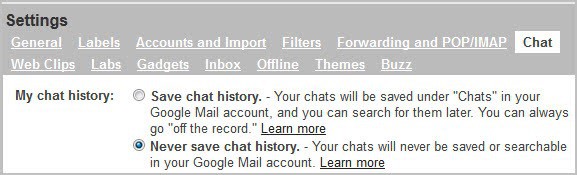
If you have a Google account you can chat with your contacts, for instance over on the Gmail homepage. This web based chat works pretty much like a standard instant messenger chat. You get options to send files, use emoticons or call the user.
And like instant messenger chats, Google chats get recorded automatically by default. What this means is that you, your chat partner and anyone else with access can load and look at past chat sessions.
While that may not be a problem if you are the only account user, it can be one if the email account is shared. This can be the case if it is a company or family account. Plus you need to be aware that even if you are the only account user, this may not be the case for your chat partner's account.
Google users have two options to modify the chat history settings. The first option is to completely disable Google Chat history. This basically means that chats will not be recorded, so that they cannot be searched or accessed after the session closes.
Update: The option to turn off the chat history is no longer available. This means that the first option described below is not working anymore while the second works just fine.
Gmail users find the option to never save chat history here. You can also open your Gmail homepage manually, click on the Settings icon on the right of your profile photo, select Mail Settings from the context menu and switch there to the Chat tab.
Locate My Chat History there. To disable chat history select Never save chat history, to enable it again select Save chat history instead.
- Save chat history. - Your chats will be saved under "Chats" in your Google Mail account, and you can search for them later. You can always go "off the record."
- Never save chat history. - Your chats will never be saved or searchable in your Google Mail account.
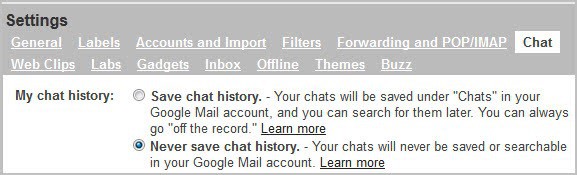
Sometimes though you may only want to block the chat history of a particular contact, or to delete previous chat recordings.
To find all chat sessions that Google has recorded enter in:chat into the Search Mail field on Google Mail. This displays a list of all chat sessions with options to delete them.
The second option that you have is to go off the record during chats. Click on the down arrow icon on the right side of the chat header and select Go off the record from the context menu. You will get a message stating that you are now off the record. Chats with the particular users are no longer saved in your Gmail account or the the chat partner's account (but may be if either one uses a desktop or third party app).
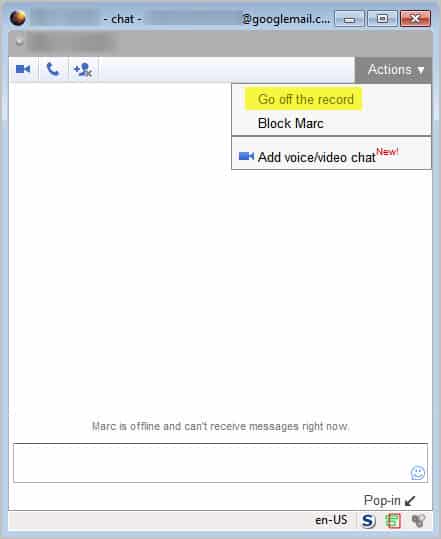
And that's all there is to is. This guide explained how to enable or disable the Google chat history completely or on a per-contact level. (via)