Fix Windows 7 Network Connection Stuck In Public Mode
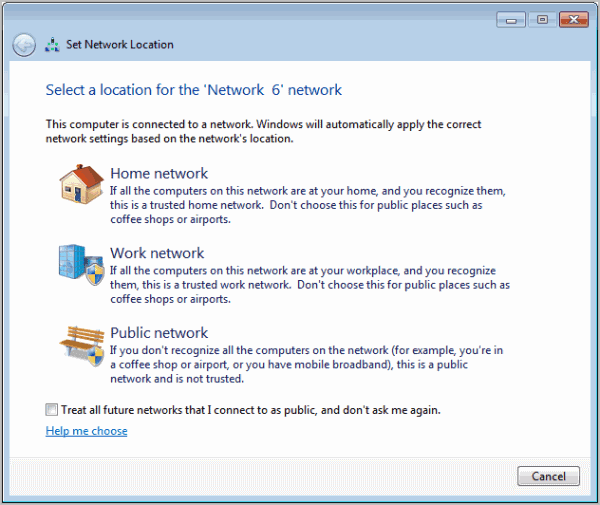
Microsoft has just released a fix for a networking issue that Windows 7 users may experience. Windows 7 users, under specific circumstances, may be unable to click on the location associated with their network connection. The link that is usually clickable is not functional in this case.
The issue is caused selecting the checkbox to "Treat all future networks that I connect to as public, and don’t ask me again" during configuration of the network connection.
A Fix-It has been created by Microsoft to resolve the issue and restore the option to click on the network location. Since it is a Windows 7 specific issue, the fix is only provided for that operating system.
Windows 7 users can download the Fix-It from the Microsoft Support website. All it takes then is to execute the program on the target system. The fix resets the settings and displays a prompt to select a location for the active network.
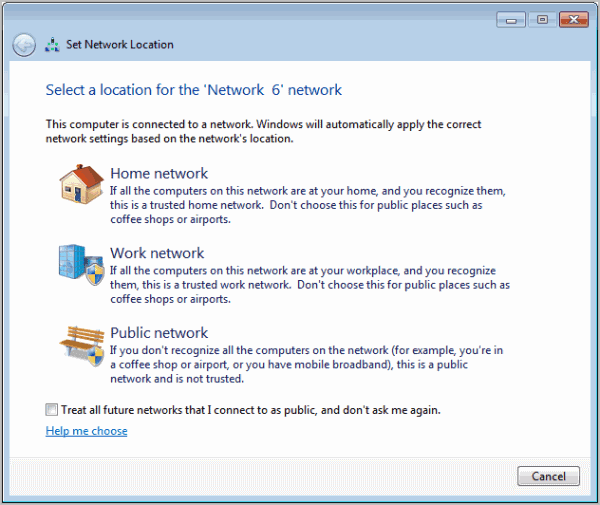
The Fix It displays a fixing status report in the end with options to leave feedback, get online help or read additional information about the Microsoft Fix It.
Experienced users and users who have no success with the Fix It can try the manual fix to repair the network location issue instead. The manual fix is listed on the same support web page. Here are the steps to troubleshoot the network location issue manually.
- Close all applications that use the network connection.
- Click on the Start Orb, type device manager in the search and run box and press enter.
- Expand the network adapters listing
- Right-click on all network adapters and select Disable from the context menu.
- Now re-enable the adapter that is causing the troubles.
- Click on the Start Orb again, type in network and sharing center and select the program with the same name from the available selection.
- Select Choose homegroup and sharing options on the lower left side of the window.
- Click on the What is a network location link and select the network location
- You can continue the Homegroup setup dialog or exit it at this point.
- Re-enable all disabled network adapters in the last step.
Both the Fix-It program and the manual repair should fix the issue under Windows 7. Did you ever run into this problem? Let me know in the comments.
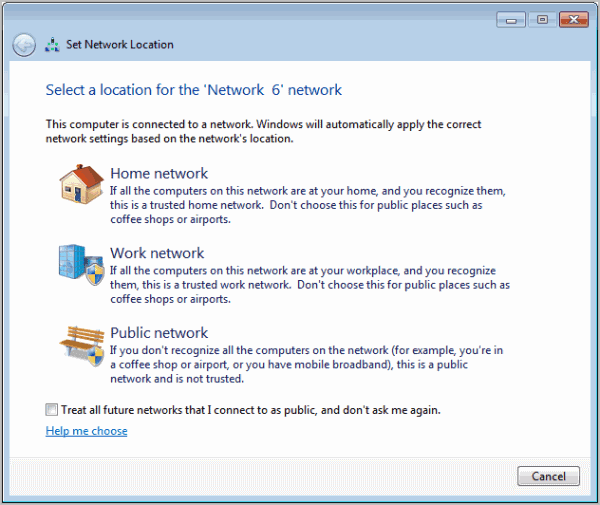


















Microsoft has stopped the fix-it programme, but you can still find it for download here:
http://windows-update-checker.com/hotfix/x64/Client%20and%20Server/Additions%20(NON%20.msu)/
Nothing worked and by going to the “FIX IT” there was no program or link so I still have the problem. Can’t link to my other home PC’s which work fine. Found that MOST times when seeking help on the internet for Windows problems, the advice just doesn’t work or a person says “click on X” but “X” doesn’t exist on my Windows.
I have tried running Ubuntu Linux but found the problem of getting false information or information that doesn’t have the “X” even worse. Don’t know what the problem is with the “helpers”, maybe they are using different OS’s which only look like what I’m using (or vice versa).
Thanks for trying anyway. So were does one get help?
Just noticed this on two Win 7 machines. One an Ultimate and the other a Pro.
The instructions worked on the Ultimate Machine but has failed repeatedly on the PRO machine.
The “FIX IT” program doesn’t seem to be available anymore.
yes, and it made me want to break something…. most recently because of yet another hack and a security fix and not being able to get to the downloads has been a complete nightmare. thanks for the tip!
Happened to me, the “identifying” thing that led to the red X on my internet icon, yesterday. If the “fix it” download is just a temporary fix, then what’s the big deal. (And because it was set to public network, I was able to access internet on my Chromebook.) Windows 7 laptop is almost 6 years old, so like anything else in this “planned obsolescence” world, “glitches” will happen. My only fix? Complete system restore. Period, end of story.
My domain network keeps displaying as a guest network and these steps nor the secpol edit solve it…
I finally wound up spending about 8 hours on the phone with Acer Repair in Temple, TX. They admitted that this was a common problem with Windows 7. After getting to the point where I’d backed up my files to an external hard drive and done a factory restore and it still hadn’t solved the problem, they had me pack up the computer and ship it back to them. Just got an e-mail today saying it was repaired and they will shortly send me tracking numbers. We will see.
I will say one thing about Acer repair; they went out of their way to try and help me with the problem, I could understand every one of the techs I talked to on the phone. (As I have a slight hearing loss this is always a problem for me.) and they were polite and patient. However, since the computer was not even a year old I still paid out-of-pocket for shipping it back. ($48 which included $18 insurance.) so far the only thing I know for sure is the problem had something to do with the network adapter.
As mentioned above, the “Fix” is only temporary, as the settings always revert back to “Public” when the computer reboots.
As such, the fix is totally USELESS. It doesn’t fix the root problem.
…and do I download “fix it” when I can’t access the Internet. My only option is to go to the public library’s? I have an iPad that works fine but that won’t do me any good on my laptop.
Both the fix it and the manual solution fallover at the “Set Network Location” point.
Is there a registry hack to resolve this issue?
This “fix” is really just a temporary hack, at least on my 64 bit windows 7 machine. It has to be reapplied every time I disable and re-enable my cable adapter. It does not fix the setting that causes the word “public” to not be a link on every new connection.
Microsoft, if you are listening: letting me specify that any new network will default to public type is fine, but locking new networks to that type is absurd. What we need is a Windows update such that the word “public” or “work” or “private” is always a link so that we can change the type of any network when we want to.
Have been stuck with this problem for about a month now followed these instructions worked instantly thanks
I have this problem too. The Fix it did not work. I can’t join or create a home group, and both the wireless and wired connection are stuck on identifying. No joy solving problem.
Neither worked for me either. did you ever find a fix?
“Click on the Start Orb, type device manager in the search bx and press enter.” …in the search box and… :-)
Rowan thanks, corrected.