MailTriage For Outlook, Manage Email More Efficiently
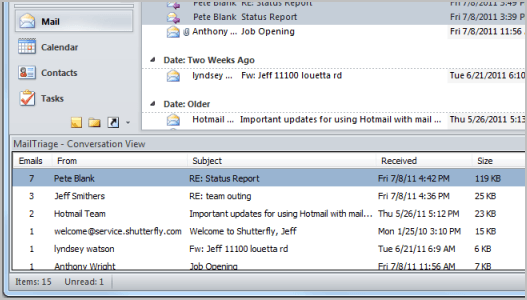
Microsoft's desktop email client Outlook offers a conversations view which users can activate under the View ribbon toolbar. What it does is that it groups emails from the same sender or group of senders together so that it becomes easier to access all of them at once. Very handy if you need to read a previous email of a conversation.
Still, it does nothing more than that which may not be enough for some users. That's where MailTriage for Outlook 2010 steps in. The add-is is currently freely available for home and business users. It is not clear if it will remain free or if the developers will start to charge for it.
The add-in is compatible with Microsoft Outlook 2010 and requires the Microsoft .NET Framework 4 to be installed on the system. You can download the Outlook add-in from the developer website. It is supplied as a setup file that you need to execute on your local system. The setup will install the add-in automatically. It requires an Internet connection during installation.
It adds a new conversation view pane to Outlook. This pane, which you see above in action, displays all conversations of the active folder in list view. You see the number of emails, the sender, subject, last received email and size of all emails in the interface. It is possible to sort the columns, for instance by size which can be handy for deleting or archiving large email conversations that are no longer needed.
A status report with a preview of each message is displayed on the right of the conversation view which can provide a quick overview of the conversation.
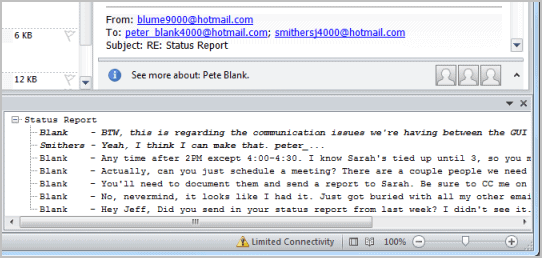
The add-in comes with a rule manager that offers to create basic or complex custom rules for grouping conversations. A basic example would be to group incoming emails based on a selected keyword. This rule manager is available under the right-click context menu. You can use the context menu to delete email conversations right from the MailTriage view which is usually a lot faster than deleting the emails in the selected Outlook folder.
Outlook 2010 users who are interested in MailTriage can download the add-in free of charge from the developer website. I was not able to get the program running on a 64-bit system. It worked fine on a 32-bit system though.
Update: The MailTriage website is no longer available. The add-in can still be downloaded from third party websites such as Softpedia. It is however very likely that it will eventually stop working as it is no longer being updated.
Advertisement





















I like gmail.I love gmail