Stunnel - How to use Gmail With Older Software
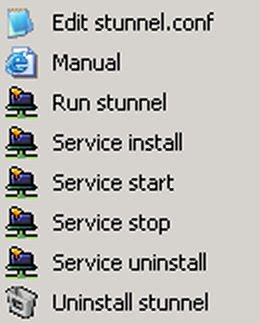
With over 200 million users, Google Mail, or Gmail, is one of the most used email systems in the world today. Even companies are getting in on the act by moving their email infrastructure to Google Apps, which gives them all the benefits of Google and the convenience of using a custom domain. With a multitude of features at your fingertips, such as spam control, calendars, pictures (Piscasa), and Google docs for file storing and collaboration, you really can’t go wrong.
However, many people still don’t know that if you want to pull your email into third-party email software, it has to be capable of using secure connections. This means SSL (Secure Socket Layer), and TLS (Transport Layer Security). Both of these protocols use encryption, and are built in automatically to most up-to-date email software. Instead of using ports 25 and 110 to sends and receive, you’ll be using ports 465 and 995, and Gmail won’t work without it.
So what happens when you are asked to set up an email system to talk to Google Mail, which doesn’t allow those ports, and is so old it doesn’t know the first thing about encryption protocols? Well, one answer could be a little program called Stunnel. This little gem sits on your computer and converts standard emails into a format suitable for Google Mail. It can handle incoming and outgoing mail, and is robust enough to use on a network where many people are sending emails at the same time. It also uses very little system memory, and rarely crashes.
Setting up Stunnel is a easy. You simply run thorough the install process which will take all of about 20 seconds, and then edit a small text file which configures the program to use whichever email service you are using. Of course we are talking about Google Mail here, but this program could be used to interface with any email system using secure socket layers.
You can set up port mappings easily, so if your software will only receive emails from port 110, it will automatically translate that to port 995 for you, and the same with outgoing mail. It will also handle IMAP email as well.
You can install Stunnel on any computer running Windows. In a network environment you can install a copy on a server, and point all your workstations to it. Stunnel seems to allow multiple connections with no fuss whatsoever. I’ve seen a single instance of Stunnel handling email for up to 200 workstations. Of course if you have more, there are no reasons why you couldn’t install more than one instance of Stunnel to handle the extra traffic. It also installs itself as a service on server operating systems, which enables it to be started automatically. It can also be installed on individual machines, such as laptops.
This program finds favor with quite a few people. It’s simple and does exactly what it says it does. It’s also flexible enough to fit in with almost any network.
Advertisement





















As a matter of fact, Gmail servers allows connections using ports 465 993 and 995. You need a mail client like Thunderbird, Outlook or Eudora to use these ports – Not a web browser.
So you spent time with all that text, tagging, inserting worthless spam links in selected key words and all that stuff, but did not think that linking to the software package’s home page would be a good idea?
You even included a screen shot but no link to the actual software itself.
Please tell me how to Use it.