Windows Right-Click Enhancer
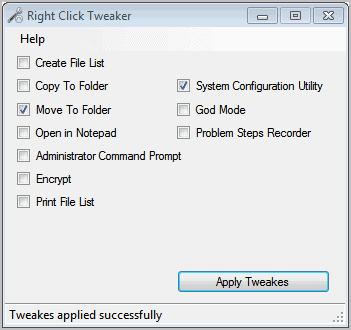
After reviewing the Ultimate Windows Context Menu Customizer yesterday I have another tool for you today. Right-Click Enhancer is a tool collection to customize and enhance the Windows right-click menu. All tools do not have to be installed, just unpacked to the operating system. A total of five tools and a help file are located in the folder afterwards.
The right-click tweaker displays ten different features and options that can be added to the right-click menu of the Windows operating system. It includes the following options:
- Create File List: Create a file list of the current folder.
- Copy to Folder: Copy the selected files and folders to another folder.
- Move to Folder: Similar to copy to folder, but files and folders are moved instead of copied.
- Open in Notepad: Open the selected items in the Notepad text editor.
- Administrator Command Prompt: Launch an elevated command prompt from the current location.
- Encrypt: Encrypt and decrypt files using the NTFS file system's encryption options.
- Print File List: Print the current file list on a connected printer.
- System Configuration Utility: Launches the system configuration window to manage startup related tasks and settings
- God Mode: Add all Control Panel applets to the context menu
- Problem Steps Recorder: Launch the problem steps recorder from the current location.
The second program, My Computer Manager, can be used to add files or folders to My Computer or the Windows Control Panel. These folders and files can then be opened directly from those locations.
The right-click cascading menu shortcuts creator can be used to add cascading menus to the right-click menu. Files and folders can then be added to those menus easily.
Right-Click Shortcuts Creator works only under Vista or Windows 7. Offers to add or delete files and folders to the Windows right click menu. It basically offers the same as the cascading menu creator, with the difference that items are displayed on the root level and not in cascading menus.
Send To Manager finally offers to add and remove items from the Windows Send To menu.
All of the tools are easy to use, even inexperienced computer users should not have problems using them. The changes take effect immediately on the system, which means it is directly possible to test them on the system.
Right-Click Enhancer's focus lies on adding features to the various context menus of the operating system. The program is compatible with 32-bit and 64-bit editions of the Windows XP, Vista and Windows 7 operating system. It should be compatible with Windows Server systems as well. The program requires the Microsoft .NET Framework 3.5. The program is available at the developer's website.
Update: The author's website is no longer available, but you can still download the program itself from third party repositories like Softpedia.
Advertisement




















great application. Right Click Enhancer 2.1 has new tool called right click editor. it works like mmm.
I’m always looking for news ways to customize my PC, so thanks for posting. Adding all the control panel applets to the context menu, and having the print file command in the right-click menu would be helpful. Do you know if downloading these five tools will slow my PC performance?
Are people going to COMPLAIN about dotnet for the rest of eternity? Jeez.
Get with the program. Dotnet is not going away. If you don’t like/want it, then don’t use it. Or go run Linux.
Martin,
Is there any software which deletes or hides the not so frequently used items from the Right Click Menu. I did use the application MMM free from Hace software. This helps in grouping all the rarely used items under a “Rarely Used” option in the Right Click menu. But the Issue is that a couple of Antivirus programs like Avast and Eset Smart Security has identified this as a potential malware. I am not sure, could be a false positive.
The link to the softaware is http://hace-software.com/mmm.shtml.
I reviewed MMM in the past. Cannot really say if there is another tool like it. You could manually modify the context menu but that would take lots of work, probably.
Thanks Martin. Altering the context menu manually would be a tricky job. Meanwhile, let me see if MMM is totally free from any kind of malware so that I could use it without any worries.
Yes d’accord, without ”Fat NET” it would be a fine enhancement.
PS: now i use your related smartie -> ”FileMenu Tools” ^^
The Encrypt option may be handy but the pre-requirement of Microsoft .NET Framework 3.5 is bit turnoff at least for me.Nothing against it but don’t want any unnecessary junk aboard.