How To Translate RSS Feeds Automatically With Yahoo Pipes
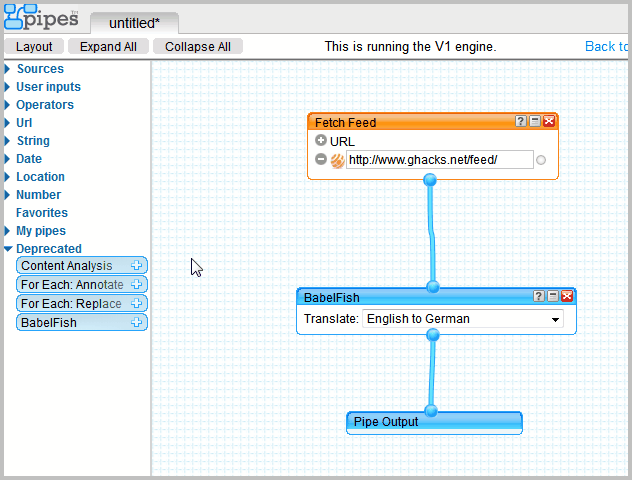
I have shown you how to Combine Multiple RSS Feeds With Yahoo Pipes. Today I'm going to show you another very handy, and easy to configure, Yahoo Pipes construct: Feed translations.
I'm subscribed to a few feeds that are published in a language that I do not understand. Many of the links on those sites point to English websites, which is why I have those sites in my feed.
I do not subscribe to many foreign feeds because of the language barrier. Machine translation may help overcome it, but translating feed items manually is not exactly the most comfortable thing to do. I'm going to show you how to create a pipe that translates one or multiple feeds automatically.
Visit the Yahoo Pipes website and log into your Yahoo account there.
Locate the Sources group on the left sidebar and drag & drop the Fetch Feed module to the work area.
Copy and paste a feed that you want translated into the form. Click on the Deprecated link afterwards and drag & drop Babelfish to the work area.
Link Fetch Feed to Babelfish, and Babelfish to Pipe Output. Congratulations, you have just created a pipe that translates the selected feed automatically. That was not difficulty at all, was it?
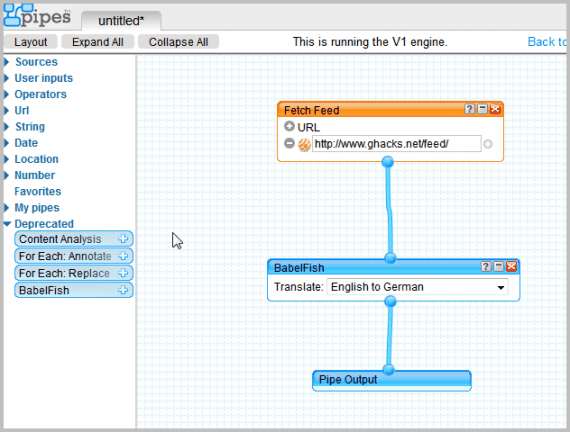
Here are some advanced options.
You can translate multiple feeds of the same language easily. Just click on the plus icon of the Fetch Feed module and add additional feeds to it.
You then need to click on Operators and drag & drop Sort to the work area. Place the module between Fetch Feed and Babelfish. Select item.PubDate from the sort options and check the output with a click on Pipe Output.
You should now see translations for all feeds that you have added beginning with the newest post.
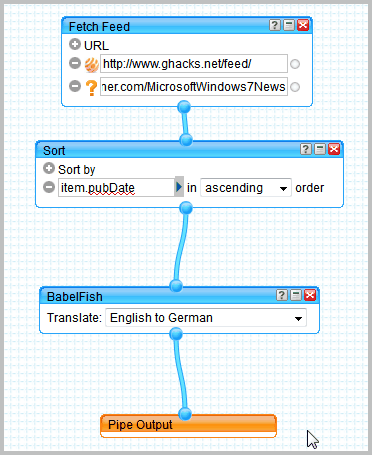
You can experiment with other operators. Truncate for instance will cut the feed before or after translation so that only the first x characters are delivered in the translated feed.
Click on Save in the upper right corner when you are done and name your pipe. Click the Run Pipe link that appears on the same page after you have saved your pipe. This opens a new page with many different options. You find options to grab the RSS feed at the top.

Just subscribe to that feed in your RSS reader to get the translated feed delivered to your inbox automatically.
Advertisement

















I can’t find babelfish in the drop down menu. did yahoo eliminate this functionality? desperate here, I’ve tried using every software possible to accomplish this.
Babelfish has been replaced with Bing Translator: https://www.ghacks.net/2012/06/04/goodbye-babel-fish-hello-bing-translator/
Great, clear example – thanks Martin!
SFdude