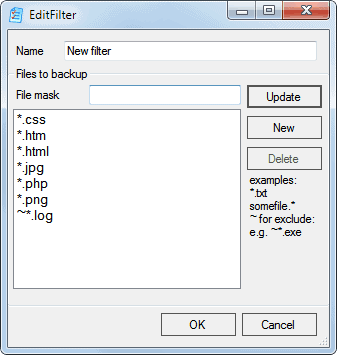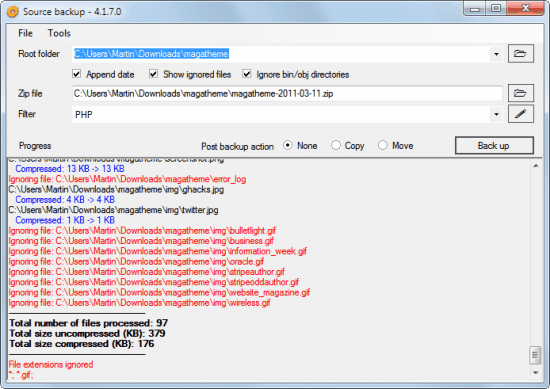Protect Your Source Code With Source Backup
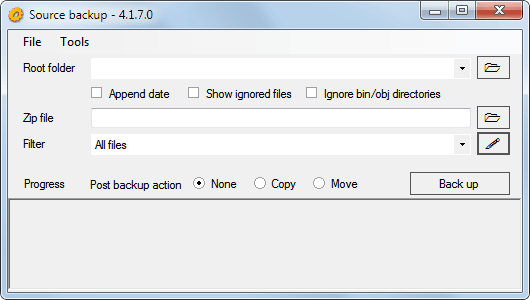
Most development programs have built-in options to save or backup the source files automatically. While that's definitely helpful it sometimes may not be enough as they are stored on the same computer as the originals. Source code could get deleted or corrupted in a hard drive crash, affected by a virus or other malicious software, or the computer could get stolen. The code would be gone for good in all of those scenarios.
The only viable solution is to backup the data and move it to another location, either in the cloud or another local storage device like an USB key, preferably encrypted.
SourceBackup is a free software for the Microsoft Windows operating system that has been designed for the specific purpose of backing up source code files. It comes with a few extras that most conventional backup solutions do not offer, more about that later in the review.
So what is the developers intention?
This utility was created to quickly back up source code files to a single archive (zip file) and copy/move them to another computer or simply to archive them.
The program has been specifically designed to work with Visual Studio, but it offers enough customization options to make it compatible with other editors or source code directories.
The main interface displays the core options. Root folder points to the folder the source code is stored in, zip file to the backup name and folder. This will always be placed in the same folder as the source code. Filter finally offers to backup only select file types and not everything that is stored in the selected root folder. Directories will always be backed up and do not need to be specified directly.
The filter pulldown menu can be used to add file filters to the backup process to only include select file types in the backup. The backup software is configured to backup all files, a default filter has been added by the developer to only backup Visual Studio related files. New filters are easily added with a click on the edit button next to the filter selector.
Here it is possible to specify file types that should be included and excluded in the backup.
The three optional items beneath the root folder path are used to append the data to the file name of the backup zip file, show files in the log that have been ignored by the application, and to filter out bin and obj directories automatically.
Users can select to copy or move the created backup after the process finished. Options are available under Progress in the main interface.
A click on the back up button creates the source code backup of the selected root folder based on the filter. The show ignored files option displays all ignored files in red in the log window, which can be used to identify files that have not been included in the backup.
Visual Studio 2008 and 2010 users can register the backup software in External Tools to optimize the workflow.
Source Backup is a free software for the Windows operating system. It requires the Microsoft .NET Framework, and should run under all versions of Windows that are compatible with the Framework. It was tested on a 64-bit Windows 7 Professional system.
Advertisement