Gmail (Google Mail) Overview
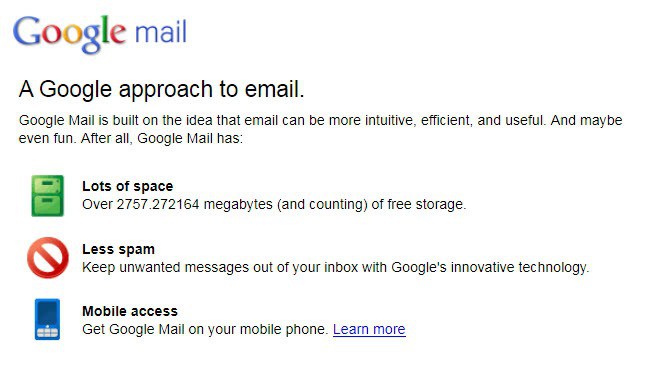
Gmail is a free ad-supported web-mail service supporting both POP3 and IMAP4 email protocols. It is provided by Google, the company that runs the search engine website of the same name. Gmail works with any browser, but the extra plugins, add-ons and extensions to Gmail work best with browsers like Firefox, Mozilla, and Google's own browser Chrome, and work least well with Microsoft Internet Explorer.
As of April 2015, the most popular websites used primarily for email (based on US Internet usage) are:
- Yahoo! Mail
- Windows Live Hotmail / Outlook
- Gmail
- AOL Mail
The same ranking of web-mail providers shows up as the result for 2015 US market share. When counting up unique US users in 2010, Hotmail and Yahoo tie at about a quarter of a billion users each, and Gmail has about 100 million users.
The results of a recent study on the demographics of web-mail users showed that Gmail users, among email users in general, tend to be young (54% between 18 and 34), have a high income (18% have an annual income between $100,000 and $150,000), and are early adopters of technology -- for example, a larger percentage of Gmail users use Facebook that users on the other web-mail services.
Gmail History
Gmail was made available to the public in a beta version by Google on the 1st of April, 2004, and was thought by many at the time as another of Google's infamous April Fool pranks. The project had begun a few years earlier within the company and had been available only to Google employees for internal email.
Known initially as Project Caribou, Gmail was open at that time only to several thousand people who had received an email invitation from Google to join. A market immediately developed for these Gmail invites, with some selling for a thousand US dollars, before Google increased the pool of invitations dramatically, and the price for an invite fell to less then US $5.
In April 2005, Gmail became available in a dozen languages, including British English, Russian, French, Japanese, and Spanish, just to name a few. One of the most intricate language implementations was for traditional and simplified Chinese.
In July 2005, Google began giving away Gmail invitations to anyone searching for the actual word "gmail" on Google.
In August 2005, Google began giving a Gmail invitation to anyone who submitted a US mobile telephone number to Google.
In February 2007, registration for Gmail was open to anyone who wanted to sign up on the Google website.
Officially, Gmail left beta status on the 7th of July, 2009.
HOW TO SIGN UP
Signing up is easy -- use the https://www.gmail.com URL. This is also the URL used for your Gmail login once you've created an active Gmail account.
Look for the "Create an account" button, and click on it. Fill out the form that appears next, and then click on the "I accept. Create my account" button.
Most of the information on the form is obvious (First name, Last name, Location), but here's what some of the less obvious fields mean (may not be displayed at all times or at all anymore).
- Desired Login Name: This item will be your email address for Gmail. You can type one in and click the "Check availability" button to see if that name has been taken yet.
- Password: There are two boxes to enter your password. The "Password strength" indicator to the right will let you know if your password is easily guessable, or not.
- Stay Signed In: This check-off box enables your Gmail signon to remain active until you sign off, which is a good thing for your home computer, but a bad thing for a public library computer.
- Enable Web History: This check-off box enables entry into your browser's History of all the web pages you visit within Gmail. Again, it's good for home use, but bad for public use.
- Security Question/Answer: It's a standard question/answer for whenever you have to call in to re-set your Gmail account. You can even make up your own question.
- Recovery email: This item is another account recovery feature, but you can leave this field blank if you like.
- Word verification: This item is a standard security feature to make sure a human is submitting the form.
Update: Please note that you may be asked to enter a mobile phone number when you open a Gmail account.
An Introduction page appears next. Click on the "Show me my account" button. Your Gmail INBOX, with an initial storage capacity of 15 GB, will appear with several welcoming emails from the Gmail Team. You can immediately select the Compose command to send out your first Gmail message, to yourself, of course, at another email address, just to prove that Gmail works as promised.
Rather than organizing messages solely by date received, Gmail groups messages by subject name and groups them as Conversations, with the newest messages in the Conversation at the bottom. Also, you can assign one or many Labels to any message, creating cross-connected groups of messages as you please.
Gmail will not send you additional copies of emails that you already have. For example, if you send an email via a distribution list of which you are a member, you will not get a copy in your INBOX because that message already exists in your SENT MAIL folder.
One limitation to keep in mind is that Gmail does not allow the transmission or receipt of attachments that are executable files.
Gmail Account Security
Gmail has a Security Checklist that you can use to ensure the security of your Gmail account.
Here's a quick summary:
On your computer, is your virus scanner working? Is your OS up to date? Is your software infrastructure (Adobe, Java, etc.) up to date? Are all your software applications up to date?
Concerning your browser, is your browser software up to date? Are the browser add-ons, extensions, and plug-ins that have access to your Gmail the ones you want to have such access?
Within your Google account, when's the last time you changed your password? Which websites have you authorized to have access to your Google account data? When's the last time you updated your options for account recovery??
Within your Gmail account, are you always using an HTTPS connection? Have you checked unknown activity on your account lately? Are your mail settings for such things as Vacation Responder, filters, and forwarding working in the way that you think they are?
Gmail Features
The Gmail Labs feature, introduced on June 5, 2008 and available on the Labs tab of Settings, allows you to test out experimental features of Gmail, such as games, bookmarks for messages, and customized keyboard shortcuts.
In return, all Google asks for is feedback. Keep in mind that these experiments may fall apart at any time, or simply disappear. Or, the experiment may become a nifty new part of the Google production environment.
Gmail Mobile is the version of Gmail for your Blackberry, Android, Nokia, iPhone, or other smartphone. It may even work on your ordinary cellphone! You won't know until you try. It's free, available since December 2005, and offers Gmail features for the smaller screen. You can read email, compose drafts, and mark the messages in your Gmail folders as you please. Look for details at the http://www.google.com/mobile/mail/ URL.
Update: Google moved to dedicated apps and links to applications for Android and iOS devices on Gmail. It is still possible to open Gmail in a mobile browser though.
Gmail on the iPad was introduced Spring 2010. Any user signed on to Gmail via the iPad Safari browser can use a special two-pane display viewable only on the iPad, or stay with the traditional IMAP Gmail style. Take a look at the http://googlemobile.blogspot.com/2010/04/google-services-on-ipad-and-tablet.html URL.
Google Buzz debuted in February 2010 as a new social networking resource. Integrated with Gmail, Buzz allows you to share media, status updates, and links. Check out the http://www.google.com/buzz URL.
Update: Google Buzz has been retired and replaced by Google Plus.
Google Voice in Gmail Chat (which is, yes, definitely a name for which Google needs to find a new one-word replacement) actually lets you make telephone calls to any destination in the US and Canada for free (and other countries for a fee). There's no guarantee how long the 'free' aspect will last. Check the http://www.google.com/chat/voice/ URL.
The Gmail Blog, begun in 2004, is the community center for every Google Gmail user. You'll read the latest news about Google and Gmail, and continuing discussions on such diverse topics as developer code, advertising information, corporate partners, computing challenges, and hardware with the best renewable energy implementation. Find the blog at the http://www.google.com/intl/en/press/blog-directory.html URL.
Gmail External Access
The standard way to access your Gmail account is, of course, with your browser or smartphone apps. And the standard way to access your server-based IMAP4/POP3 email is through the email client on your computer.
What if you could mix the two? You can. It's possible for you to look at your Gmail messages on your email client, or you can have email from your IMAP4/POP3 email server sent to your Gmail account. One reason you might want to do that is if you want to access your IMAP4/POP3 email using a browser, while on vacation away from your computer. Or, you've got multiple IMAP4/POP3 accounts you'd like to consolidate into one mailbox.
In order to set up your Gmail account to receive POP3 email, you'll have to set up Gmail to use the POP3 protocols, and provide Gmail with the access to your POP3 email account. In Gmail:
- under "Settings... Forwarding and POP/IMAP," enable POP3.
- under "Settings... Accounts and Import," look in the "Check Mail using POP3" section to find the button to add or edit a POP3 account.
- enter the name of the POP3 server, the port it uses for email, and your username and password for that POP3 account.
The result will be that Gmail will periodically check your POP3 account, and retrieve any email. You have the option to have a copy of the email remain on the POP3 server.
Replies to any such POP3 email received in Gmail is a bit more complicated. You have to configure the Gmail smtp server as the sender in the "Settings... Accounts and Import" tab. In the "Send mail as " section, click on the "Edit info" link on the right side. In the dialog box that appears, enter your POP3 email address.
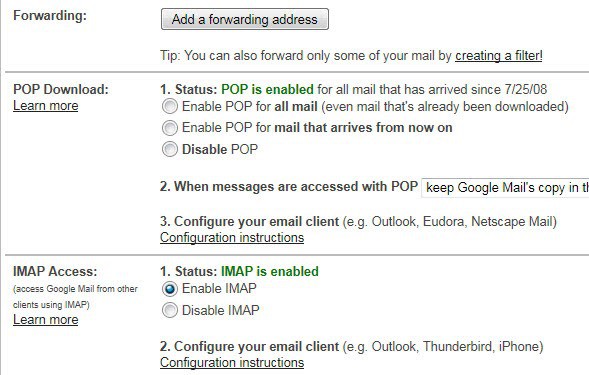
If you want Gmail to go the other way (that is, email received in Gmail also goes to your POP3 or IMAP4 mail client), you must enable your Gmail mailbox for POP3 (and IMAP4) on the "Settings... Forwarding and POP/IMAP" tab, and then configure your POP/IMAP client to check your Gmail account.
Setting up an IMAP4/POP3 email client to check Gmail is the same as setup for access to other email accounts. When you add the Gmail account to your email client, you must pay attention to the different port numbers for POP3 (995), IMAP4 (993), and SMTP (465) authentication.
The procedures to add an account for the many existing types of email client will all be slightly different from each other, but the entries to define a Gmail account will always be the same:
- Your Gmail address and Gmail password
- The name of the POP3 Incoming Mail Server: pop.gmail.com
- The name of the IMAP4 Incoming Mail Server: imap.gmail.com
- The name of the Outgoing Mail (SMTP) Server: smtp.gmail.com
Make sure to set this Gmail account to use a secure connection (SSL), which will usually be set by checking off an indicator in the "Outgoing Mail (SMTP)" section. Make sure the indicators for 'My server requires authentication' and 'Use same settings as incoming server' are enabled.
Add-ons, Plugins And Extensions
There are thousands of software additions for Google Gmail, some provided by Google and many developed by other companies. Use Google, of course, to search out whatever you need.
Note: Several of the extensions listed below may not work properly anymore in recent versions of Gmail. Use with caution.
Following is a list of several samples:
- Gspace - This add-on lets you use Gmail as a virtual online drive.
- GTDInbox -This add-on lets you build task lists and manage projects.
- Gmail Todo - This add-on gives you a script to modify Gmail into a To Do list.
- Dragdropupload - This add-on lets you drag your files into the attachment box of your drafts.
- Folders4Gmail - This script helps you to create folders in Gmail.
- GMail Attachment Icons - This add-on gives you a little icon in your INBOX to show you types of file attached to each message.
- Gmail Lite - This script cleans up Gmail, taking away chats, footers, ads, and stars.
- Gmail Notifier - This add-on to your Task Bar notifies you of incoming Gmail. A version is also available directly from Google.
- Gmail Multiple Signatures, plus Float - This script will automatically change your signature based on what return address you have entered.
- Boomerang - This plugin adds a dropdown menu to the Gmail interface for sending all emails out at the same (later) time.
- Symtica Google Chrome Toolbar - This extension adds a toolbar containing icons for new Gmail messages, new Google Docs, access to your contacts, management of your task lists, RSS feeds, and much more.
Gmail Keyboard Shortcuts
Keyboard shortcuts help you by keeping your hands off the mouse and on the keyboard. To be able to use these shortcuts, you must have a Standard 101/102-Key or a Natural PS/2 Keyboard. To enable these keyboard shortcuts, you have to go to the Gmail Settings tab and pick one of the options for Keyboard shortcuts. Here's a few of the more useful case-sensitive shortcuts.
- 'c' stands for 'compose' and sets up a new message.
- 'n' is for Next message.
- 'p' is for Previous message.
- '!' is the shortcut to report a message as spam.
- 'z' means Undo.
- '?' shows the help page for keyboard shortcuts.
There are several combination-key shortcuts too. The combo will send the message on which you are working. The key for 'g' means Go; when combined with various other letters, the combo will take you to various areas of Gmail: 'a' for All Mail, 'c' for Contacts, 'd' for Drafts, etc. The '*' can be combined with a letter in the same way to perform a selection: 'a' for All Mail, 'u' for Unread Mail, etc.
Gmail Access To Other Google Services And Sites
A Gmail account is a Google account that gives you access to many other Google services:
- Calendar (integrated with Gmail)
- Docs (editor for many standard types of documents)
- YouTube (videos from everyone and everywhere)
- Sites (creation of your own wikis and websites)
- Earth (zoom-in photographic views of our planet, down to street-level)
- Map (roads, locations, and directions)
- Picasa (photo sharing)
- Piknik (photo editing)
- SketchUp (build 3D models)
- Translate (from one language to another)
- Talk (Instant Messaging through the Internet)
... and many more.
Use the http://www.google.com/intl/en/options/ URL, or go through the Google Dashboard to access any of these services.
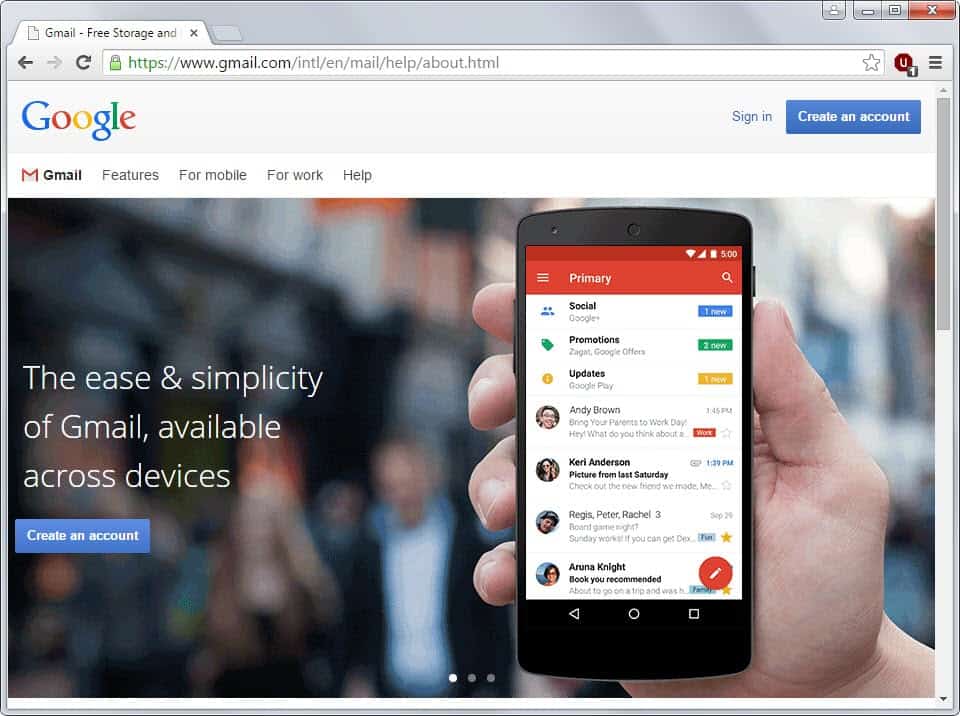


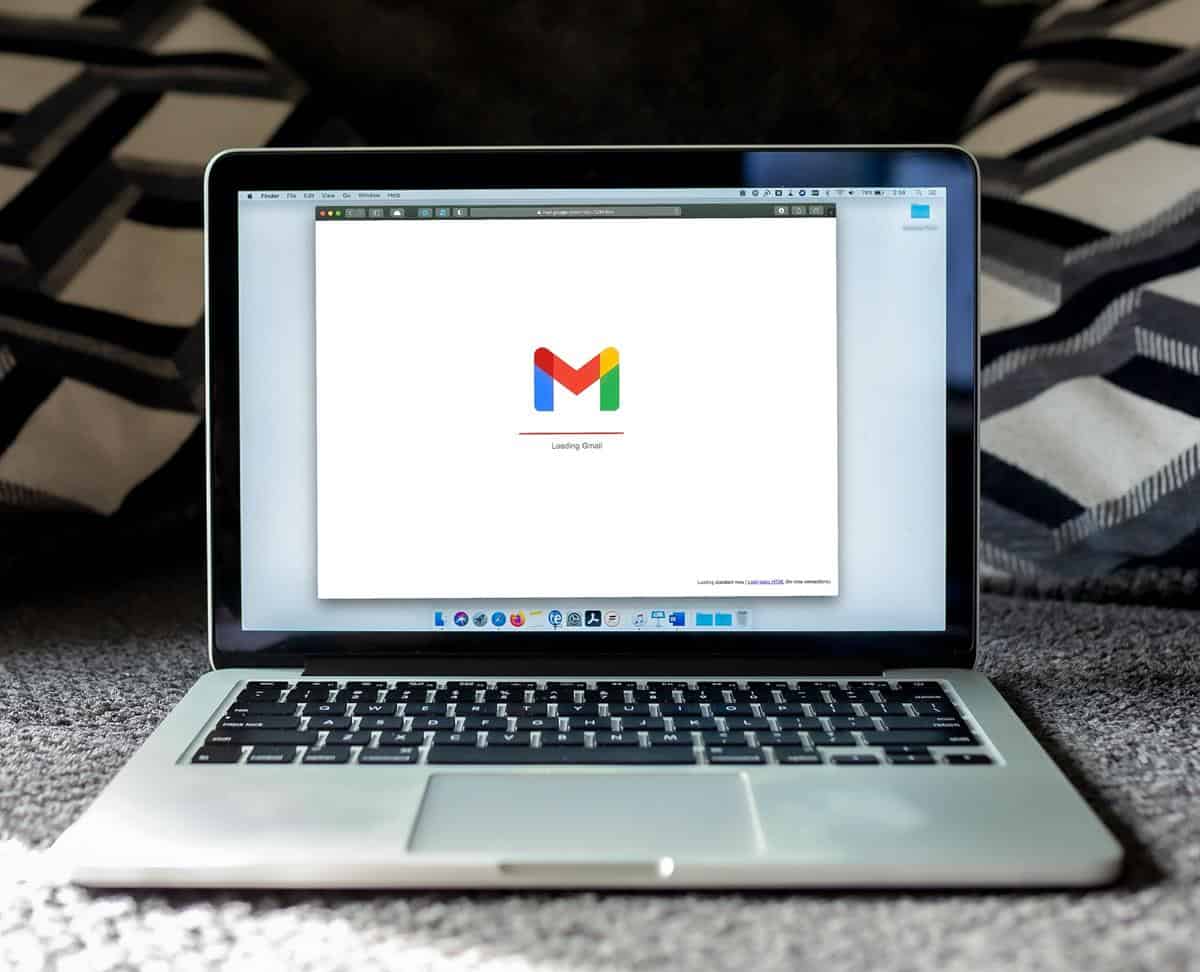
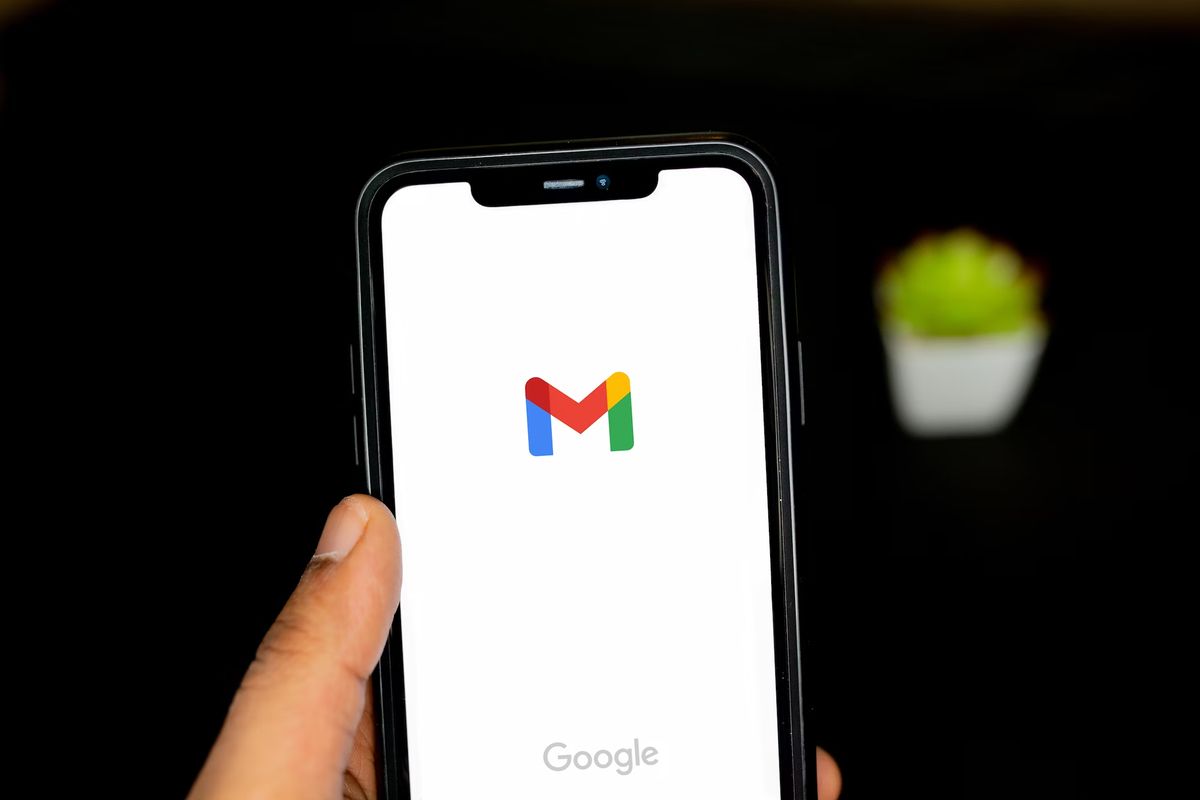
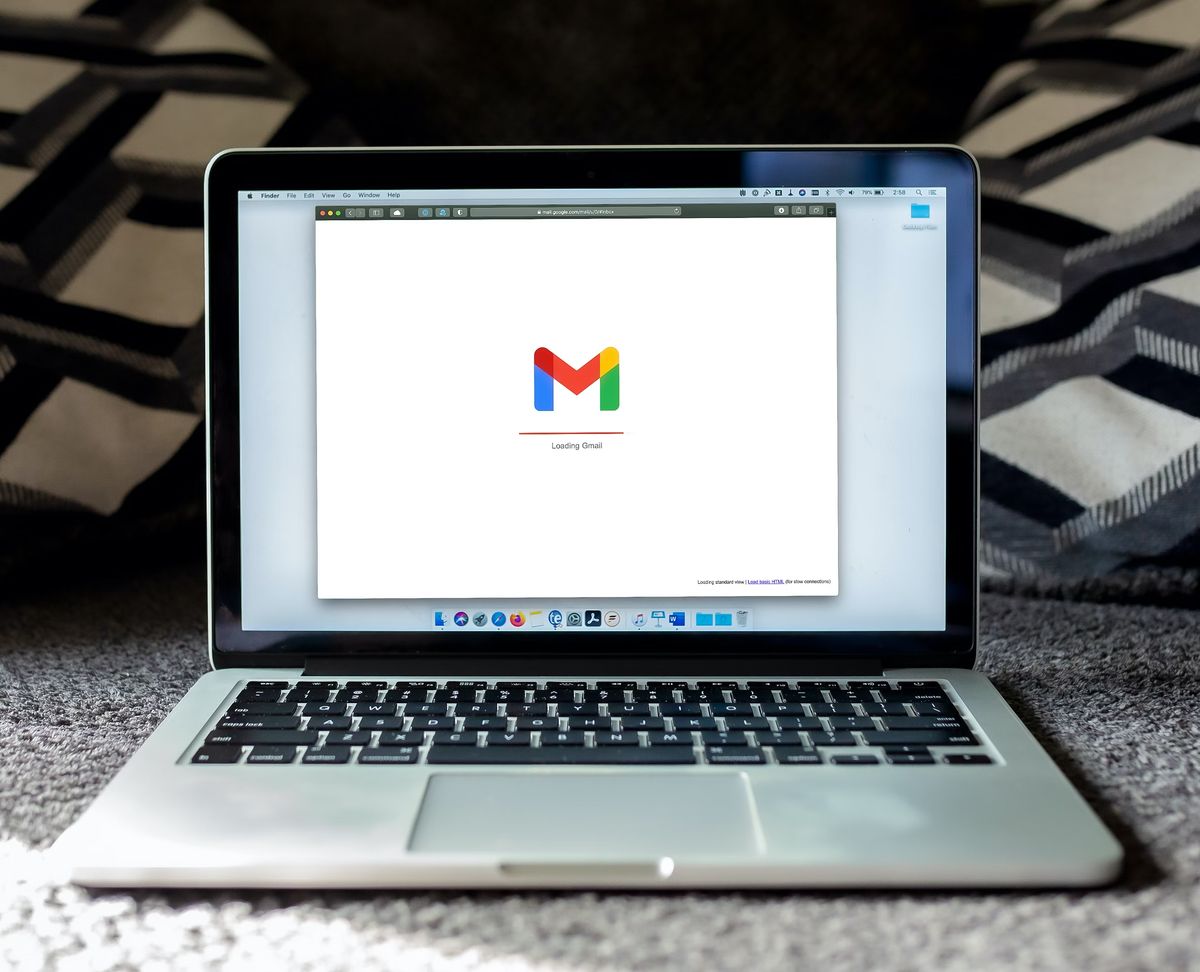
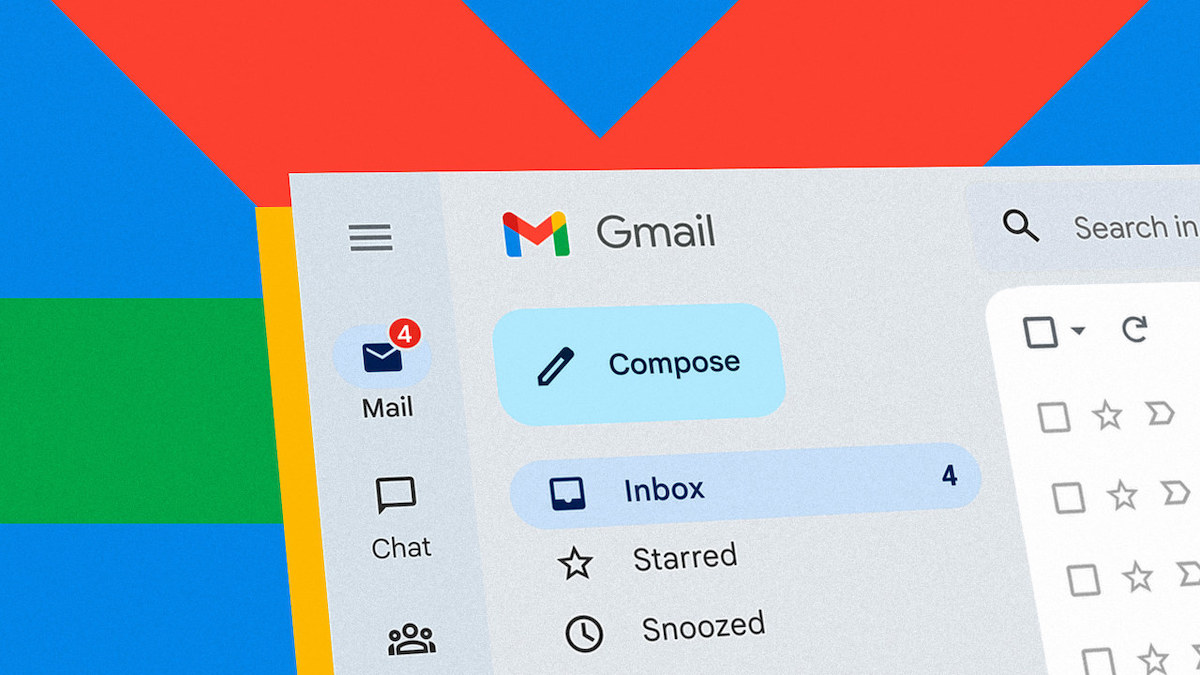
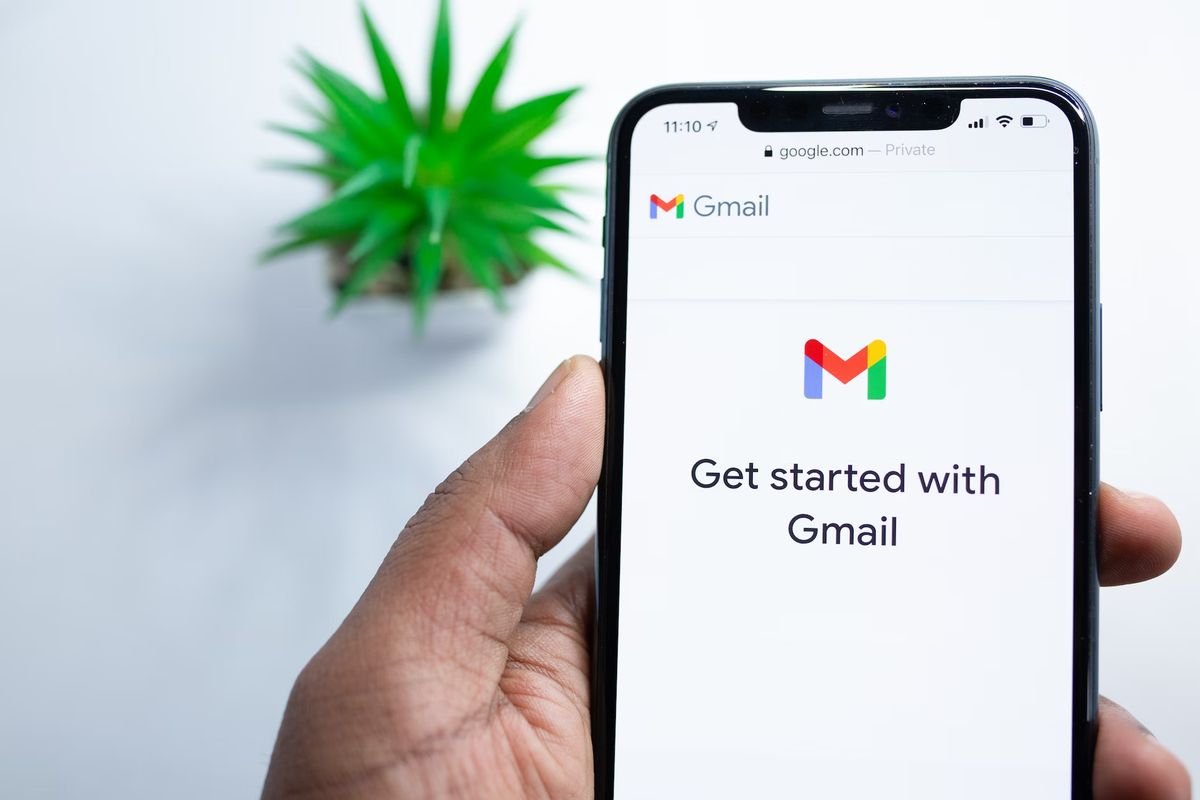















the mail lucirod07@ yahoo.ca is wrong . Can i have a mail with google? I’m aged peryson
If you want a Google Mail you need to go to http://www.google.com/mail/ to sign up for that.
I’m a seventy woman an i’should find un free email with google. My first mail was with yahoo but i have a lot of problemes . should like to have mail with google
Invite me
If a friend here in France (in smaller towns many Internet users remain sticked to their ISP’s e-mail service) asks me why I like/use Google Gmail, I’ll send him/her to this article, well documented and exposed as always.
Hum, I forgot : most French aren’t fluent in English :)
oh come on