CodeTwo Outlook AutoConfig, Add Outlook Accounts Comfortably
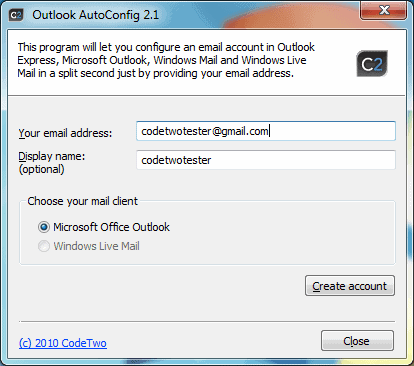
Setting up new email accounts can be a tedious and complicated task. Many users do not like this initial configuration, as it requires quite some work to add the incoming and outgoing email servers, ports, security settings, and account login information.
That's why several email programs have added features to automatically discover most of the settings, so that the user only needs to enter the email address and password to add an account to the client.
CodeTwo Outlook AutoConfig adds automatic configuration options to Microsoft Office Outlook, Outlook Express, Windows Mail and Windows Live Mail.
To add an email account to one of the supported email programs launch CodeTwo Outlook AutoConfig and enter the email address of the new account and the mail client you want it to be added to (those are auto detected and only selectable if installed). It is furthermore possible to add a display name, which will be shown to contacts when sending emails.
The configuration is only compatible with a set of providers they have added to their database. That's different to how Thunderbird handles the look up of email servers. The program will inform the user if the email provider is not known, which means that the account has to be configured manually in the email client.
If the email provider is identified correctly, the email account is created. and CodeTwo Outlook AutoConfig can be closed afterwards. The new email account is shown in the selected email program. A prompt is displayed at first account usage to enter the account password. Entering that completes the account setup, which can from that moment on be used just like any other account in Outlook or Windows Mail.
There is one exception to this process. The email program has to have been opened at least once before the account creation. Users who never have opened the email program before need to open it once, ignore all the notifications and close it again, before they can make use of CodeTwo Outlook AutoConfig to add email accounts.
The portable software works well with popular email providers such as Gmail, but not at all with custom hosted solutions. CodeTwo Outlook AutoConfig is compatible with all versions of Microsoft Windows from Windows 98 to the latest and greatest Windows 7.
Advertisement





















@Karl:
Outlook 2007/2010 deals well only with auto-configuring Exchange accounts. Try to use the built-in auto-config function to create an SMTP/POP3 account for example for gmail.com. First of all it takes a few minutes, and second the result is an IMAP account!
CodeTwo Autoconfig configures properly your SMTP/POP3 account in a few seconds.
@Q:
Actually the program uses 2 databases. One is an Internet database which includes the latests provider definitions, the second one is program’s internal database which is used, when the Internet connection is not available. Surely it might happen, that the internal database doesn’t carry the most recent definitions.
The CodeTwo AutoConfig software utility seems very much like Google’s Auto configuration utility. The coincidence might not be unrelated.
It should be noted that to author’s site provides a notice that “database” is an Internet database. This might mean that an Internet Connection is required for the CodeTwo AutoConfig utility to properly function. The notice may be found:
http://www.codetwo.com/downloads/freeware/
Outlook 2007 shipped with this functionality. Do we really need a third-party app to mimic built-in functions?
http://www.youtube.com/watch?v=J5fu1XQu-Nk – here is short a video of how the program works