Fix Pinned Items Opening As New Icons On Windows Taskbar
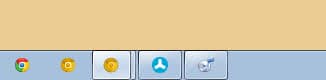
Windows 7 users can pin programs, files and folders to the taskbar for an easier way to interact with the items. Pinned items are always shown in the taskbar, regardless whether they are open or not on the operating system.
Update: Microsoft kept the feature alive in newer versions of its operating system including Windows 8 and windows 10. The method to fix the issue that pinned items are opened as a new icon when started applies to newer versions of Windows as well.
Recently I noticed a strange behavior that I could not figure out at first. Some pinned items on the Windows taskbar would open right on their pinned icon, showing it as active from that moment on. Others however spawned a new icon on the taskbar, as if they were acting completely independent from the pinned item.
This was highly confusing, and I first thought it had something to do with pinned shortcuts who triggered this behavior. I took a closer look and found out that it was not the case. Firefox was linking directly to the Firefox executable on the hard drive and Chrome was doing the same. While a click on Firefox spawned a new item in the taskbar, a click on Chrome did not.
My next thought was that it maybe had something to do how the items were pinned on the taskbar. You know that there are different options available. It is for instance possible to drag and drop an item on the taskbar to pin it, or to right-click it in the start menu or while it is open as a normal item in the taskbar.
While I was not able to figure out what caused this odd behavior, I was able to find a fix for it. If you encounter pinned taskbar items in Windows that spawn a new icon on startup do the following:
- Unpin the original item by right-clicking on it and selecting the unpin option from the context menu.
- Right-click on the newly spawned item.
- If you use Windows 7, right-click on the program executable and select to pin it to the taskbar.
- If you use Windows 8 or newer, select the pin to taskbar option directly from the context menu.
- Move the new pinned item to the location of the original item.
Once you have done so close the program, and re-open it to see if it fixed the issue on your end. It did for me.
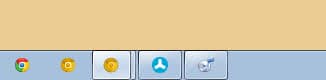




















Just simply a gazllion thanks! It worked. Thanks for sharing your solution for this innate obtuse behavior of Windows. Very helpful. 5 STARS
I was having this problem too. One of my problems was I changed the “Start in:” folder to something different from the “Target:” folder where the executable is. When I changed it back I got the desired behavior. I think making the shortcut icon match the displayed icon also made a difference. Thanks all
I searched for the terms – windows 7 pinned taskbar items blank button – before finding this page, maybe adding those words here will help someone else find this solution more easily. Thanks for the tip.
Suddenly, clicking the Office icon on the taskbar in Windows 10 automatically puts another Office icon on the taskbar, which is the one that is in control. I tried your several-years-old suggestion, but there is no way to stop this. Any new suggestion?
Thank you! It worked for me, awesome tutorial to fix this annoying issue.
I am using Clover as an Explorer shell and it spawns a new icon every time you open it in a different way. It’s nuts.
Thanks, including the google search and posting this comment I have resolved the issue in 2 mins.
It worked flawlessly on me. Thank you for the great article!
Thanks, Martin, this was one of those very, very rare, for me, times when the symptom description and cure description exactly 100% fit my issue and resolved it easily. Great descriptive typing powers.
Thank you! Worked perfectly for me
Cheers :)
Thanks. This is simple and effective.
Worked for Thunderbird, thanks!
Worked for me as well! I had the double Outlook issue, too.
And for me! Thanks!
No more double ‘Outlook’ :)
The real hero of the internet! Thanks for sharing – this solved a big headache for me!
worked!! finally! THANK YOU!
You’re a genius!
Thank you so much!
Thank you! Worked for me with Git Bash icon on Windows Server 2012.
Very helpful – worked for me with the Internet Explorer icon on Windows 10! Thanks! :)
Worked for me! Thanks :o)
Thank you! Simple and very helpful fix.
worked for me on win 10. thx.
Thank you so much! Silly annoying things but really get on my nerves. This fixed it. Again, thank you!!!
Thanks so much!
This has bugged me for a while now. Thanks for the trick.
Is there a way to do the opposite (i.e. make the pinned icon spawn a separate icon for the active window a la XP)? I am using Windows 8.1 and Windows 10 (two separate computers). The one with 10 is exhibiting this “issue” with Chrome, but not with anything else. How do I make this happen with ALL of my taskbar programs?
Worked like a charm on Outlook & Firefox.
As someone asked, how do you to the opposite?
I want it to have a separate launch, not open within the pinned icon.
Worked for me! Thank you for the well written resource.
Thanks buddy, that worked for me.
It was driving me nuts every time I open ie another one popped up thinking it was a virus.
Muchly appreciated.
Martin, can you please help on this: I am using Windows 10 and am frequently in need of opening several instances of the same app. So how do I make a pinned icon on the task bar to open in a new window?
(I know that I can open multiple instances of an app by right clicking an already opened instance and selecting the app from the list, but thats not quite convenient.)
Any help is much appreciated.
You can hold down Shift to open another instance, provided the program allows that.
Oh, thank you so much! That looks like a very nice way. But I would like to have a way to pin icons to the taskbar such that they just stay on the taskbar unmodified and always open separate instances of the apps. Nevertheless thank you very much for the solution suggested by you.
It works for me.You re genius
This worked for me with the internet explorer icon in windows 8.1. Whenever I clicked the internet explorer icon, it would open up with another icon on the far right of the task bar. This fixed it, thanks.
Thank you so very much! It worked!
Worked for me, thanks.
It worked!! Thank you!
Great, thank you!
” right-click the newly spawned item, right-click the program executable”
so which is it????????????
Both. When you right-click an icon on the taskbar in Windows 7 or newer, a jumplist – custom or default – comes up. Here you need to locate the executable file and right-click it as well.
Thanks for posting this, it solved the problem for me.
Worked thanx
Not sure if anyone commented with this already, better twice than never ;)
After FF updates the icon pinned to the taskbar doesn’t respond to right click… so unpinning is not possible. But you can find the pinned icons in this HIDDEN folder
C:\Users\Silk\AppData\Roaming\Microsoft\Internet Explorer\Quick Launch\User Pinned\TaskBar
Delete it, maybe even restart, but eventually it will disappear from the taskbar. Just repin the FF icon, and you should be ok. No more double vision :P Hope it helps!
this is a bug in windows 7, win 8 doesnt have it.
I have Waterfox that has this bug, Firefox works without problem (some apps are just not working 100% compatibility with win 7)
I have W 7 Ultimate x64 and Waterfox is a pure x64 platform.
It’s fixed! Don’t ask me exactly what I did, but I had my husband on the phone and he had me look at properties and target, and somehow the target was wrong, it was pointed toward the wrong drive, so I went to the C:\program files (x86)]\Internet Explorer\iexplorer.exe and made that the target, then I changed the icon to be the “e” instead of the funny square. I opened it. When opened, it had all the correct “features” etc. So I pinned that one to the taskbar and unpinned the other “IE” icon I had on the taskbar. Now I only have one IE icon, in the correct “e” icon, that opens multiple copies under the same “e” that I can mouse over and see all of them. Thank you for setting me on the right track!
Well, even stranger things. I searched for IT and the “target” says it is on my “U” drive…. the “U” drive is supposed to be our “personal” drive. There aren’t any programs on that drive. There is no directory called “program files” on the U drive…. ??
Martin:
The second icon doesn’t have an option when I right-click to pin or unpin to the taskbar. IE is NOT in my start menu (this is a work computer, I didn’t set it up), but I found where it was in programs and unpinned the one currently on my taskbar and pinned the one in the program files. Same thing. It’s “e” on my taskbar, but it doesn’t have the “frequest” list and when I click it it spanws the generic icon. I don’t know if I can put screen shots on this forum or not, but if I can I could put screen shots here to show what it looks like. BTW, our IT guy is clueless about what’s wrong.
You should be able to find it using the start menu’s search option. Type in Internet Explorer and see if pinning it makes a difference.
My problem – I “did” something yesterday by quickly clicking something, and I don’t know what I did. (I have Windows 7, IE 9). Now my ie icon in the tool tray only has the option of unpinning from the taskbar and opening another IE. The “frequent” list and the “close all windows” options are gone. When I click to open IE, another, unknown icon appears on my taskbar, and that’s where the “frequent” list is and the “close all windows”, but it doesn’t give me the option of opening other IE windows or unpinning from the desktop. So I need to switch between the two icons on my taskbar, instead of having everything under the IE icon and being able to just mouse over that and see all my open IE windows. I can still see my open IE windows by mousing over the “new” icon on my taskbar, but I want everything back under the IE icon, like it was until yesterday. Anybody have an idea what this is and how to fix it???
Have you tried right-click the second icon to pin it to the taskbar? If that does not work, locate Internet Explorer in the start menu, right-click it and select pin to start menu.
I want to have google chrome pinned to the task bar. And when I click on it, I want it to open up multiple windows. This is how it was set up when I first installed chrome. Then something happened and now every time I start up chrome, the window opens up in the icon that was pinned. So I can’t open multiple windows by clicking the same icon.
Do you have a fix for this?
John, double-click the Chrome icon to spawn additional windows.
I am wondering the opposite – I have a pinned Icon on the task bar and I want it to open in a new window, this is how I like things to open. Recently flushed a virus and now when I click on the icon on the task bar it opens right over top. I wish it to open a new window. Its probably an easy fix, but I am not techie at all….any help would be greatly appreciated. Thanks.
I’m having the same issue, just got a computer refresh and it is not set up that way, you have to hover over the one icon to see all the items you have open. I want the taskbar to show an icon for each item opened. Did you ever get clarification on how to resolve?
Fortier2010,
I am having the same problem from a cleaned virus. Did you get your issue resolved?
the glitch is mainly caused by the fact that when you upgrade your software, the pinned icon is still attempting to open the older version. this in turn tells the software to open the update software – thus duplicate icons.
I tried this:
I have a custom Firefox icon in my taskbar, I click it and another Firefox icon spawns (this spawned one has the default Firefox icon). I unpin the original (my custom icon) then right click the spawned one and pin it again. My custom icon appears but as another icon leaving me two icons: my custom icon and the default icon.
To circumvent the problem I found a more reliable tweak.
Before pinning a desktop icon with the spawning issue to the taskbar, I change the compatibility modus in properties to ‘Vista (Service pack 2)’
Works for me all the time.
This quick fix worked great for Thunderbird 8. Thanks.
Can you help me consolidate files/folders on the start menu in Windows 7.
Thanks for the tip, worked well. Typical sort of Windows glitch though, and it really annoys me! We pay for software to do a ‘seamless’ job – and it does not. We have to trawl the internet for fixes to problems, we should not have to! Rant over. Thanks again.
Windows does so many great things for you. This bothering you should be like nothing.
WORKS FOR ME TOO! TY!!
It worked, thanks so much for the fix!
You Rock!
It worked for me as well. Thanks.
Beautiful! It worked for me.
Thank you so much. Clever fix!
worked for me
this will not work for all programs.
for example, if you pin the newly spawned icon for portable FF, or portable thunderbird, then it will break the functionality. this because it looses the information about the profile.
are you using portable version of FF by any chance. because for installed FF otherwise, it works fine.
regards
AK
Akshay, it was an installed version of Firefox 4.
It worked for me just fine.Thanks
Well…since I can’t figure out how to respond to the original solution, here is my reply. Thank you!!! I think I probably didn’t read the whole of your fix, but had the extra open….I unpinned the original fixed icon for Firefox, then right-clicked and pinned the extra icon to taskbar. This worked!! Anyway, thanks again!
The Toledo’s
AZ
Worked for FF4, althoughI had to unpin and pin twice. Can’t get it to work properly with this ‘trick’ with FF5
Pinned items will never work properly with applications that use launchers (such as PortableApps’ suite of programs), but that’s a design issue and it’s unlikely to be fixed anytime soon.
Thanks for writing about this Martin, I had this issue and this was the first thing I tried, but I suspect others might have been left in the dark about this.