Intel Data Migration Software
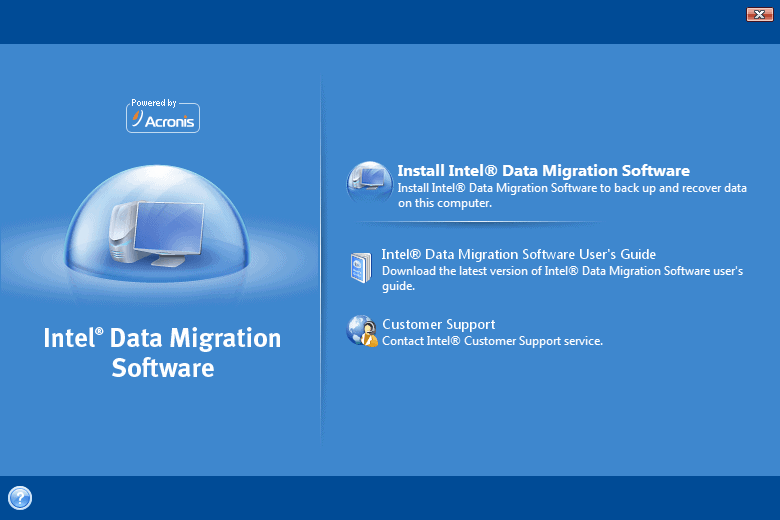
I have reviewed the data migration software Paragon Migrate OS To SSD just a few days ago. The software allows a user to migrate from one hard drive to a solid state drive even if the storage space of the SSD is less than the storage space on the source hard drive. It is still available for free, but will likely turn commercial once it leaves beta.
Now Intel has published a software to migrate data from a hard drive to Intel solid state drives as well. The Intel Data Migration Software was developed by Acronis for Intel, to offer Intel SSD owners an option to migrate from their old hard drive to the new Intel solid state drive.
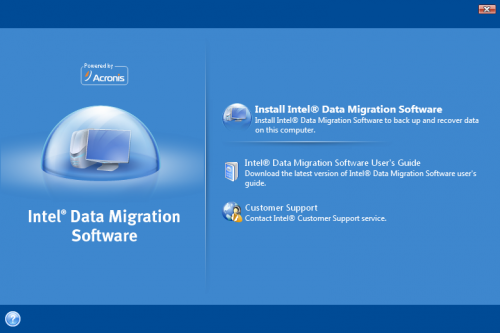
The migration tool is limited to migrating to Intel solid state drives, and can only do so if the SSD has at least the same storage size as the source hard drive. The program offers three features:
- Copy drive contents from a hard drive to an Intel Solid-State Drive
- Create a Bootable Rescue Media
- Use the Acronis DriveCleanser to erase data on drives and partitions
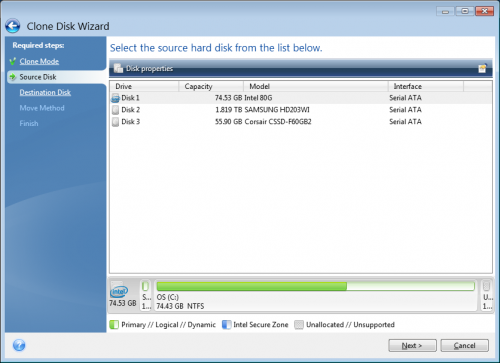
The tool supports an automatic mode in which the migration software will handle everything, and a manual mode that gives the user better control over the process. Please note that existing contents on the target Intel SSD will be erased in the process.
Start the Software and Migrate your Data
1. Double-click the Intel Data Migration Software shortcut icon on your desktop.
2. Complete the registration form when prompted.
3. Click Register Now. After registering the software, the Intel Data Migration Software screen will appear. Optional)
4. Click Start Now. The Intel Data Migration Software automatically detects your drives and gives you the option to copy all of your data to your Intel SSD.
The Data Migration software works with Intel SSDs only. If you receive an error message, make sure that you have an Intel SSD connected to your system. If you have an Intel SSD connected to your system and still receive an error message, contact Intel support. The software identifies your SSD and verifies that the used space on your old storage device is the same or smaller than the available space on your SSD Click Clone Now. The data migration process starts. During this process, you will be prompted to reboot your computer.
6. Click Reboot. As your computer reboots, the software loads a pre-operating system where the migration process
continues. View the progress bar to see the status of the data migration. The length of the procedure corresponds to the amount of data on the drive being transferred.7. Once the operation completes, you are prompted to shut down your computer.
8. Once your computer shuts down, switch the placement of your drives.
Switch your Drives
1. After the data migration onto your new Intel SSD is complete, switch the placement of your old hard disk drive with your new Intel SSD.
For desktop computers, you can either physically remove the old hard disk drive and replace it with your new Intel SSD or keep the hard disk drive in your computer and change the boot order of the drives in the system BIOS . Refer to your computer’s original instructions to determine how to safely switch the SATA positions of your original hard disk drive and new Intel SSD.
For laptop computers, remove the old hard disk drive and replace it with your new Intel SSD. Follow the instructions included with the Intel SSD.
2. After switching your drives, start your computer. A notification that the migration process completed successfully will appear when your operating system starts.
Intel SSD owners can download the Intel Data Migration Software and a pdf with instructions from the Intel Download Center [link]. Intel's solution is not as sophisticated as Paragon's. Considering that Paragon Migrate OS To SSD is currently freely available it is suggested to use this software to migrate to a solid state drive. Its core advantages are that it works with all solid state drives, and that it can migrate data to a smaller drive.
Advertisement




















I too have had a ton of trouble with Acronis backup software. Basically endless problems, especially with their latest ATIH 2012 which is a mess. Their support is pretty good though.
Hoi Martin, Ferry nice find this because Acronis up till now always makes ferry nice software, hopefully the continue with this software to uphold their name. Main question to you is i try to upload the Intel Data Migration software User Guide.pdf but he would not upload. Do you know a other way to upload the pdf?
Although I haven’t tried this Acronis tool (as I don’t have a SSD drive) I feel I should warn you about this company. I have used other Acronis programs in the past and I had lots of trouble with them and with Acronis support.
I wouldn’t advise anyone on using programs from this company.