Check Restrictions On Any Windows PC
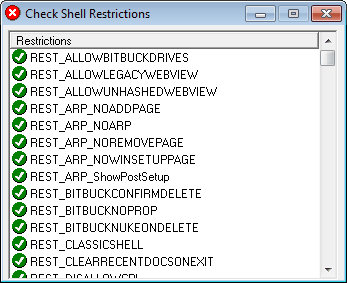
Do you want to know what you can and cannot do on a Windows PC? The question may not come up while working on your own PC, but what about public computers, in libraries, at work or Internet cafes?
Trial and error is one option obviously, but a very time consuming one associated with risks. A tool like Check Shell Restrictions on the other hand displays all restrictions in place on a Windows PC after execution.
It takes about a second to compile the list of restritions and determine if they are enabled on the PC.
A green icon in front of a restriction indicates that it is not active in Windows, a red icon the opposite.
While it is great to see all enabled and disabled restrictions in a list, it becomes obvious on first glance that the program aims for a "hardcore" audience. Settings like Rest_ARP_NOARP, Rest_Nonethood or Rest_Noclose do not reveal immediately what they refer to, and the program unfortunately does not offer any explanation either.
A search on the Internet however reveals the information needed to interpret the settings. A MSDN Library lists all Restrictions (that's what the Rest stands for) with their description:
These flags are used with the SHRestricted function. SHRestricted is used to determine whether a specified administrator policy is in effect. In many cases, applications need to modify certain behaviors in order to comply with the policies enacted by system administrators.
Check Shell Restrictions is a portable software for Windows, that can reveal the restrictions of a PC upon execution. The developer should consider adding descriptions to each restriction, or links pointing to web resources that offer the explanations. [download, via Instant Fundas)
Advertisement



















