How To Access Websites Without Clicking On Links
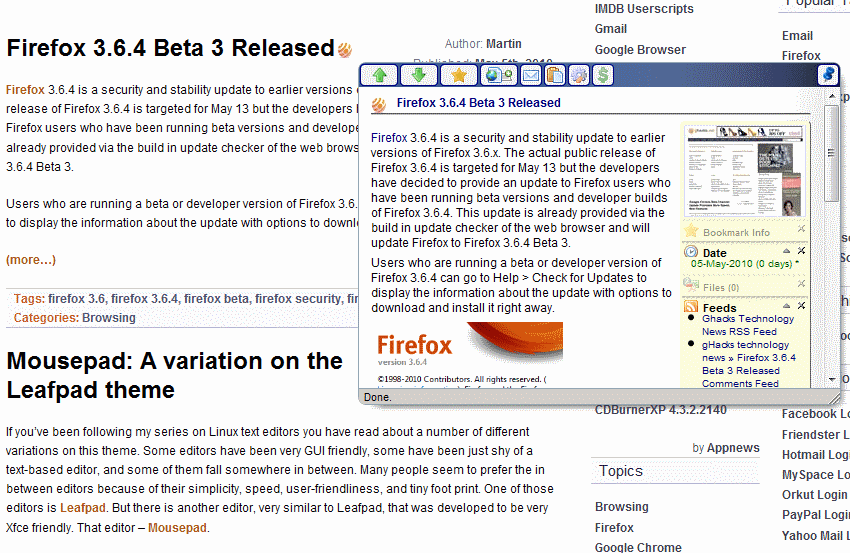
What's behind that link? This is a question that most Internet uses probably have asked themselves when they encountered a link that they could not figure out immediately.
We reviewed the Firefox add-on Interclue back in 2007 which is part of this review. Interclue opens up an overlay window that displays the contents of a link in a small window on the same page which effectively means that the contents of website are displayed without you having to click on links to display them in the same tab or a new tab in the browser you are using.
It does not add anything in terms of web security or privacy as a connection to the site the link points to is still established but it provides a quicker and comfortable way of taking a look at website contents without opening it in the same tab, new tab or new window first.
Interclue is only one option that users have when they want to access websites without clicking on links that point to them.
A similar add-on for Firefox is the Cool Previews add-on from the Cooliris developers which open previews of links as well directly on the page they are listed on.
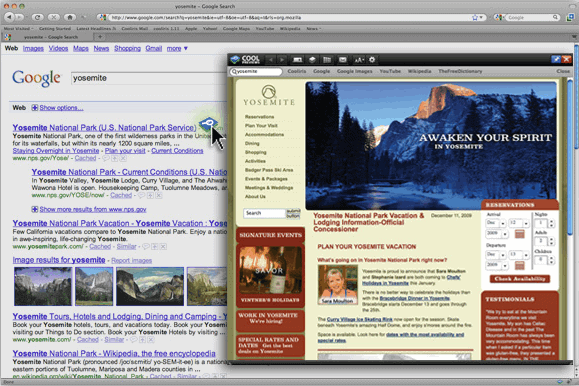
Google Chrome users can install and run the ezLinkPreview Modal extension instead. It works nearly identical but requires you to click on the preview button that it displays on the website when you hover over links.
When you click on the link, it displays a preview of the website in an overlay on the same page.
There are also semi-automated solutions which can be useful if privacy is a concern. Instead of using one of the extensions you could use a web proxy instead. This would obviously mean to open the web proxy in a new tab or window and load the website using that web proxy. The web proxy on the other hand allows anonymous access to the site's contents.
Have other solutions for previewing links and websites without opening them directly? Let us hear them in the comments.
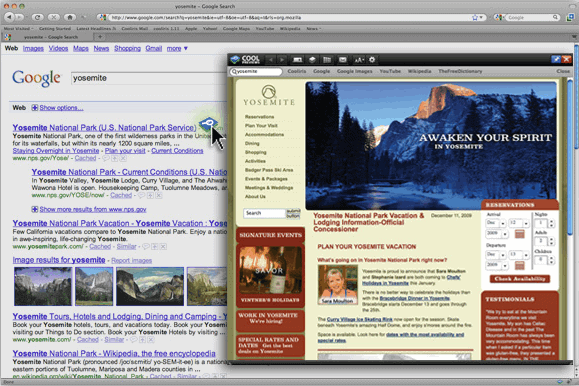



















As the developer of ezLinkPreview, I just wanted to note that you don’t have to click on the ‘ez’ icon to open the preview; you can just hover over it. You can also open the preview by holding down the ALT key and hovering over a link. Finally in the options, you can set the preview to open automatically (with adjustable delay time) when hovering over a link.
The preview can also be a split screen view instead of the popup overlay.
@George
“Are there any tools out there that do provide security, so that you don’t actually have to connect to the page? ”
I would recommend using https://www.startpage.com – if you want to use google cache check out:
https://www.ghacks.net/2010/05/01/bypass-internet-censorship-with-https-google-webcache/
(read the caveats given in the comment section)
A chief caveat for google cache is that you need to switch off images, as they do not go via the cache.
For a much broader avoidance of risk, you could use a LiveCD of a complete OS, such as Ubuntu (ubuntu.com). If you wish to push the security concern further you can use one of the Tor bundles for Ubuntu or Windows: http://www.torproject.org/torbrowser/
LiveCD’s:
http://en.wikipedia.org/wiki/Live_CD
In terms of defeating drive by downloads you might also wish to investigate:
Sandboxie:
http://www.sandboxie.com/
Returnil:
http://www.returnilvirtualsystem.com/
Deep Freeze:
http://www.faronics.com/html/Deepfreeze.asp
Are there any tools out there that do provide security, so that you don’t actually have to connect to the page? Helps to have an extra step to protect yourself from drive-by downloads.
The only real option you have is to use caching tools like Google Cache. You could also use one of the screenshot services but that would mean a static image without interaction at all.
Which one is faster, Interclue or Cool Previews?
I think Interclue is a little bit faster.